Using scu, Using scu -2 – HP Integrity rx4640 Server User Manual
Page 39
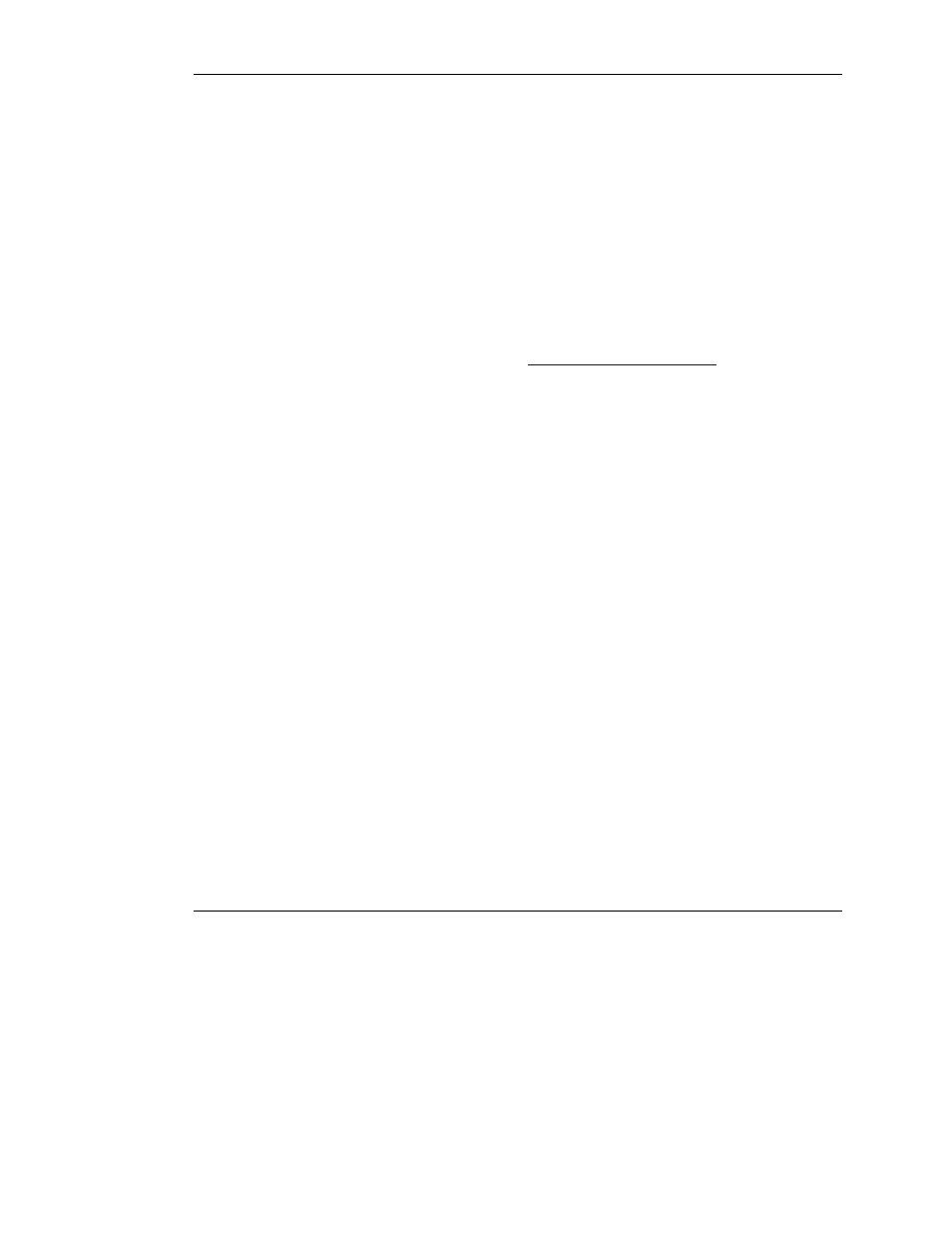
Configuring the Server
4. Select Boot Controller Order on the main RBSU screen and follow the on-
screen prompts to set the boot controller.
5. When you have finished using RBSU, press the Esc key, and then press the F10
key to confirm that you want to exit.
The server reboots with the new configuration.
Using SCU
If you updated the firmware in a used system that was not configured using RBSU,
you must use the System Configuration Utility (SCU) to update the system partition.
1. Locate the page on the HP website (
) that contains
SCU, and then follow the on-screen instructions to create four SCU diskettes.
2. Insert SCU diskette #1 into the server diskette drive.
3. Restart the system.
4. Select System Configuration Utility from the menu or list of icons that is
displayed.
5. Follow the on-screen instructions to update or create and populate a system
partition.
6. Exit from SCU. If the server does not reboot or a CD error message is displayed,
press the Ctrl+Alt+Del keys to reboot the server manually.
When you have finished using SCU to configure the system, use ORCA immediately
afterward to confirm that the controller order is unchanged, as follows:
1. Reboot the server. The POST sequence begins, and an ORCA prompt message is
briefly displayed.
2. Press the F8 key to start ORCA.
NOTE: The ORCA prompt is displayed for only a few seconds. If you do not press the F8
key during this time, you must restart the server to obtain the prompt again.
3. On the Main Menu screen, select Select as Boot Controller.
4. Follow the remaining prompts to set the currently selected controller as the boot
controller for the system.
5-2
HP Smart Array 5300 Controller User Guide
HP CONFIDENTIAL
Writer: Kimberly Koch File Name: f-ch5 configuring the server.doc
Codename: SilverHammer Part Number: 135606-006 Last Saved On: 3/13/03 1:57 PM
- Integrity rx7620 Server Integrity rx8620 Server Integrity rx2660 Servers Integrity Superdome sx1000 Server Integrity Superdome sx2000 Server Integrity rx3600 Server Integrity rx2600 Servers Integrity rx8640 Server Integrity rx5670 Server Integrity rx7640 Server Integrity rx2620 Servers Integrity BL860c Server-Blade Integrity rx6600 Server Integrity rx1620 Servers
