Management agents, Management agents -3 – HP Integrity rx4640 Server User Manual
Page 48
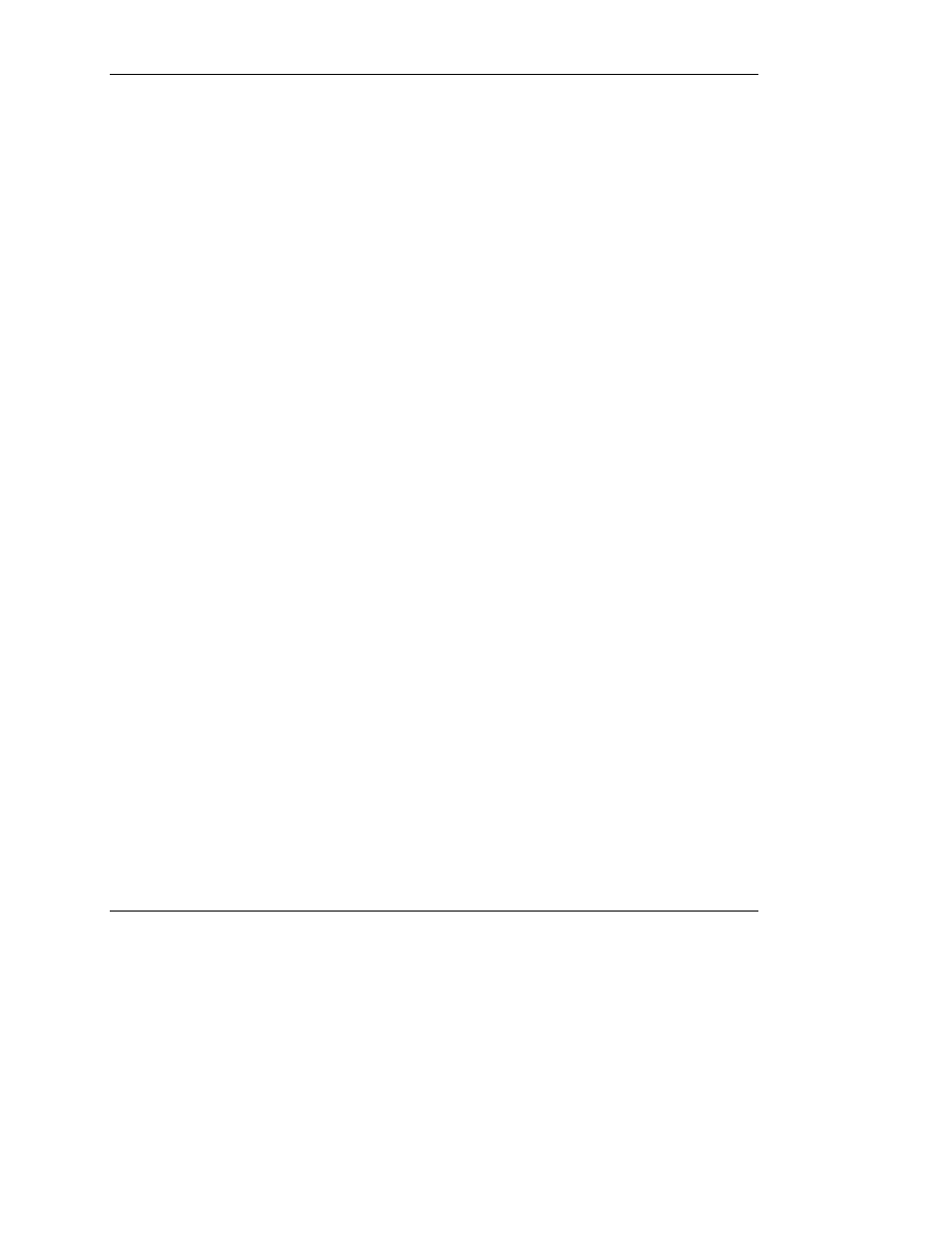
Installing the Device Drivers and Management Agents
HP Smart Array 5300 Controller User Guide
7-3
HP CONFIDENTIAL
Writer: Kimberly Koch File Name: h-ch7 installing the device drivers.doc
Codename: SilverHammer Part Number: 135606-006 Last Saved On: 3/13/03 1:58 PM
1. Power down the server and disconnect the power cords.
2. Install the new controller and connect it to storage devices.
3. Power up the server.
The operating system recognizes the controller and launches the Found New
Hardware wizard.
4. In the Files Needed dialog box, select the option to automatically search for the
driver.
5. When the driver installation process is complete, click Finish to exit the wizard,
and then click Yes to confirm that you want to reboot the server.
6. Repeat the previous steps for each new controller to be installed in the server.
Management Agents
IPF servers that use a supported Windows operating system can install the
Management Agents from the DVD that is supplied in the controller kit.
1. Power up the server.
2. When the operating system is running, insert the DVD into the DVD-ROM drive.
3. The Resource Mode Utility (RMU) opens.
4. Select the server, and then click Software and Drivers.
5. Click HP Server Agents.
6. Double-click the setup.exe file.
7. Follow the on-screen prompts and instructions to install or update the
Management Agents.
8. If SNMP is not installed on the system, install it from the HP Server Agents
screen. (Alternatively, you can install it from the Windows distribution CD.)
IMPORTANT: The Management Agents cannot function if the server does not have
SNMP installed.
- Integrity rx7620 Server Integrity rx8620 Server Integrity rx2660 Servers Integrity Superdome sx1000 Server Integrity Superdome sx2000 Server Integrity rx3600 Server Integrity rx2600 Servers Integrity rx8640 Server Integrity rx5670 Server Integrity rx7640 Server Integrity rx2620 Servers Integrity BL860c Server-Blade Integrity rx6600 Server Integrity rx1620 Servers
