HP Matrix Operating Environment Software User Manual
Page 50
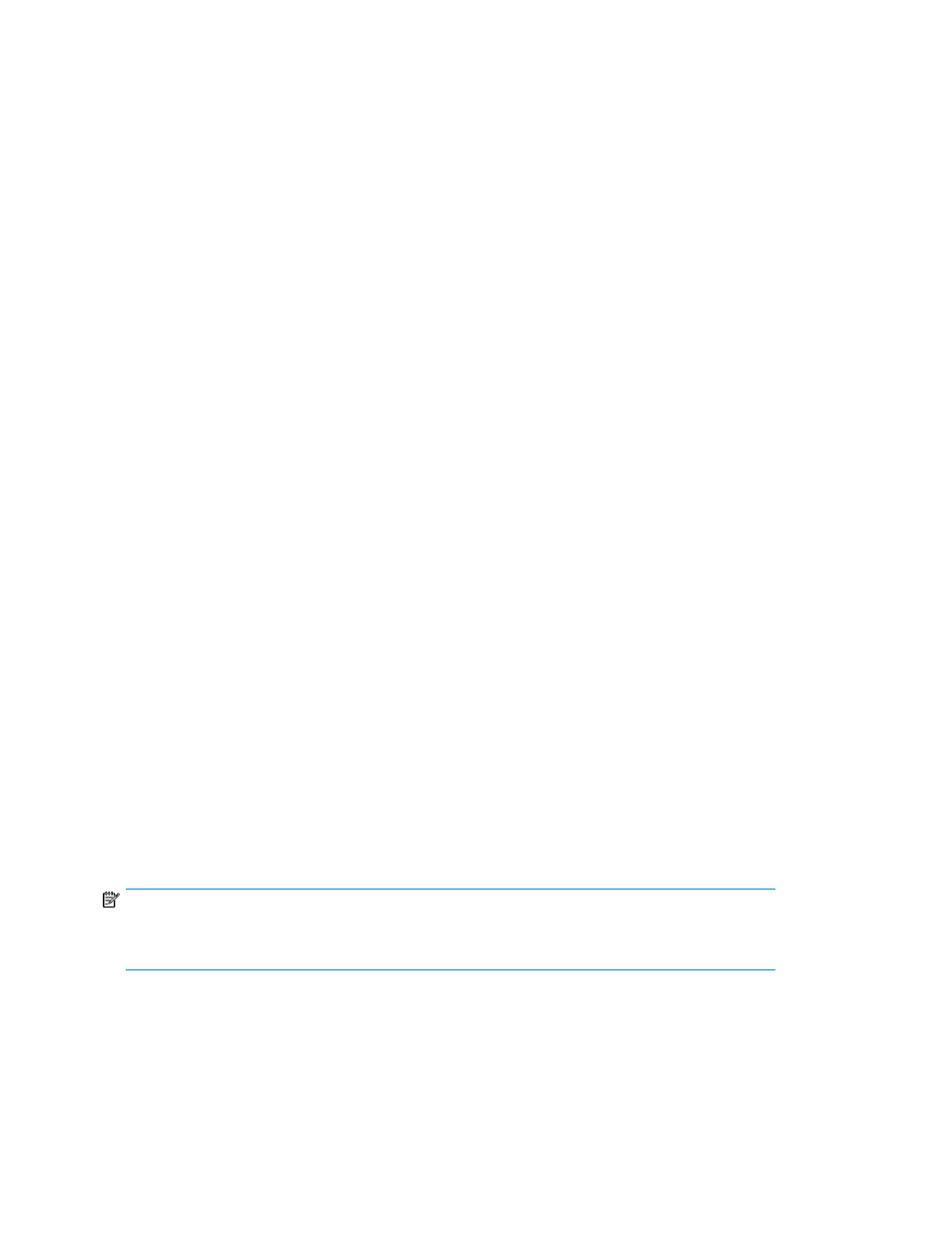
Modifying permissions on a volume service (Permissions tab)
1.
From the Navigation tree, click on Volume Services, then click on the preferred volume service
in the List View.
2.
Click the Actions Properties button at the bottom of the screen. (Alternatively, right-click the volume
service and select Properties.)
The Volume Properties dialog box appears.
3.
Select the Permissions tab.
4.
To add users or groups and specify their permissions:
a.
Under the Group or User Names table, click the Add button.
The Add Users or Groups dialog box appears.
b.
In the Enter User or Group Names field, enter the user or group you would like to add, then
click the Check Names button.
If the user or group name entered is valid, the Add Users or Groups dialog box refreshes to
display the exact syntax of the user or group added. If the user or group name entered is
not valid, the dialog box refreshes to display Could Not Find User in red text beneath
the Enter User or Group Names field. Ensure the user or administrator is added in the Active
Directory or the local system, then retry the entry.
c.
Click OK to add the user or group name to the Group or User Names table.
d.
Highlight the user or group in the Group or User Names table. In the Permissions table, scroll
through the list of permissions in the Grant column and select the box or boxes for all per-
mission types to grant to the user.
e.
Either continue to the next step or click OK to save the additions and settings, and exit the
dialog box.
5.
To change the owner of the catalog:
a.
Click the Change Owner button.
The Add Users or Groups dialog box appears.
b.
In the Enter User or Group Names field, enter the user or group you would like to add, then
click the Check Names button.
If the user or group name entered is valid, the Add Users or Groups dialog box refreshes to
display the exact syntax of the preferred user or group, and the OK button appears. If the
user or group name entered is not valid, the dialog box refreshes to display Could Not
Find User
in red text beneath the Enter User or Group Names field. Ensure the user or
administrator is added in the Active Directory or local storage, then retry the entry.
c.
Click OK to accept the designated user or group as the Catalog Owner.
NOTE:
Although the permissions tabs look the same for volume service permissions and catalog permissions,
the settings applied to the volume following this procedure are applied to the selected volume only.
Managing storage catalog entities
50
