Customize columns to display – HP Matrix Operating Environment Software User Manual
Page 15
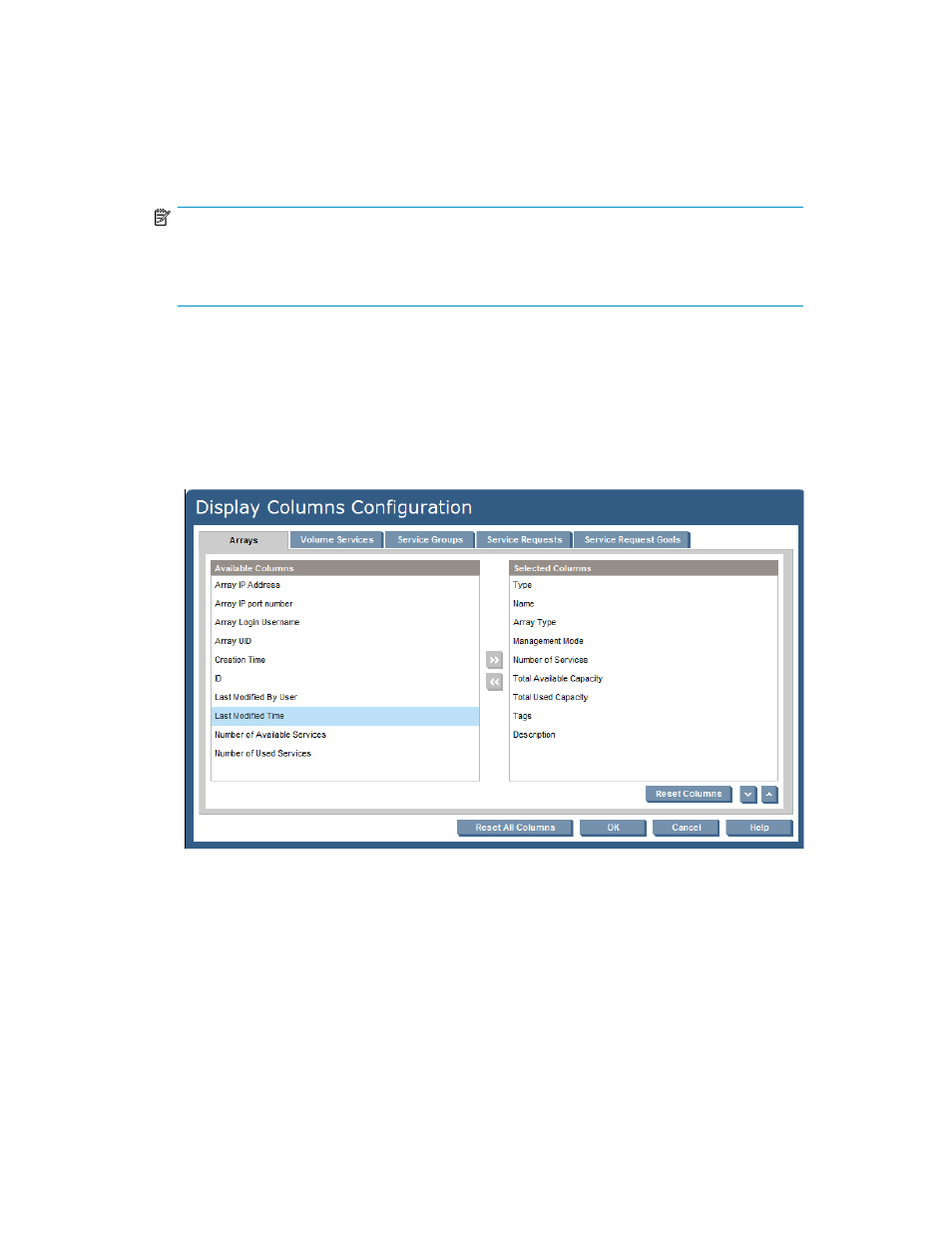
•
Click the Fulfilled button to display just the items in the list which are currently fulfilled (the service
request is matched to storage service).
•
Click the Unfulfilled button to display just the items in the list which are currently unfulfilled (the
service request is not yet matched to storage service).
•
Click the Nonconforming button to display items in the list which are fulfilled, but for which the
match between the service request and the storage service is not exact.
NOTE:
Relationships that are considered Nonconforming can be reviewed later to determine if the storage
device needs manual configuration in order to match the request it is fulfilling. See “
Customize columns to display
SPM enables each user (determined by the login user name) to customize the columns displayed in
the List View screens. To select the columns to display:
1.
From the Global menu, select Settings > Display Columns Configuration.
The Display Columns Configuration dialog box appears.
2.
Select the tab for the list view display you want to change, such as Arrays from the top of the
dialog box.
3.
From the Available Columns list on the left of the dialog box, click the column titles to select those
you want to display (use CTRL-click to select multiple columns), then click the >> button.
These column titles are added to the Selected Columns list on the right of the dialog box.
4.
To remove the column titles from Selected Columns, click the column titles to be removed (use
CTRL-click to select multiple columns), then click <<.
These column titles are removed from the Selected Columns list and returned to the Available
Columns list.
HP Storage Provisioning Manager (SPM) Version 1.2 User Guide
15
