Deleting a service group, Managing service requests, Creating a service request – HP Matrix Operating Environment Software User Manual
Page 53: Modifying a service request, 53 modifying a service request
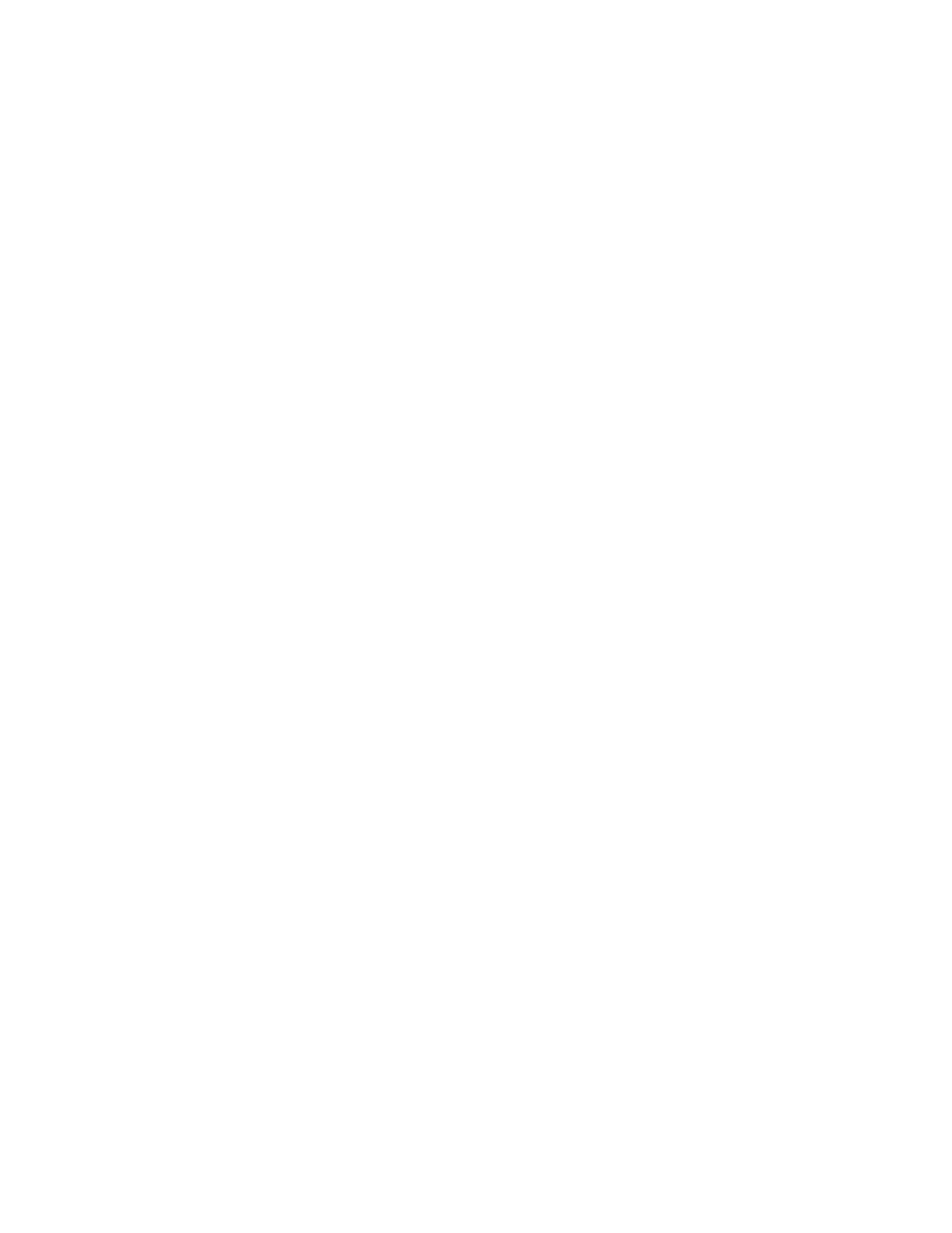
Deleting a service group
To delete a service group:
1.
From the Navigation tree, expand Service Groups, then click on the preferred service group name
or on Ungrouped Services.
2.
Click on the preferred service group from the List View pane to select it.
3.
Click the Actions Delete button at the bottom of the window. (Alternatively, right-click the service
group and select Delete.)
The Delete service group(s)? verification dialog box appears.
4.
Click the Yes button in the verification dialog box.
Managing service requests
Service requests are contain one or more goals, and are usually created and deleted by Insight
Dynamics through use of the logical server storage pool entries, when storage is being requested, is
being used, or is no longer needed. At times, however, the storage administrator may want to create
and manage requests directly using SPM.
Creating a service request
To create a new service request:
1.
From the Global menu, select Catalog > New > Service Request. (Alternatively, from the Navigation
tree, select Service Requests, then click the Actions New Service Request button at the bottom of
the window. Or, right-click Service Requests and select New Service Request.)
The New Service Request dialog box appears.
2.
Enter a description of the service request in the Description field of the dialog box.
3.
Click the OK button.
The request is added to the catalog, and the service requests (including the one just added)
appear in the List View.
Modifying a service request
To modify an existing service request:
1.
From the Navigation tree, select Service Requests.
The list of service requests appears in the List View pane and under Service Requests in the
Navigation tree.
2.
Select the appropriate service request, then click the Actions Properties button at the bottom of
the screen. (Alternatively, right-click the service request and select Properties.)
The service request-specific Service Request Properties dialog box opens.
3.
Enter a description of the service request in the Description field.
All other service request information is updated automatically by SPM.
4.
Click OK.
HP Storage Provisioning Manager (SPM) Version 1.2 User Guide
53
