1 introduction, Overview, Running rbsu – HP ROM-Based Setup Utility User Manual
Page 9: Overview running rbsu
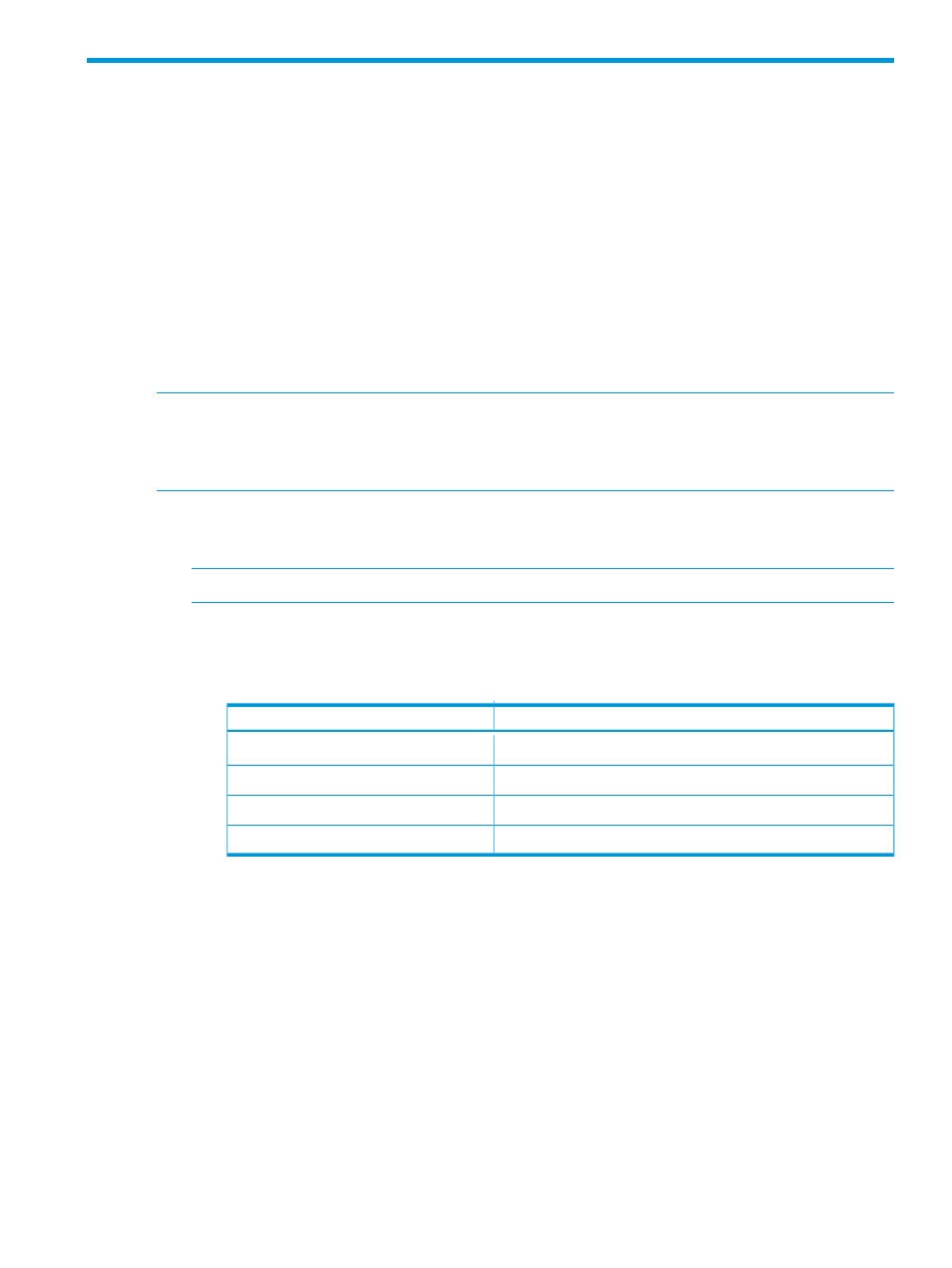
1 Introduction
Overview
HP ProLiant Generation 2 through 8 servers (except for the HP ProLiant DL580 Gen8 server) include
a configuration utility that is embedded in the system ROM. This ROM-Based Setup Utility (RBSU)
performs a wide range of configuration activities that may include:
•
Configuring system devices and installed options
•
Displaying system information
•
Selecting the primary boot controller
•
Configuring online spare memory
RBSU is available in two interfaces: a menu-driven interface and a BIOS Serial Command Console
(CLI) interface. Depending on the server model, options in the menu-driven interface vary slightly.
NOTE:
Throughout the RBSU menus, the RBSU attempts to display the proper marketing name
for installed PCI devices. If the RBSU does not recognize a device, it assigns a generic label to the
device, such as an
Unknown PCI Device
. This generic labeling does not affect the functionality
or operation of the device.
Running RBSU
1.
To open the RBSU, reboot the server and press F9 when prompted during the startup sequence.
NOTE:
Depending on your environment, the menu-driven or the CLI interface is displayed.
2.
Modify configuration settings as needed.
•
To navigate through and modify settings in the menu-driven interface, use the keystrokes
defined in the following table.
Action
Key
Highlight a menu option.
Up or down arrow
Select a highlighted menu option.
Enter
See online help about a selected submenu option.
F1
Go back to the previous utility screen.
Esc
•
To modify settings in the CLI, enter the appropriate commands.
3.
When all changes are complete, exit the RBSU and restart the server.
•
To exit the menu-driven RBSU, press Esc until the main menu is displayed. Then, at the
main menu, press F10. The server automatically restarts.
•
To exit the CLI interface, enter the
exit
command. Then, restart the server.
Overview
9
