Post f1 prompt, Power button, Automatic power-on – HP ROM-Based Setup Utility User Manual
Page 172: Power-on delay, Server passwords menu
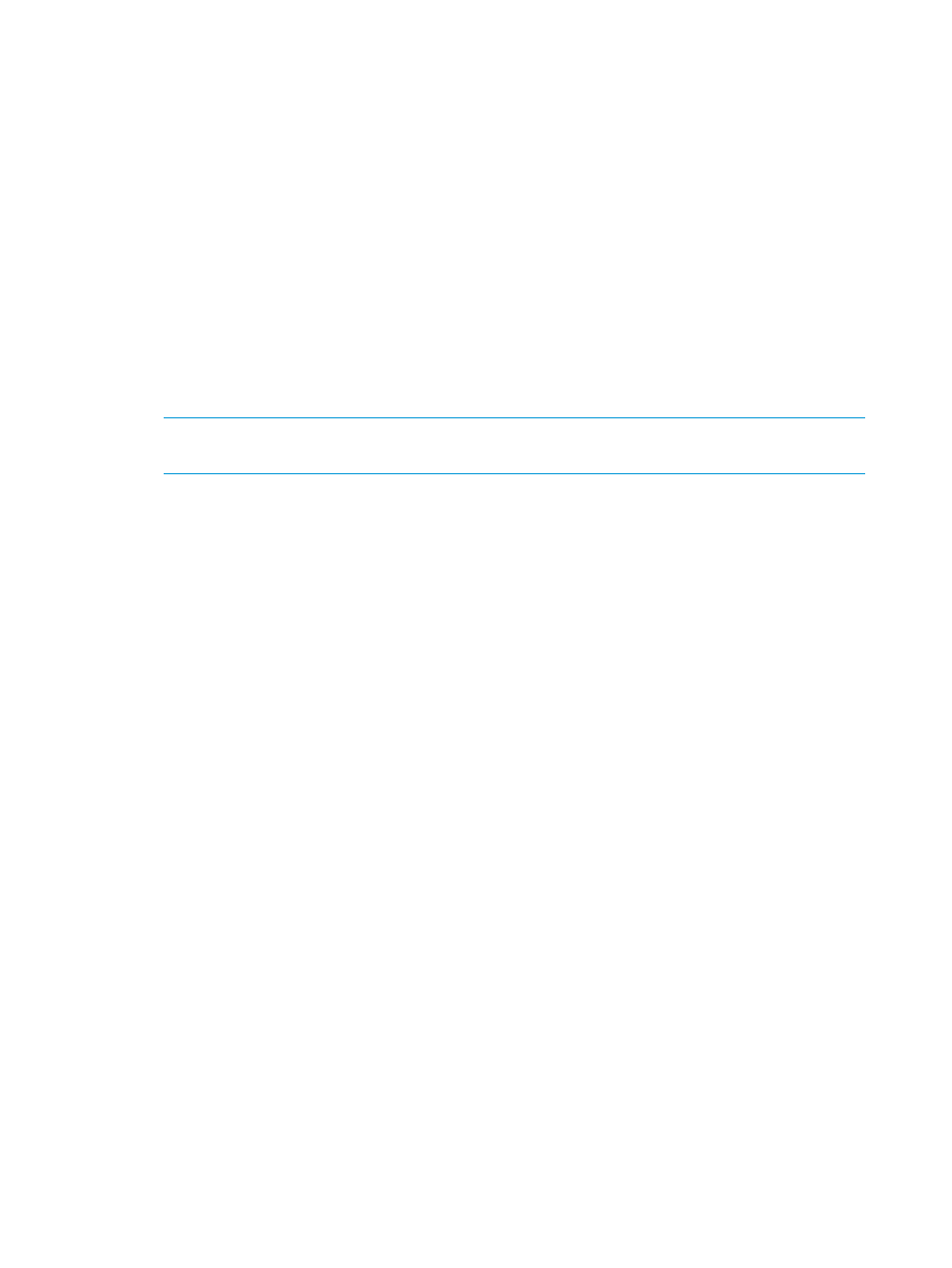
POST F1 Prompt
The POST F1 Prompt option is a toggle setting that configures the server so the F1 key must be
pressed to proceed when an error is encountered during the power-up sequence. A series of system
tests executes during POST before continuing with the following:
•
If failures occur that allow the system to continue operating, the system continues to boot but
posts a message.
•
If critical components fail or are missing, the server attempts to boot. If it can boot, it posts a
message and an F1 prompt.
◦
If Enabled is selected and an error occurs, the system stops at the F1 prompt until the F1
key is pressed, before continuing to boot.
◦
If Delayed is selected and an error occurs, the system pauses for 20 seconds at the F1
prompt, and then continues to boot the OS.
•
If the system cannot run with the missing or failed components, it halts until those components
are replaced.
NOTE:
The POST F1 Prompt setting is enabled by default in ProLiant ML and DL servers and
is disabled by default in BL servers.
Power Button
Disabling the Power Button feature causes the momentary power button to stop functioning under
any OS. The Power Button feature does not override the 4-second hold-down of the server power
button.
Automatic Power-On
The Automatic Power-On feature enables the server to automatically power on when auxiliary
power is applied to the server.
Power-On Delay
The Power-On Delay feature delays the server from powering on for a specified time to prevent
power usage spikes when multiple servers power up after a power loss. Wake-on LAN, RTC
wake-up, and iLO Virtual Power Button events override the delay and immediately power on the
server.
The Power-On Delay options are:
•
Disabled
•
15-second delay
•
30-second delay
•
45-second delay
•
60-second delay
•
Random delay
Server Passwords menu
The Server Passwords menu includes options that configure the password environment of the server:
•
“Set Power-On Password” (page 173)
•
“Set Admin Password” (page 173)
•
“Trusted Platform Module” (page 173)
172
RBSU menu-driven interface, version 2.xx (G5 and earlier servers)
