Organizing images by category (my category), Or edit them and save them as new – Canon PowerShot D30 User Manual
Page 95
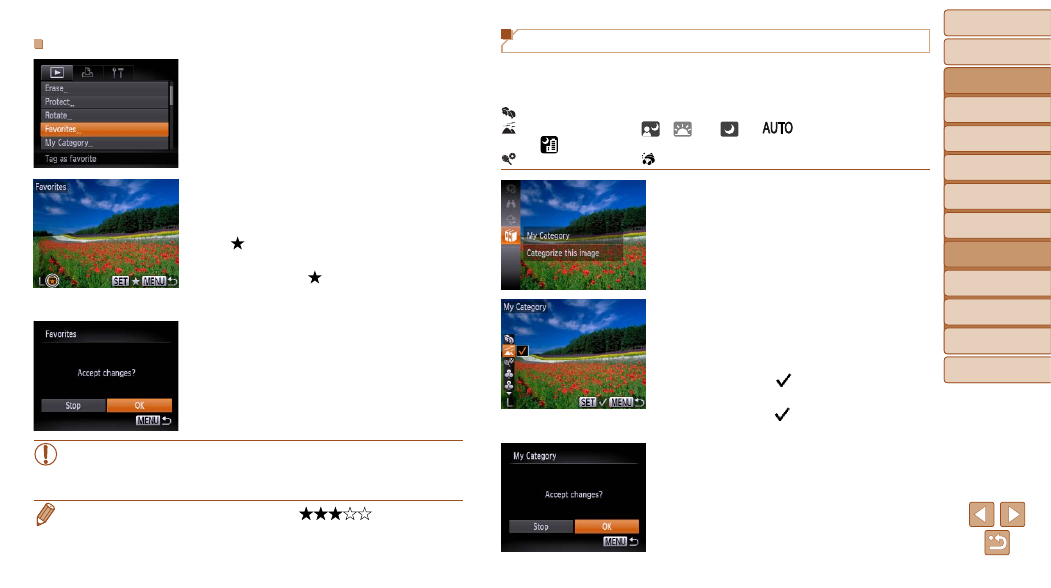
Before Use
Basic Guide
Advanced Guide
Camera Basics
Using GPS
Functions
Auto Mode
Other Shooting
Modes
P Mode
Playback Mode
Setting Menu
Accessories
Appendix
Index
95
Before Use
Basic Guide
Advanced Guide
Camera Basics
Using GPS
Functions
Auto Mode
Other Shooting
Modes
P Mode
Playback Mode
Setting Menu
Accessories
Appendix
Index
Using the Menu
1
Choose [Favorites].
z
z
Press the <
n> button and choose
[Favorites] on the [
2
Choose an image.
z
z
Press the <
q>
image, and then press the <
m> button.
[
] is displayed.
z
z
To untag the image, press the <
m>
button again. [
] is no longer displayed.
z
z
Repeat this process to choose additional
images.
3
Finish the setup process.
z
z
Press the <
n> button. A
confirmation message is displayed.
z
z
Press the <
q>
[OK], and then press the <
m> button.
•
Images will not be tagged as favorites if you switch to Shooting
mode or turn the camera off before finishing the setup process in
step 3.
•
Favorite images will have a three-star rating (
) when transferred
to computers running Windows 8, Windows 7, or Windows Vista. (Does not
apply to movies.)
Organizing Images by Category (My Category)
You can organize images into categories. Note that images are
automatically categorized at the time of shooting, according to shooting
conditions.
: Images with detected faces, or images shot in [
I] mode.
: Images detected as [
], [
], or [
] in [
] mode, or images shot
in [
] mode.
: Images shot in [
S], [ ], [P], or [t] mode.
1
Choose a category.
z
z
Press the <
m> button, and then choose
[
2
Choose images.
z
z
Press the <
q>
image, press the <
o>
buttons to
choose a category, and then press the
<
m> button. [ ] is displayed.
z
z
To cancel selection, press the <
m>
button again. [
] is no longer displayed.
z
z
Repeat this process to specify other images.
3
Finish the setup process.
z
z
Press the <
n> button. A
confirmation message is displayed.
z
z
Press the <
q>
[OK], and then press the <
m> button.
