Editing movies, A message is displayed, and the images that were, Is only available when the memory – Canon PowerShot D30 User Manual
Page 101
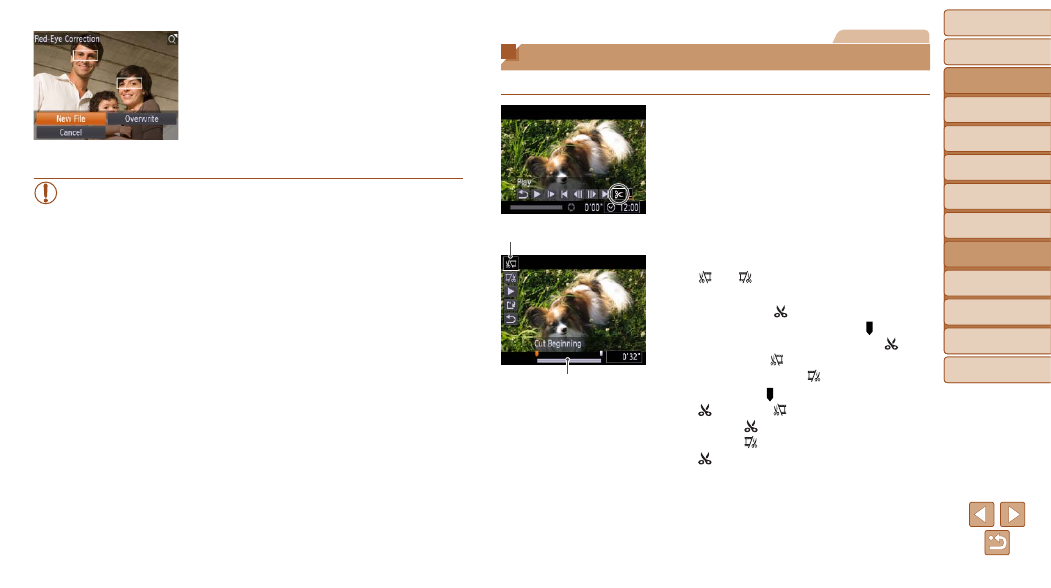
Before Use
Basic Guide
Advanced Guide
Camera Basics
Using GPS
Functions
Auto Mode
Other Shooting
Modes
P Mode
Playback Mode
Setting Menu
Accessories
Appendix
Index
101
Before Use
Basic Guide
Advanced Guide
Camera Basics
Using GPS
Functions
Auto Mode
Other Shooting
Modes
P Mode
Playback Mode
Setting Menu
Accessories
Appendix
Index
4
Save as a new image and
review.
z
z
Press the <
o>
choose [New File], and then press the
<
m> button.
z
z
The image is now saved as a new file.
z
z
Follow step 5 in “Resizing Images”
(
).
•
Some images may not be corrected accurately.
•
To overwrite the original image with the corrected image, choose
[Overwrite] in step 4. In this case, the original image will be erased.
•
Protected images cannot be overwritten.
Movies
Editing Movies
You can cut movies to remove unneeded portions at the beginning or end.
1
Choose [
*].
z
z
Following steps 1 – 5 in “Viewing”
(
), choose [
*] and press the
<
m> button.
z
z
The movie editing panel and editing bar
are now displayed.
2
Specify portions to cut.
z
z
Press the <
o>
buttons to choose
[
] or [
].
z
z
To view the portions you can cut
(identified by [ ] on the screen), press
the <
q>
the beginning of the movie (from [
])
by choosing [
], and cut the end of the
movie by choosing [
].
z
z
If you move [ ] to a position other than a
[
] mark, in [
] the portion before the
nearest [
] mark on the left will be cut,
while in [
] the portion after the nearest
[
] mark on the right will be cut.
Movie Editing Panel
Movie Editing Bar
