Shooting stitch assist images – Canon PowerShot D30 User Manual
Page 63
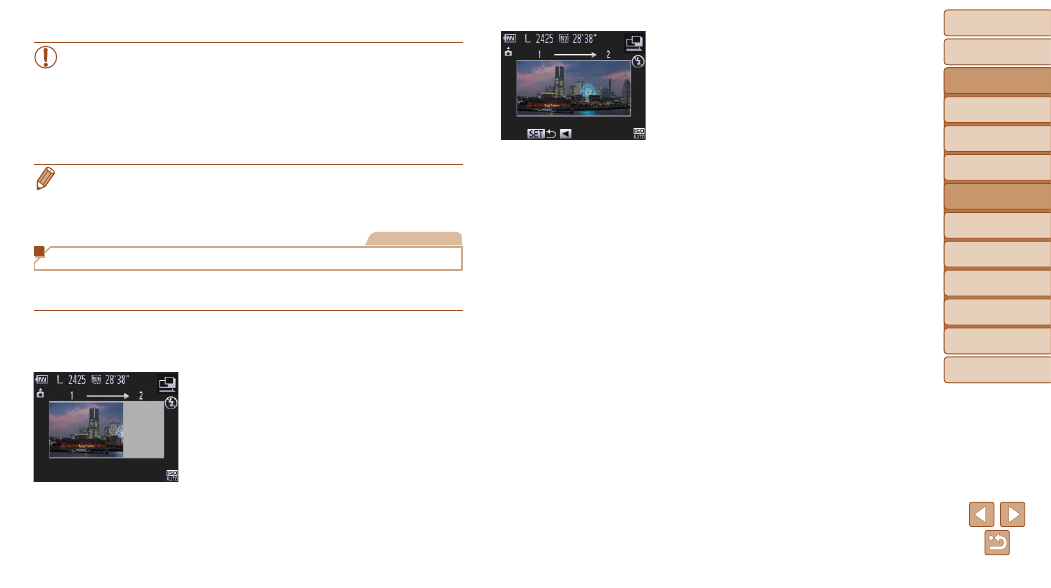
Before Use
Basic Guide
Advanced Guide
Camera Basics
Using GPS
Functions
Auto Mode
Other Shooting
Modes
P Mode
Playback Mode
Setting Menu
Accessories
Appendix
Index
63
Before Use
Basic Guide
Advanced Guide
Camera Basics
Using GPS
Functions
Auto Mode
Other Shooting
Modes
P Mode
Playback Mode
Setting Menu
Accessories
Appendix
Index
•
On-screen image brightness in step 3, when you pressed the
shutter button halfway, may not match the brightness of your shots.
•
With shutter speeds of 1.3 seconds or slower, there will be a delay
before you can shoot again, as the camera processes images to
reduce noise.
•
Set [IS Mode] to [Off] when using a tripod or other means to secure
the camera (
•
If the flash fires, your shot may be overexposed. In this case, set the flash to
[
).
Still Images
Shooting Stitch Assist Images
Shoot a large subject by taking multiple shots at various positions, and then
use the software (
) to combine them into a panorama.
1
Choose [
x] or [v].
z
z
Follow step 1 in “Specific Scenes”
(
) and choose [
x] or [v].
2
Take the first shot.
z
z
The first shot will determine the exposure
and white balance.
3
Take additional shots.
z
z
Compose the second shot so that it
partially overlaps the image area of the
first shot.
z
z
Minor misalignment of overlapping
portions will be corrected automatically
when the images are combined.
z
z
You can take up to 26 shots, the same
way you took the second shot.
4
Finish shooting.
z
z
Press the <
m> button.
5
Use the software to combine the
images.
z
z
For instructions on merging images,
refer to “Software Instruction Manual”
(
