Card, Start-up screen, Formatting memory cards – Canon PowerShot D30 User Manual
Page 106
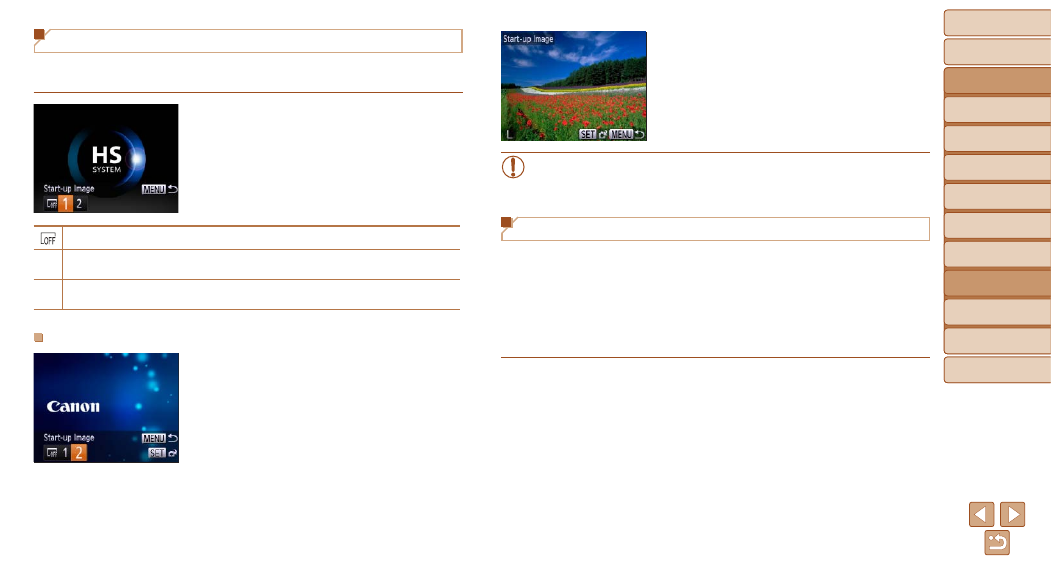
Before Use
Basic Guide
Advanced Guide
Camera Basics
Using GPS
Functions
Auto Mode
Other Shooting
Modes
P Mode
Playback Mode
Setting Menu
Accessories
Appendix
Index
106
Before Use
Basic Guide
Advanced Guide
Camera Basics
Using GPS
Functions
Auto Mode
Other Shooting
Modes
P Mode
Playback Mode
Setting Menu
Accessories
Appendix
Index
Start-up Screen
Customize the start-up screen shown after you turn the camera on as
follows.
z
z
Choose [Start-up Image], and then press
the <
m> button.
z
z
Press the <
q>
option.
No start-up image
1
Preset image
(Cannot be modified.)
2
Preset image
Otherwise, you can assign a desired shot.
Customizing the Start-up Screen
1
Access the [Start-up Image]
screen in Playback mode.
z
z
Press the <
1> button.
z
z
Following the previous procedure, choose
[2] and press the <
m> button.
2
Choose one of your shots.
z
z
Choose an image and press the <
m>
button. After [Register?] is displayed,
press the <
q>
[OK], and then press the <
m> button.
•
The previous start-up option is overwritten when you assign a new
start-up image.
Formatting Memory Cards
Before using a new memory card or a card formatted in another device, you
should format the card with this camera.
Formatting erases all data on a memory card. Before formatting, copy
images on the memory card to a computer, or take other steps to back them
up.
An Eye-Fi card (
) contains software on the card itself. Before
formatting an Eye-Fi card, install the software on a computer.
1
Access the [Format] screen.
z
z
Choose [Format], and then press the
<
m> button.
