Canon PowerShot D30 User Manual
Page 53
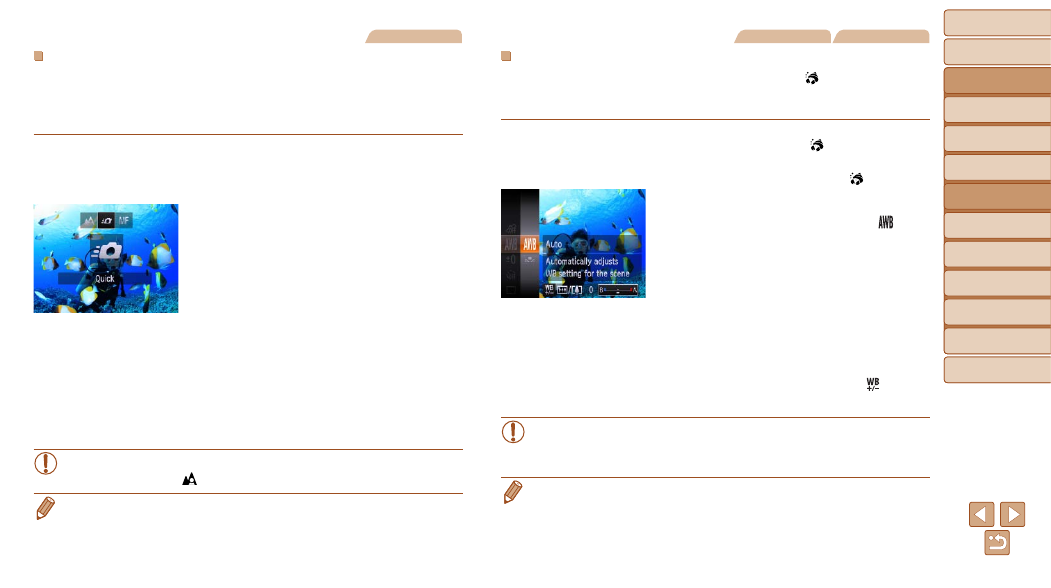
Before Use
Basic Guide
Advanced Guide
Camera Basics
Using GPS
Functions
Auto Mode
Other Shooting
Modes
P Mode
Playback Mode
Setting Menu
Accessories
Appendix
Index
53
Before Use
Basic Guide
Advanced Guide
Camera Basics
Using GPS
Functions
Auto Mode
Other Shooting
Modes
P Mode
Playback Mode
Setting Menu
Accessories
Appendix
Index
Still Images
Shooting Quickly Underwater
To avoid missing unexpected underwater shooting opportunities with
subjects about 3 m (9.8 ft.) away from you, try switching to [
S] mode
(
) and setting the focusing range to [
8]. These settings are
especially effective when shooting subjects that are moving around.
1
Choose [
S].
z
z
Follow step 1 in “Specific Scenes”
(
) and choose [
S].
2
Choose the focusing range.
z
z
Press the <
q> button, press the
buttons to choose [
8], and then press
the <
m> button.
3
Shoot.
z
z
Aim the camera so that the subject is
in the center frame, and then press the
shutter button halfway.
z
z
As soon as you notice a good shooting
opportunity, press the shutter button all
the way down.
•
For closer subjects that are not in sharp focus, try setting the
focusing range to [
].
•
The AF frame will remain white while the shutter button is pressed halfway.
•
These settings are not available when using Tracking AF (
).
Still Images
Movies
Correcting White Balance
White balance can be manually corrected in [
S] and [ ] modes (
This adjustment can match the effect of using a commercially available
color-compensating filter.
1
Choose [
S] or [ ].
z
z
Follow steps 1 – 2 in “Specific Scenes”
(
) and choose [
S] or [ ].
2
Choose white balance.
z
z
Press the <
m> button, choose [ ] in
the menu, and press the <
m> button
again.
3
Adjust the setting.
z
z
Press the zoom buttons to adjust the
correction level for B and A, and then
press the <
m> button.
z
z
Once the setting is complete, [
] is
displayed.
•
The camera will retain white balance correction levels even if you
switch to another white balance option in step 2, but correction
levels will be reset if you record custom white balance data.
•
B represents blue and A, amber.
•
White balance can also be manually corrected by recording custom white
balance data (
