Canon PowerShot D30 User Manual
Page 61
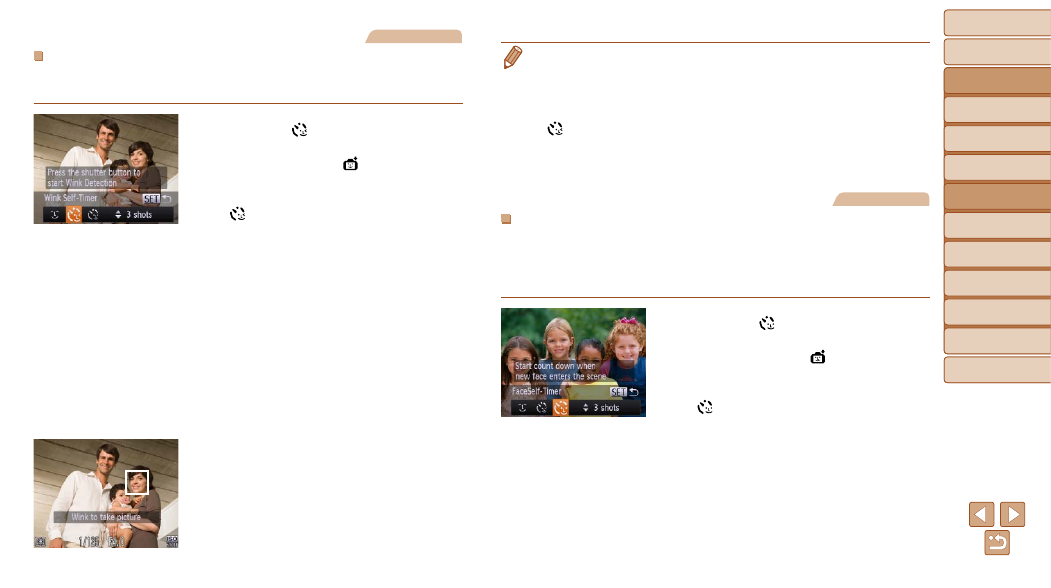
Before Use
Basic Guide
Advanced Guide
Camera Basics
Using GPS
Functions
Auto Mode
Other Shooting
Modes
P Mode
Playback Mode
Setting Menu
Accessories
Appendix
Index
61
Before Use
Basic Guide
Advanced Guide
Camera Basics
Using GPS
Functions
Auto Mode
Other Shooting
Modes
P Mode
Playback Mode
Setting Menu
Accessories
Appendix
Index
Still Images
Using the Wink Self-Timer
Aim the camera at a person and press the shutter button all the way down.
The camera will shoot about two seconds after a wink is detected.
1
Choose [
].
z
z
Follow step 1 in “Specific Scenes”
(
) and choose [
], and then
press the <
p> button.
z
z
Press the <
q>
[
], and then press the <
m> button.
2
Compose the shot and press
the shutter button halfway.
z
z
Make sure a green frame is displayed
around the face of the person who will
wink.
3
Press the shutter button all the
way down.
z
z
The camera now enters shooting standby
mode, and [Wink to take picture] is
displayed.
z
z
The lamp blinks and the self-timer sound
is played.
4
Face the camera and wink.
z
z
The camera will shoot about two seconds
after detecting a wink by the person
whose face is inside the frame.
z
z
To cancel shooting after you have
triggered the self-timer, press the
<
n> button.
•
If the wink is not detected, wink again slowly and deliberately.
•
Winking may not be detected if eyes are obscured by hair, a hat, or glasses.
•
Closing and opening both eyes at once will also be detected as a wink.
•
If winking is not detected, the camera will shoot about 15 seconds later.
•
To change the number of shots, press the <
o>
buttons after choosing
[
] in step 1. [Blink Detection] (
) is only available for the final shot.
•
If no one is in the shooting area when the shutter button is pressed all the way
down, the camera will shoot after a person enters the shooting area and winks.
Still Images
Using the Face Self-Timer
The camera will shoot about two seconds after detecting that the face of
another person (such as the photographer) has entered the shooting area
(
). This is useful when including yourself in group photos or similar
shots.
1
Choose [
].
z
z
Follow step 1 in “Specific Scenes”
(
) and choose [
], and then
press the <
p> button.
z
z
Press the <
q>
[
], and then press the <
m> button.
2
Compose the shot and press
the shutter button halfway.
z
z
Make sure a green frame is displayed
around the face you focus on and white
frames around other faces.
