Canon PowerShot D30 User Manual
Page 124
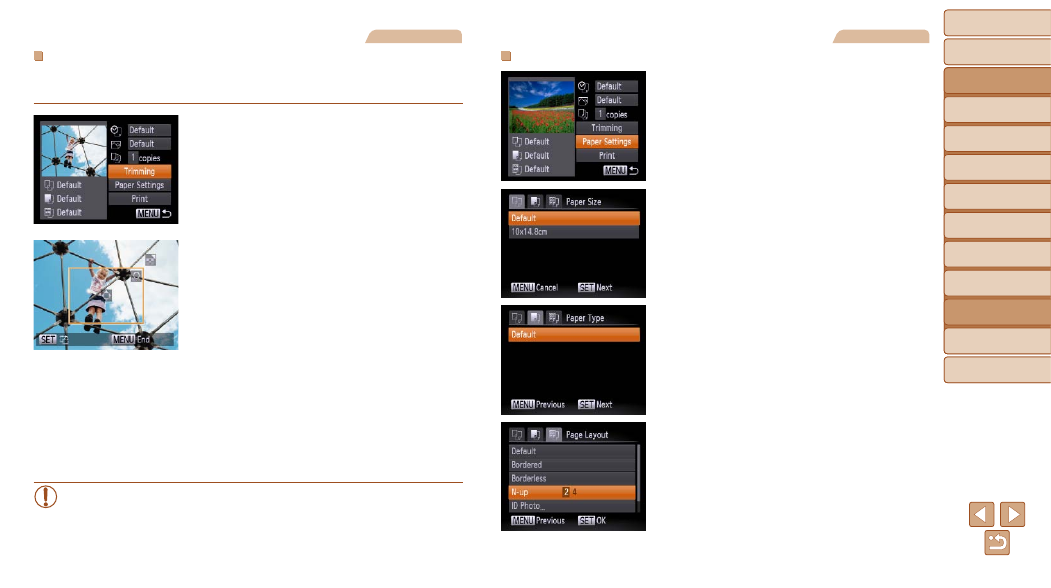
Before Use
Basic Guide
Advanced Guide
Camera Basics
Using GPS
Functions
Auto Mode
Other Shooting
Modes
P Mode
Playback Mode
Setting Menu
Accessories
Appendix
Index
124
Before Use
Basic Guide
Advanced Guide
Camera Basics
Using GPS
Functions
Auto Mode
Other Shooting
Modes
P Mode
Playback Mode
Setting Menu
Accessories
Appendix
Index
Still Images
Cropping Images before Printing
By cropping images before printing, you can print a desired image area
instead of the entire image.
1
Choose [Trimming].
z
z
After following step 1 in “Configuring Print
Settings” (
screen, choose [Trimming] and press the
<
m> button.
z
z
A cropping frame is now displayed,
indicating the image area to print.
2
Adjust the cropping frame as
needed.
z
z
To resize the frame, press the zoom buttons.
z
z
To move the frame, press the
<
o>
z
z
To rotate the frame, press the <
m>
button.
z
z
Press the <
n> button, press the
<
o>
buttons to choose [OK], and
then press the <
m> button.
3
Print the image.
z
z
Follow step 7 in “Easy Print” (
)
to print.
•
Cropping may not be possible at small image sizes, or at some
aspect ratios.
•
Dates may not be printed correctly if you crop images shot with
[Date Stamp] selected.
Still Images
Choosing Paper Size and Layout before Printing
1
Choose [Paper Settings].
z
z
After following step 1 in “Configuring Print
Settings” (
) to access the printing
screen, choose [Paper Settings] and
press the <
m> button.
2
Choose a paper size.
z
z
Press the <
o>
buttons to choose an
option, and then press the <
m> button.
3
Choose a type of paper.
z
z
Press the <
o>
buttons to choose an
option, and then press the <
m> button.
4
Choose a layout.
z
z
Press the <
o>
buttons to choose
an option.
z
z
When choosing [N-up], press the
<
q>
images per sheet.
z
z
Press the <
m> button.
5
Print the image.
