Canon imagePROGRAF iPF815 User Manual
Page 741
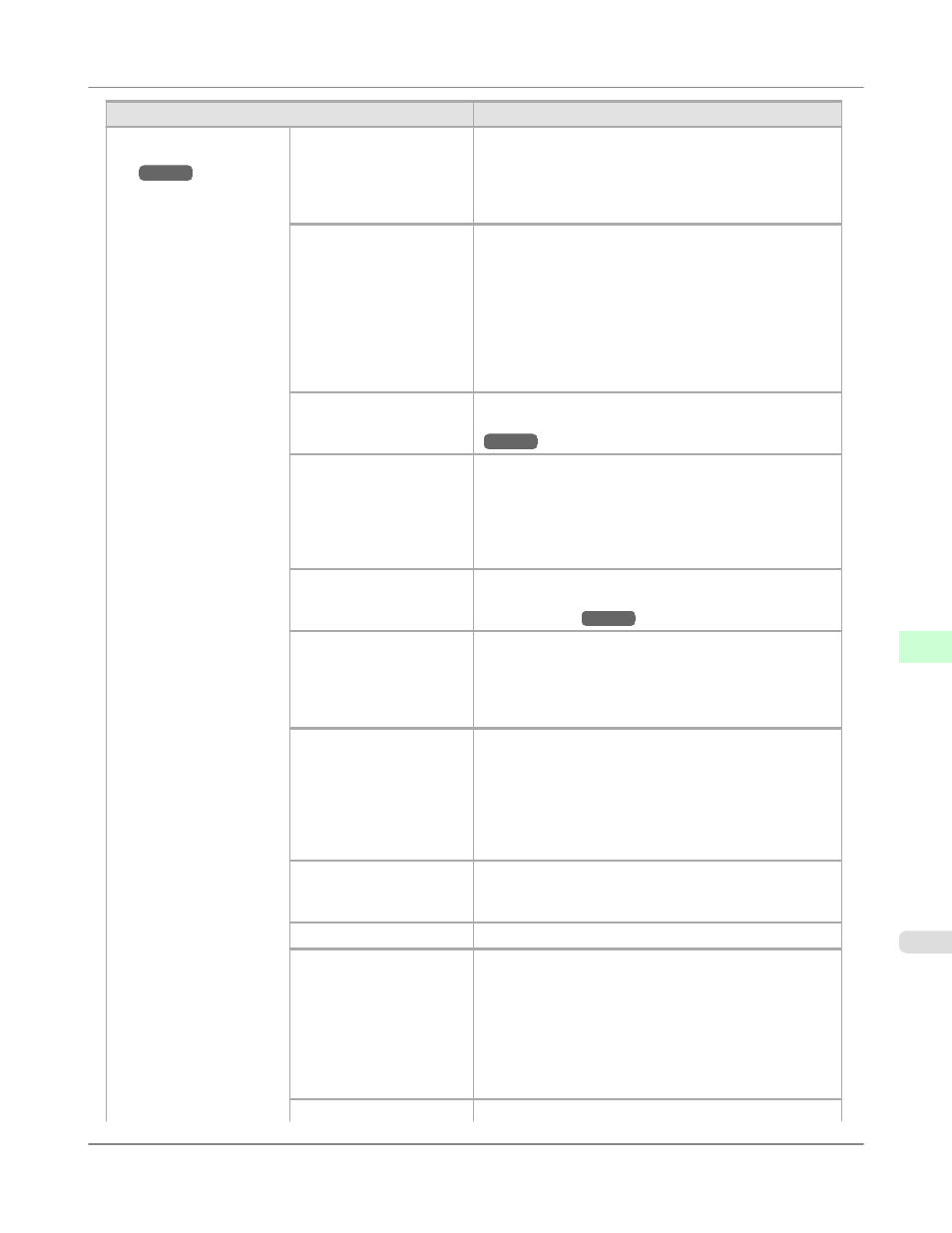
Setting Item
Description, Instructions
(The type of paper is dis-
played here.)
(*1
)
Feed Priority
Specify exact paper feeding, if desired. Normally, select
Automatic. Choose Print Length if you prefer to feed the
paper an exact amount. However, note that choosing Print
Length may result in slight banding in the direction of
Carriage scanning.
Adjust Length
Displayed if Feed Priority is Print Length.
Adjustment relative to the amount of stretching or shrink-
age of the current paper.
Enter either the adjustment results from Print Pattern or
the discrepancy that you measured (as a percentage).
For paper that tends to stretch, increase the feed amount
by choosing a higher adjustment value. For paper that
tends to shrink, decrease the feed amount by choosing a
lower adjustment value.
Head Height
Skew Check Lv.
If you print on Japanese paper (washi) or other handmade
paper that has an irregular width, choose Loose for a high-
er skew detection threshold, or choose Off to disable skew
detection. However, if paper is loaded askew when detec-
tion is Off, note that paper jams or Platen soiling may oc-
cur.
VacuumStrngth
Specify the level of suction that holds paper against the
Platen. (See "Adjusting the Vacuum Strength (Vac-
uumStrngth).")
Width Detection
Specify this option to print inside boundaries or in other
cases when specifying a particular starting position for
printing. Paper width and skew are not detected if you se-
lect Off. If paper is loaded askew, note that paper jams or
Platen soiling may occur.
NearEnd RollMrgn
Specify the minimum margin at the leading edge of roll
paper to ensure better printing quality at the leading edge.
Note that if you choose 3mm, it may lower the printing
quality at the leading edge and affect feeding accuracy.
The printed surface may be scratched, and ink may adhere
to the leading edge. It may also cause the Platen to be-
come soiled.
Cut Speed
Choose the cutting speed. If you use adhesive paper,
choosing Slow helps prevent adhesive from sticking to the
cutter and keeps the cutter sharp.
Trim Edge First
If a roll is loaded, the end of the paper will be cut.
Cutting Mode
Specify whether or not to cut with the standard round-bla-
ded cutter.
Choose Automatic to have the roll cut automatically after
printing. If you choose Manual, the paper will not be cut
after printing. Instead, a line will be printed at the cut po-
sition.
Choose Eject if you prefer not to have documents dropped
immediately after printing, as when waiting for ink to dry.
Bordless Margin
Adjust the margin during borderless printing.
Printer Parts
>
Control Panel
>
iPF815
Main Menu Settings
9
725
