Canon imagePROGRAF iPF815 User Manual
Page 323
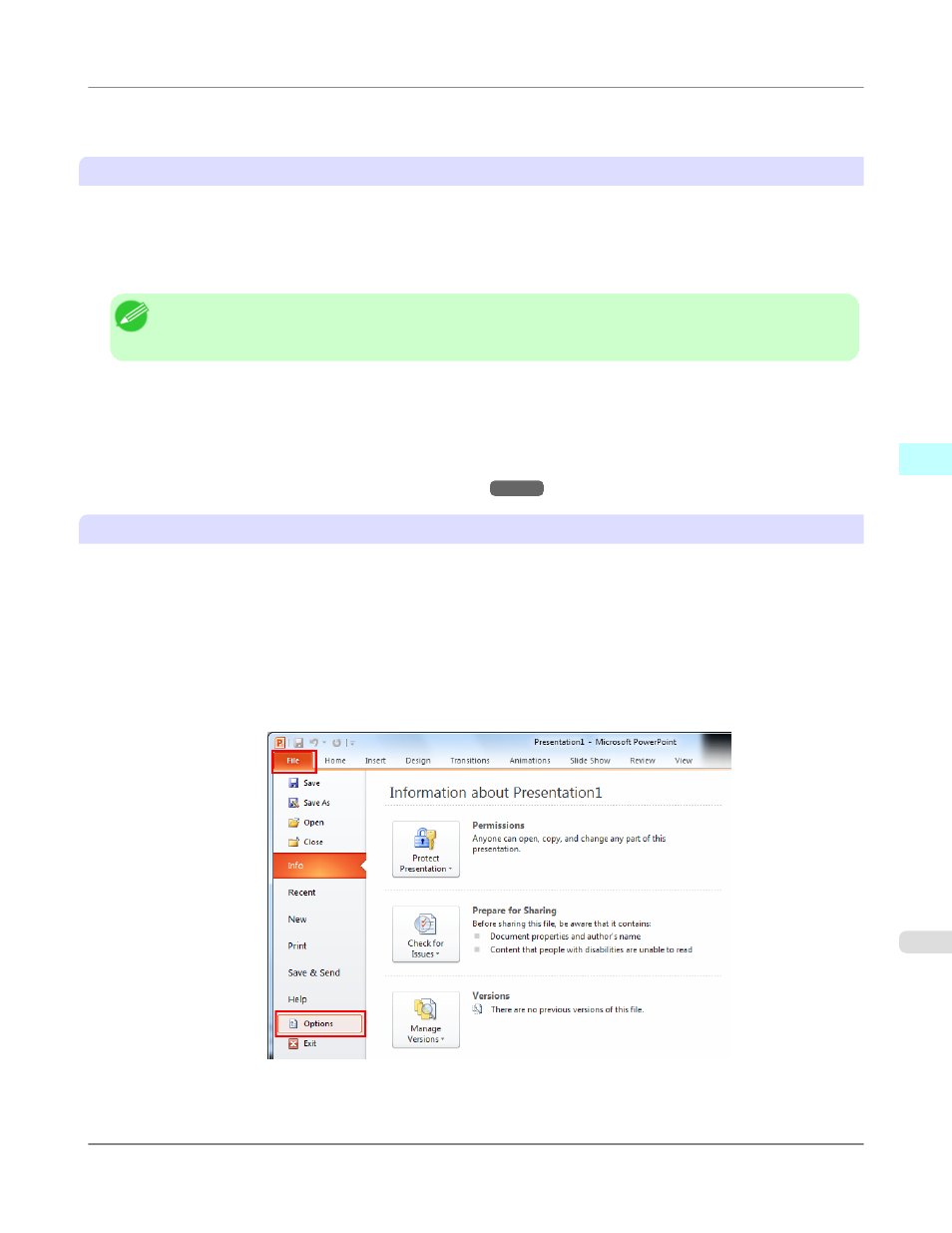
If you are using Microsoft Office 2003 or later, you can also enable add-ins to display Print Plug-In for Office.
See below for the procedure for re-installing the plug-in or enabling add-ins.
Re-installing Print Plug-In for Office
• If a problem occurs, such as the system or an application terminating abnormally, the Microsoft Office application
disables add-ins as a safety precaution.
In this event, you will need to re-install Print Plug-In for Office to display the imagePROGRAF Print Plug-In toolbar/
ribbon.
Note
• You cannot re-install Print Plug-In for Office once an Office application is running. When the message ap-
pears, select Cancel and close the active Office application.
Re-install Print Plug-In for Office as follows:
1.
Close Microsoft Office if it is open.
2.
Install Print Plug-In for Office.
For information about instsalling, see "Steps to install."
Enabling Print Plug-In for Office for items disabled in Office applications
• If a problem occurs, such as the system or an application terminating abnormally, the Microsoft Office application
disables add-ins as a safety precaution.
In this event, you will need to restore the disabled add-ins in order to display the imagePROGRAF Print Plug-In toolbar/
ribbon.
Use the procedure below to restore the add-ins disabled by Microsoft Office.
For Microsoft Office 2010
1.
Select Options from the File menu.
2.
From the list on the left side of the
Windows Software
>
Print Plug-In for Office
>
iPF815
When Print Plug-In for Office is not displayed
4
307
