P.146 – Canon imagePROGRAF iPF815 User Manual
Page 162
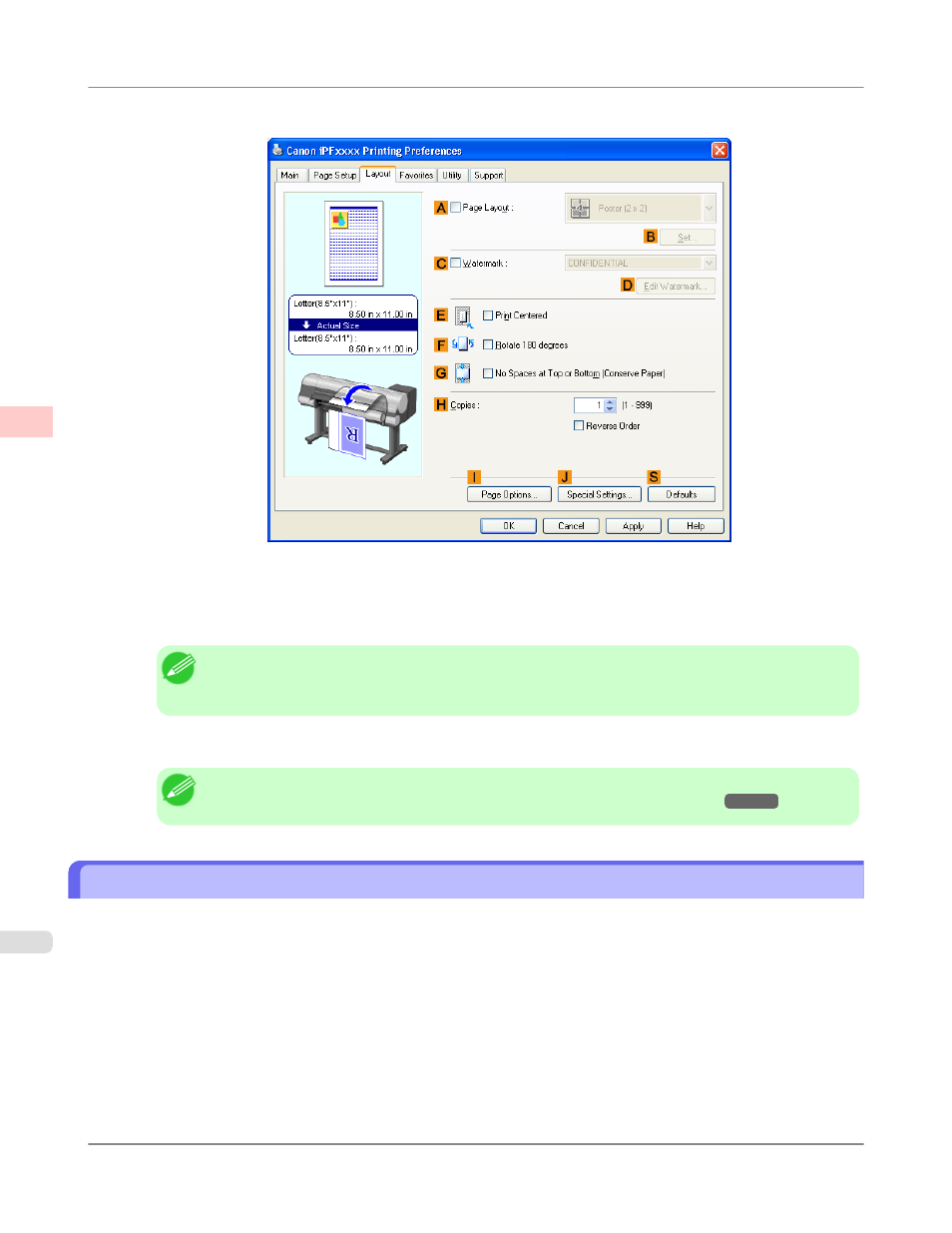
11.
Click the Layout tab to display the Layout sheet.
12.
Select the
A
Page Layout check box.
13.
Click 4 Pages/Sheet in the
A
Page Layout list.
Note
• You can select the layout order for placing four pages on a sheet and a frame border in the Page Lay-
out Printing dialog box by clicking
B
Set.
14.
Confirm the print settings and print as desired.
Note
• For tips on confirming print settings, see "Confirming Print Settings (Windows)
"
Printing Multiple Pages Per Sheet (Mac OS X)
This topic describes how to print four pages of an original on a single sheet, based on the following example.
• Document: Any Type
• Page size: A3 (297.0 × 420.0 mm [11.7 × 16.5 in])
• Paper: Roll paper
• Paper type: Plain Paper
• Roll paper width: A2/A3 roll (420.0 mm [16.5 in])
Enhanced Printing Options
>
Tiling and multiple pages per sheet
>
Printing Multiple Pages Per Sheet (Mac OS X)
iPF815
3
146
