Canon imagePROGRAF iPF815 User Manual
Page 178
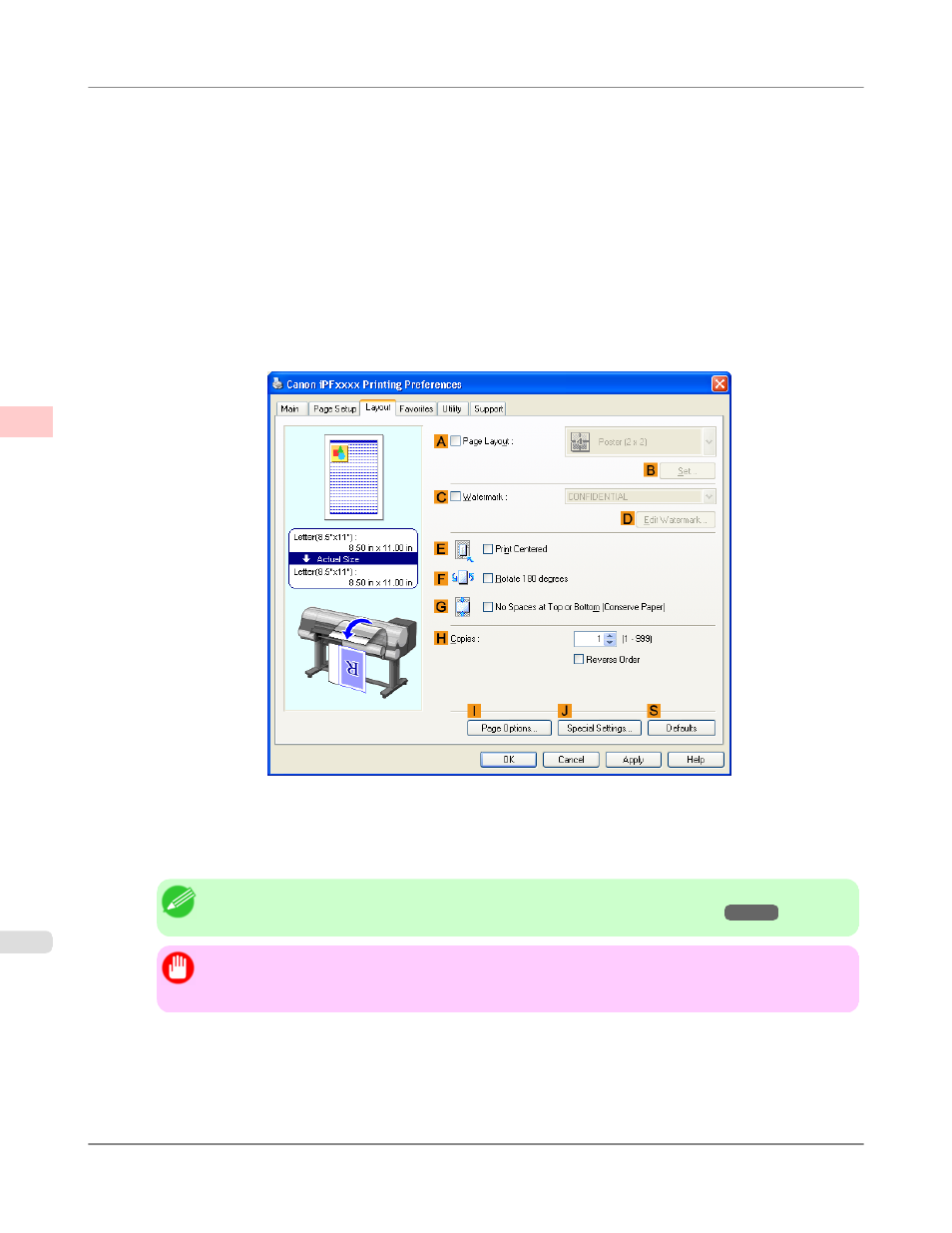
7.
In the
A
Page Size list, click the size of the original as specified in the application. In this case, click ISO A4.
8.
Select the
C
Enlarged/Reduced Printing check box.
9.
Click Match Page Size in the
G
Paper Size list.
10.
Click
F
Scaling and enter 50.
11.
Click Cut Sheet in the
L
Paper Source list.
12.
Click the Layout tab to display the Layout sheet.
13.
Select the
E
Print Centered check box.
14.
Confirm the print settings and print as desired.
Note
• For tips on confirming print settings, see "Confirming Print Settings (Windows)
"
Important
• If you have selected Cut Sheet as the paper source, follow the instructions on the printer control pan-
el to enter the paper size.
Enhanced Printing Options
>
Centering originals
>
Printing Originals Centered on Sheets (Windows)
iPF815
3
162
