Starting my image garden – Canon PIXMA IP2700 User Manual
Page 28
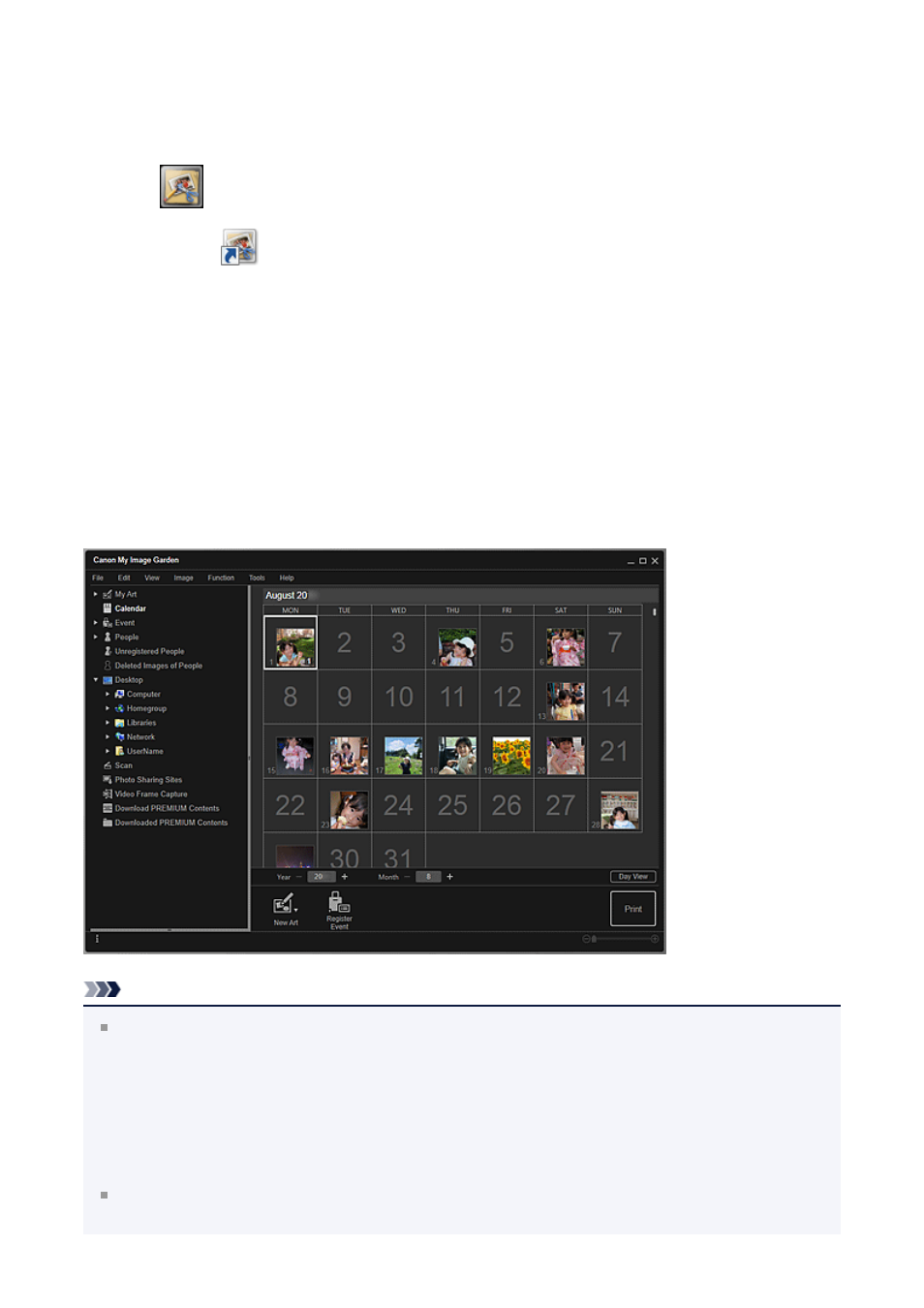
Starting My Image Garden
My Image Garden can be started with the following three methods.
• Click
(Start My Image Garden) on Quick Menu
• Double-click
Canon My Image Garden on the desktop
• Start from Programs folder
Windows 8:
Select My Image Garden on the Start screen to start My Image Garden.
If My Image Garden is not displayed on the Start screen, select the Search charm,
then search for "My Image Garden".
Windows 7/Windows Vista/Windows XP:
From the Start menu, select All Programs > Canon Utilities > My Image Garden > My
Image Garden
Note
My Image Garden analyzes the images in the folders subject to image analysis and
displays them in the Calendar view, Unregistered People view or People view, or uses
them in recommended items displayed in Image Display.
Folders subject to image analysis can be set in the screen that appears when starting
My Image Garden for the first time or in the Preferences dialog box. The Pictures folder
is selected by default.
Refer to "
" for how to change the folders that are subject
to image analysis.
28
