Extracting text from images (ocr function) – Canon PIXMA IP2700 User Manual
Page 203
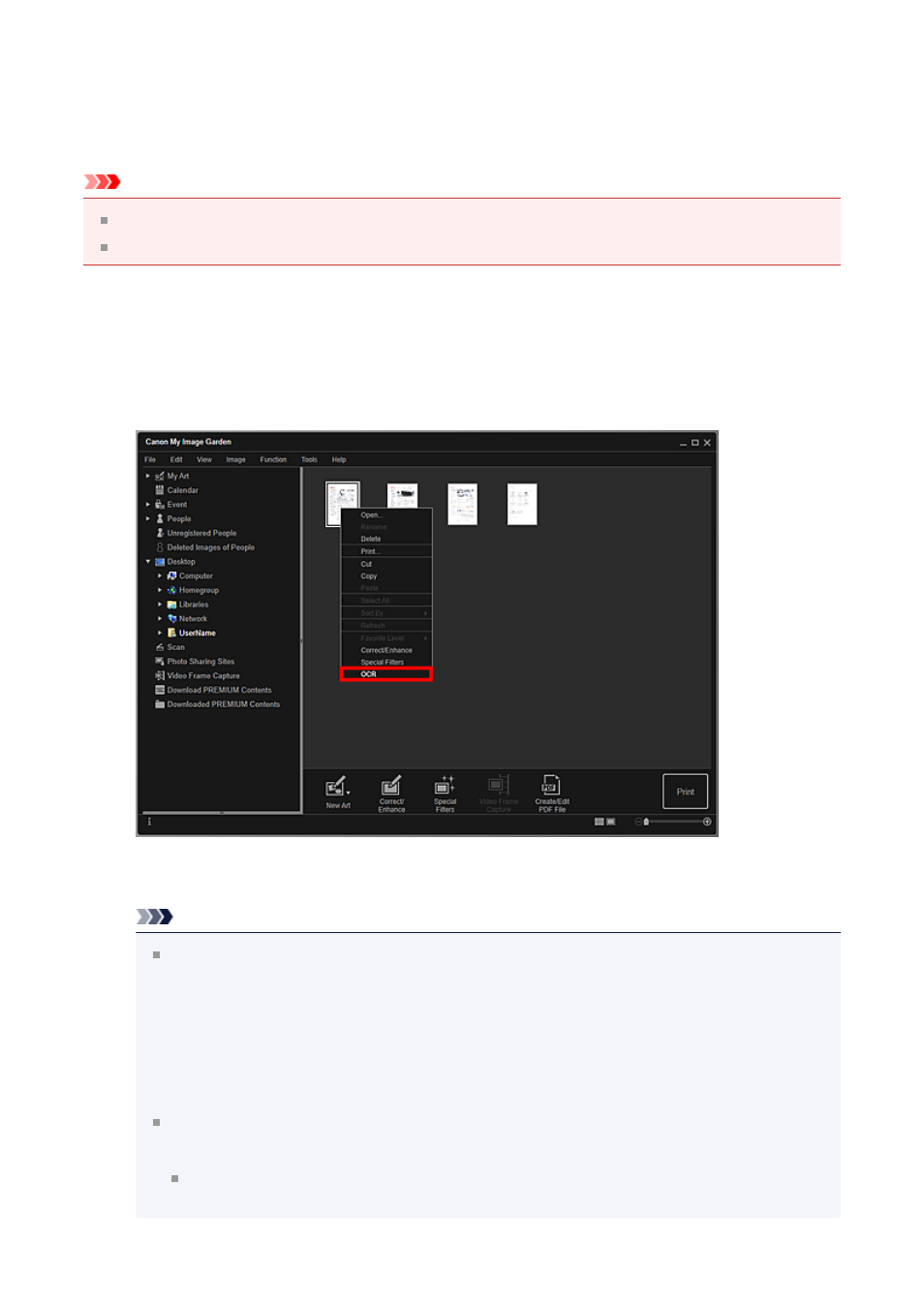
Extracting Text from Images (OCR Function)
Scan text in images and display it in Notepad (included with Windows).
Important
PDF files cannot be converted to text.
Text conversion may not be possible depending on the size of the selected image.
1.
you want to convert into text.
2.
Right-click the image you want to convert into text, then click OCR from
the displayed menu.
Notepad (included with Windows) starts and editable text appears.
Note
Only text written in languages that can be selected in the
of the Preferences dialog box can be extracted to Notepad (included with
Windows). Click Settings... on the
language according to the language of the document to be scanned.
When scanning multiple documents, you can collect the extracted text into one
file.
Text displayed in Notepad (included with Windows) is for guidance only. Text in
the image of the following types of documents may not be detected correctly.
Documents containing text with font size outside the range of 8 points to 40
points (at 300 dpi)
203
