Advanced settings dialog box (photo layout), In the, Advanced settings dialog box – Canon PIXMA IP2700 User Manual
Page 230: Displayed by clicking
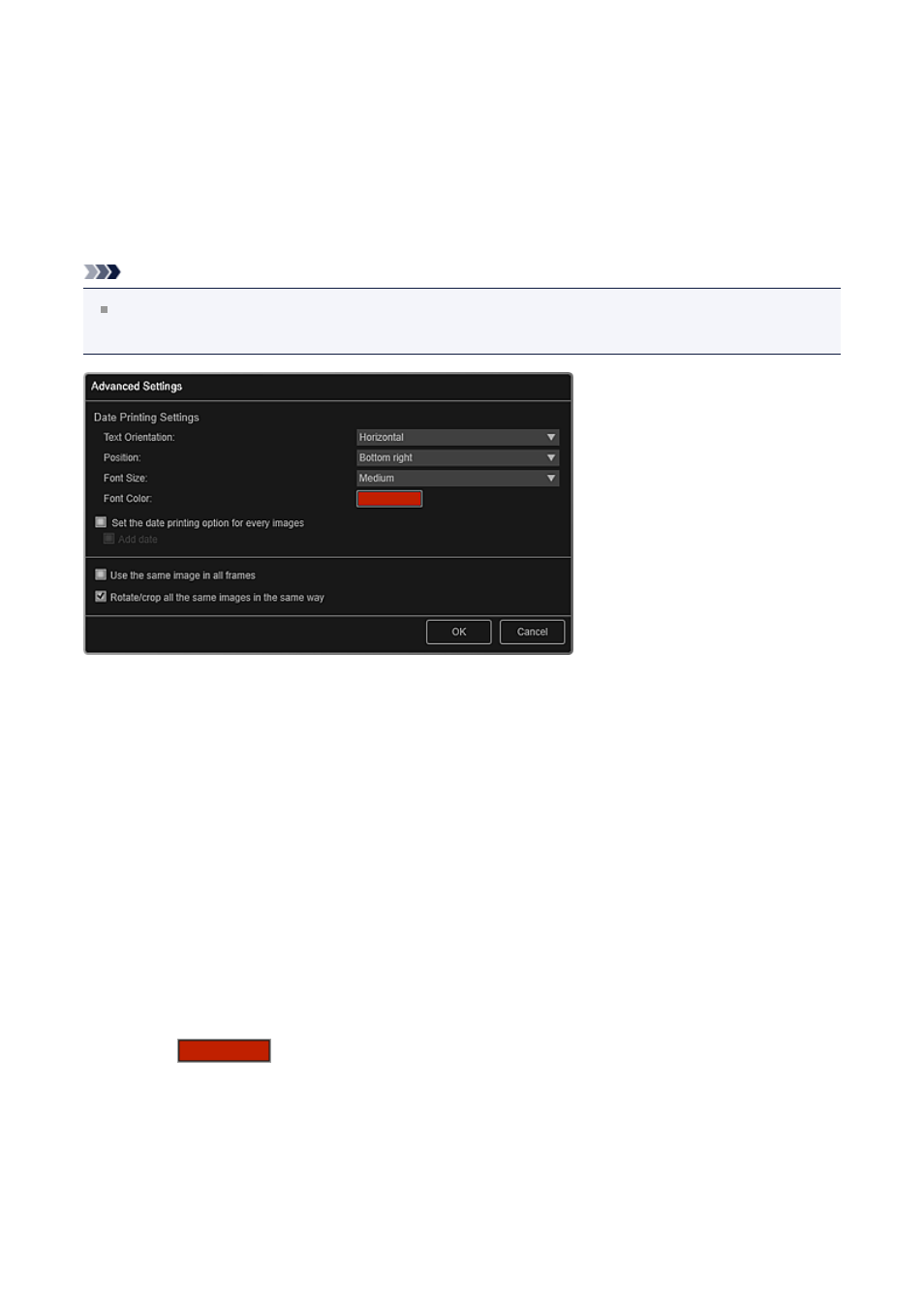
Advanced Settings Dialog Box (Photo Layout)
When you want to add dates to the images to be used for layout printing, you can specify
the position, size, color, etc. for the date.
In the My Art edit screen, display a photo layout and click Advanced... at the bottom of the
screen to display the Advanced Settings dialog box.
Note
Use the same image in all frames and Rotate/crop all the same images in the
same way appear only when using an ID photo theme.
Date Printing Settings
You can set how to print the date.
Text Orientation
You can select the orientation of the date.
Position
You can select the position to print the date.
The print position of the date does not change even if images are rotated.
Font Size
You can select the size of the date.
Font Color
You can select the font color of the date.
(Color Setting)
The Color dialog box appears. Select the color you want to set, then click OK.
Set the date printing option for every images
Add date
Select these checkboxes to add dates to all images placed in the layout frames.
230
