Editing a user memo profile, Cop y – Canon EOS C500 PL User Manual
Page 30
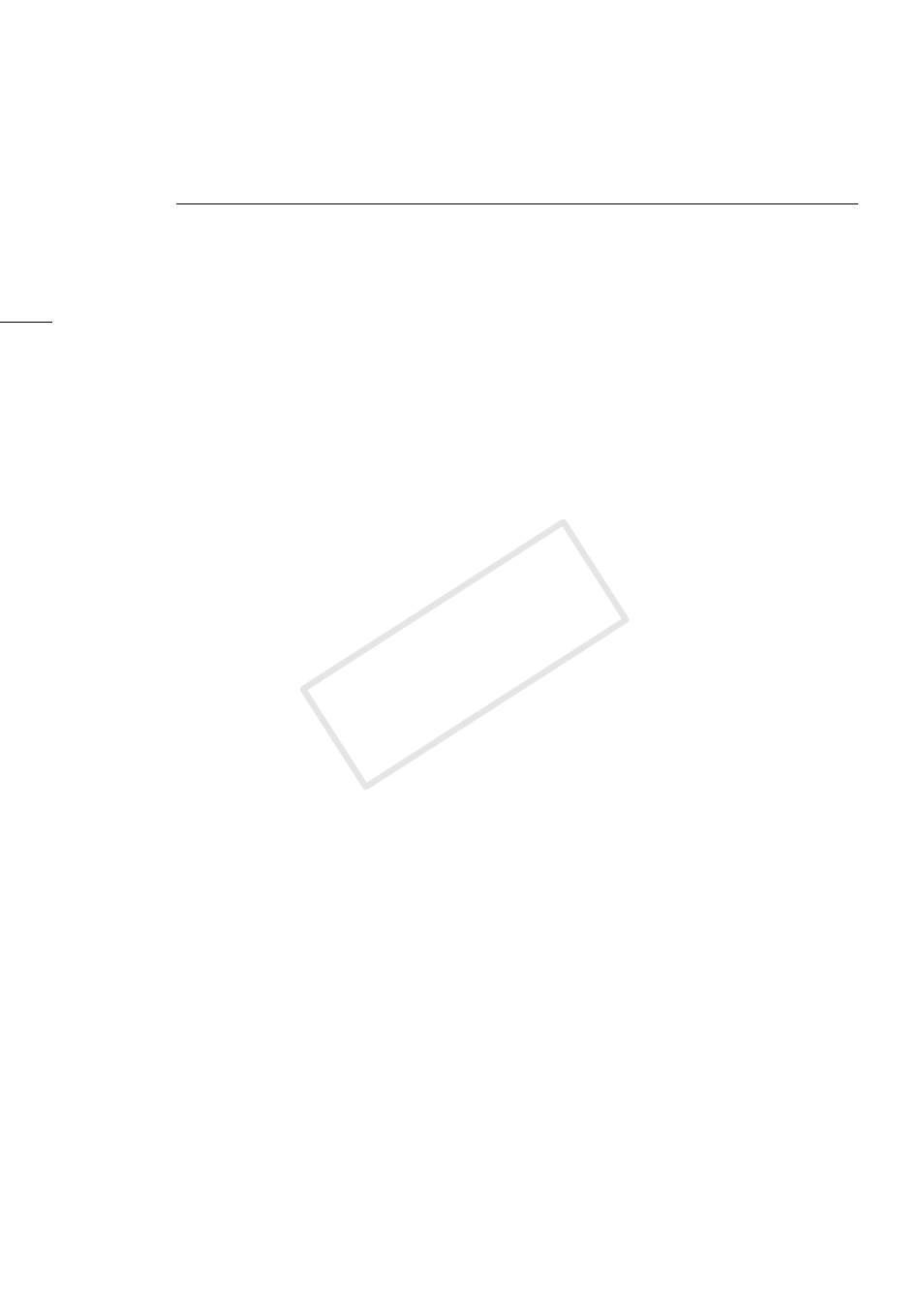
Managing User Memo Profiles
30
Editing a User Memo Profile
You can read a User Memo file previously saved on an SD memory card or in a local folder to edit the
information it contains.
1.
Connect a commercially available card reader to your computer and insert the SD memory card
that contains the User Memo file you want to edit.
2.
Click File > Manage User Memo Profiles.
•
The Manage User Memo Profiles dialog box will open.
3.
Check the Card Only box and select the drive of the card reader where the SD memory card is
inserted.
4.
Select the User Memo file you want to edit from the list and click Load.
•
The content of the User Memo profile will appear in the User Memo fields in the Manage User
Memo Profiles dialog box.
5.
Edit the Clip Title, Creator, Location and Description fields as necessary.
•
You can enter up to 1000 characters into the description field and a maximum of 100 characters
for the other 3 fields.
•
If you prefer, you can leave some of the fields blank.
6.
Click Save.
•
The Enter File Name dialog box will open.
7.
Enter the file name and click OK.
•
The User Memo file will be saved on the SD memory card.
•
You can enter a maximum of 8 characters for the file name. Do not use any special characters
other than the capital letters and numbers <0 to 9>.
̈
To read a User Memo file saved in a local folder
In step 3 above, leave the Card Only box unchecked and click Load. In the dialog box that opens,
select the local folder on the computer that contains the User Memo file you want to edit, select the
desired User Memo file and click Open.
̈
To save the edited User Memo file in a local folder
In step 6 above, uncheck the Card Only box before clicking Save. In the dialog box that opens, select
the local folder on the computer where you want to save the User Memo file, enter the file name and
click Save.
COP
Y
