Cop y, Checking clips – Canon EOS C500 PL User Manual
Page 11
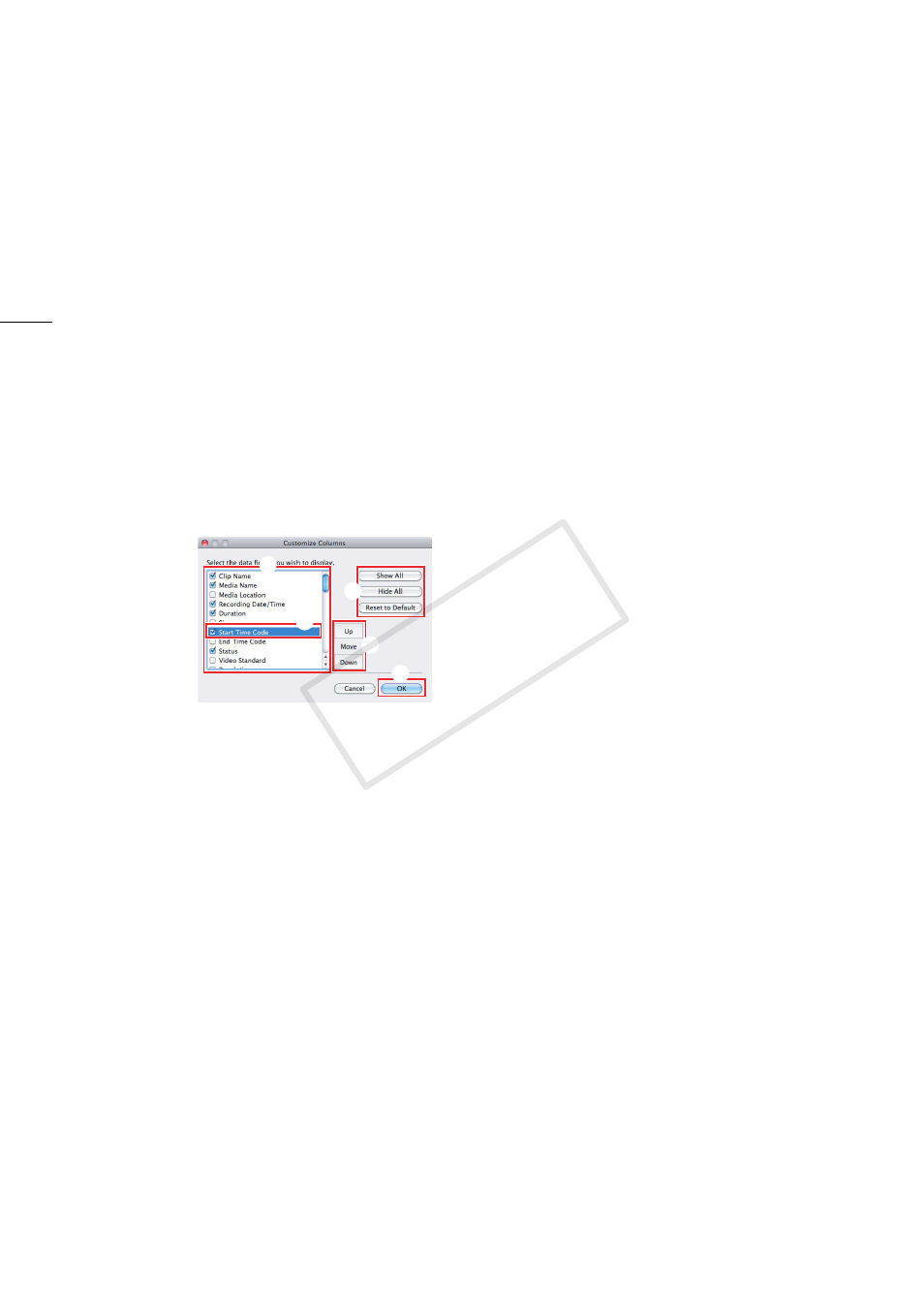
Checking Clips
11
Selecting the columns shown in detailed information view
You can customize the information displayed in detailed information view by adding or removing
columns and rearranging the order in which they are displayed.
1.
Click View > Customize Columns.
2.
Select the fields you want to display in detailed information view.
•
Check the fields you want to display and remove the checkmark from fields you do not want to
display (
³
). Scroll down to view all the available fields.
•
You can use one of the quick-selection buttons (
·
): Show All to display all the information about
the clip, Hide All to display only the clip name*, or Reset to Default to show only the information
displayed by default (0 9).
* The Clip Name column cannot be removed.
3.
If necessary, rearrange the order of the displayed columns.
•
Click on a field from the list of available fields (
»
) and use the Move buttons (
¿
) to move the field:
Click Up to move the field up the list (move the column left), or Down to move the field down the
list (move the column right).
4.
Click OK (
´
) to apply the changes to the detailed information view.
³
»
¿
´
·
COP
Y
