Renaming virtual media, Deleting virtual media, Cop y – Canon EOS C500 PL User Manual
Page 23: Playing back, searching and managing clips
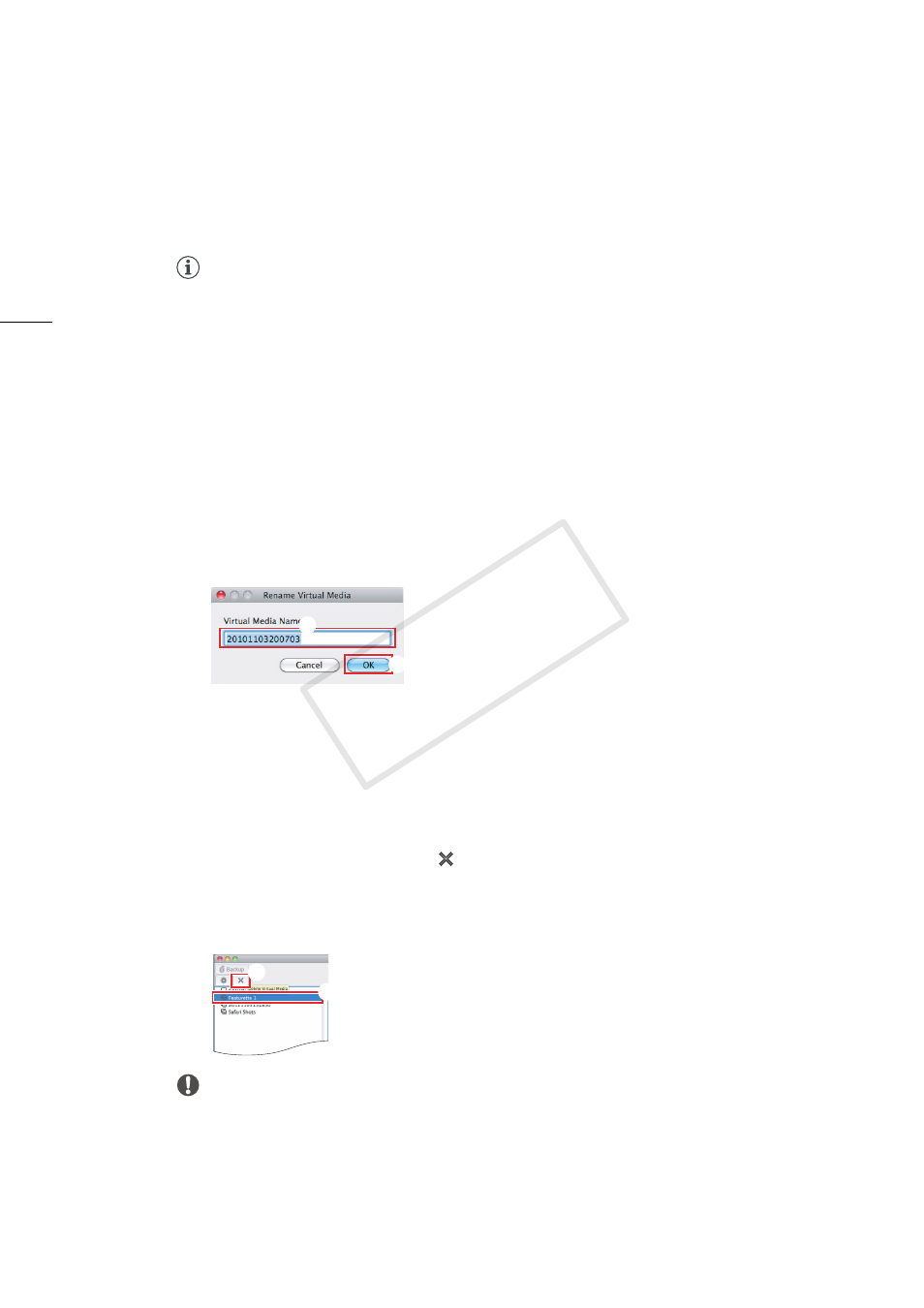
Playing Back, Searching and Managing Clips
23
3.
Click OK.
•
The selected folder will no longer be set as virtual media and will be removed from the media
panel.
NOTES
•
After you remove the virtual media, you can select Set Virtual Media to set the folder as virtual media
again.
Renaming virtual media
You can rename virtual media, for example, to give backup folders a more descriptive name.
1.
In the media panel, select the virtual media that you want to rename.
2.
Click File > Rename Virtual Media.
•
The Rename Virtual Media dialog box will open.
3.
Enter the desired name for the virtual media in the Virtual Media Name field (
³
) and click OK
(
·
).
•
The virtual media’s new name will appear in the media panel.
Deleting virtual media
You can easily delete virtual media and all the clips they contain, even those clips tagged with an j
mark.
1.
In the media panel, select the virtual media that you want to delete (
³
).
2.
Click the Delete Virtual Media tool
(
·
) or click File > Delete Virtual Media.
3.
If the virtual media contains clips, a confirmation message will appear. Click OK to delete all the
clips.
•
The virtual media will disappear from the media panel.
IMPORTANT
•
Once deleted, clips cannot be recovered. To leave the clips and to just cancel the setting as virtual
media, select Remove Virtual Media.
·
³
³
·
COP
Y
