29 managing user memo profiles, Creating a user memo profile, Cop y – Canon EOS C500 PL User Manual
Page 29
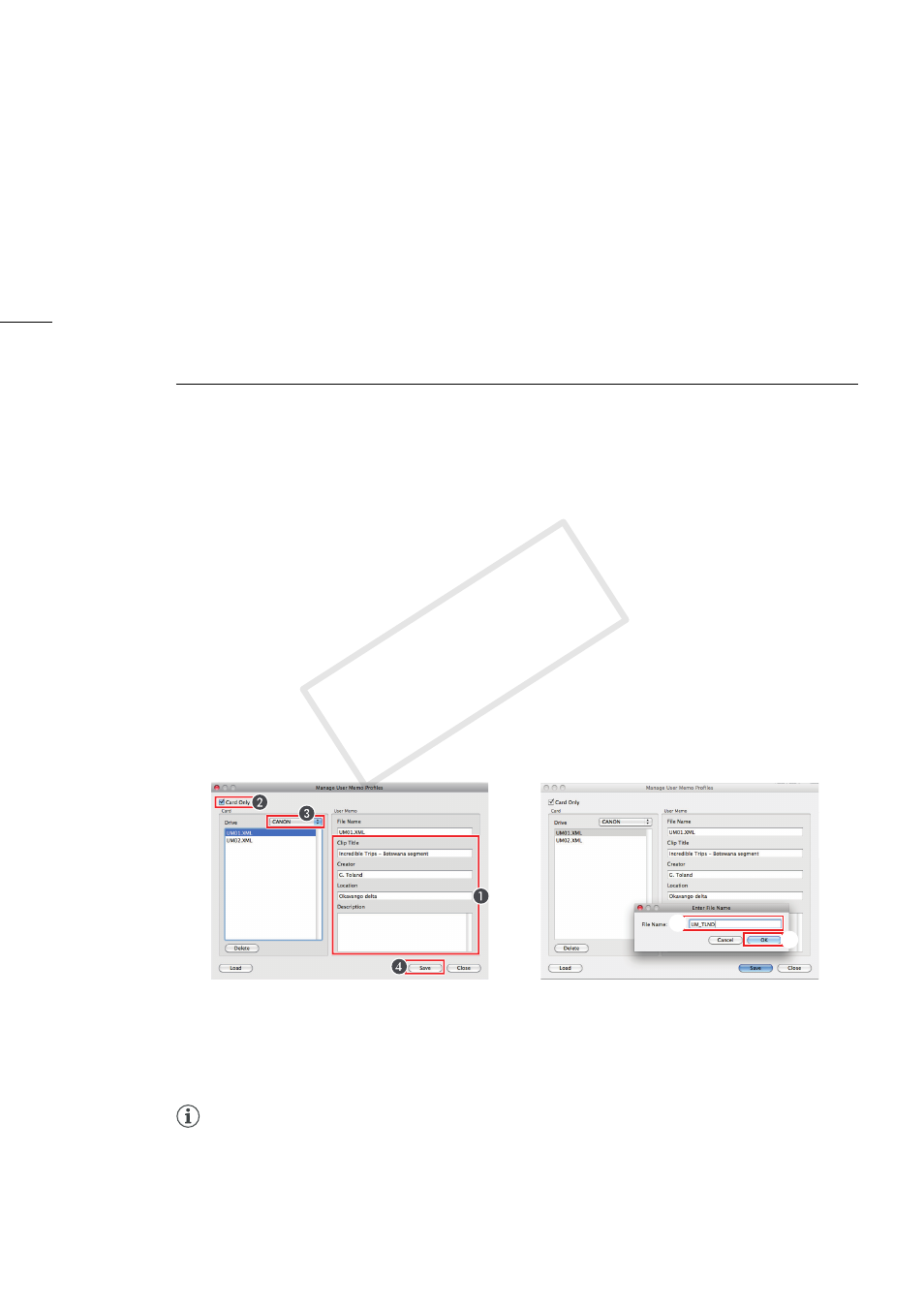
Managing User Memo Profiles
29
Managing User Memo Profiles
User Memo profiles contain useful identifying information, such as a clip’s title, creator, shooting
location or brief description. Create User Memo profiles using XF Utility and save them on an SD
memory card in advance. Then, you can read a User Memo file from the memory card to the
camcorder and use it for recording.
Creating a User Memo Profile
Enter the information for the User Memo profile and save the User Memo file on an SD memory card or
a local folder on the computer.
1.
Connect a commercially available card reader to your computer and insert the SD memory card
where you want to save the User Memo files into the card reader.
2.
Click File > Manage User Memo Profiles.
•
The Manage User Memo Profiles dialog box will open.
3.
Enter the necessary information in the Clip Title, Creator, Location and Description fields (
³
).
•
You can enter up to 1000 characters into the description field and a maximum of 100 characters
for the other 3 fields.
•
If you prefer, you can leave some of the fields blank.
4.
Check the Card Only box (
·
), select the drive of the card reader where the SD memory card is
inserted (
»
) and click Save (
¿
).
•
The Enter File Name dialog box will open.
5.
Enter the file name (
´
) and click OK (
²
).
•
The User Memo file will be saved on the SD memory card.
•
You can enter a maximum of 8 characters for the file name. Do not use any special characters
other than the capital letters and numbers <0 to 9>.
̈
To save the User Memo file in a local folder
In step 4 above, leave the Card Only box unchecked and click Save. In the dialog box that opens,
select the local folder on the computer where you want to save the User Memo file, enter the file name
and click Save.
NOTES
•
Up to 100 User Memo files can be saved on a single SD memory card.
²
´
COP
Y
