Importing selected clips, Writing back clips onto cf cards, Cop y – Canon EOS C500 PL User Manual
Page 14: Importing and writing back clips
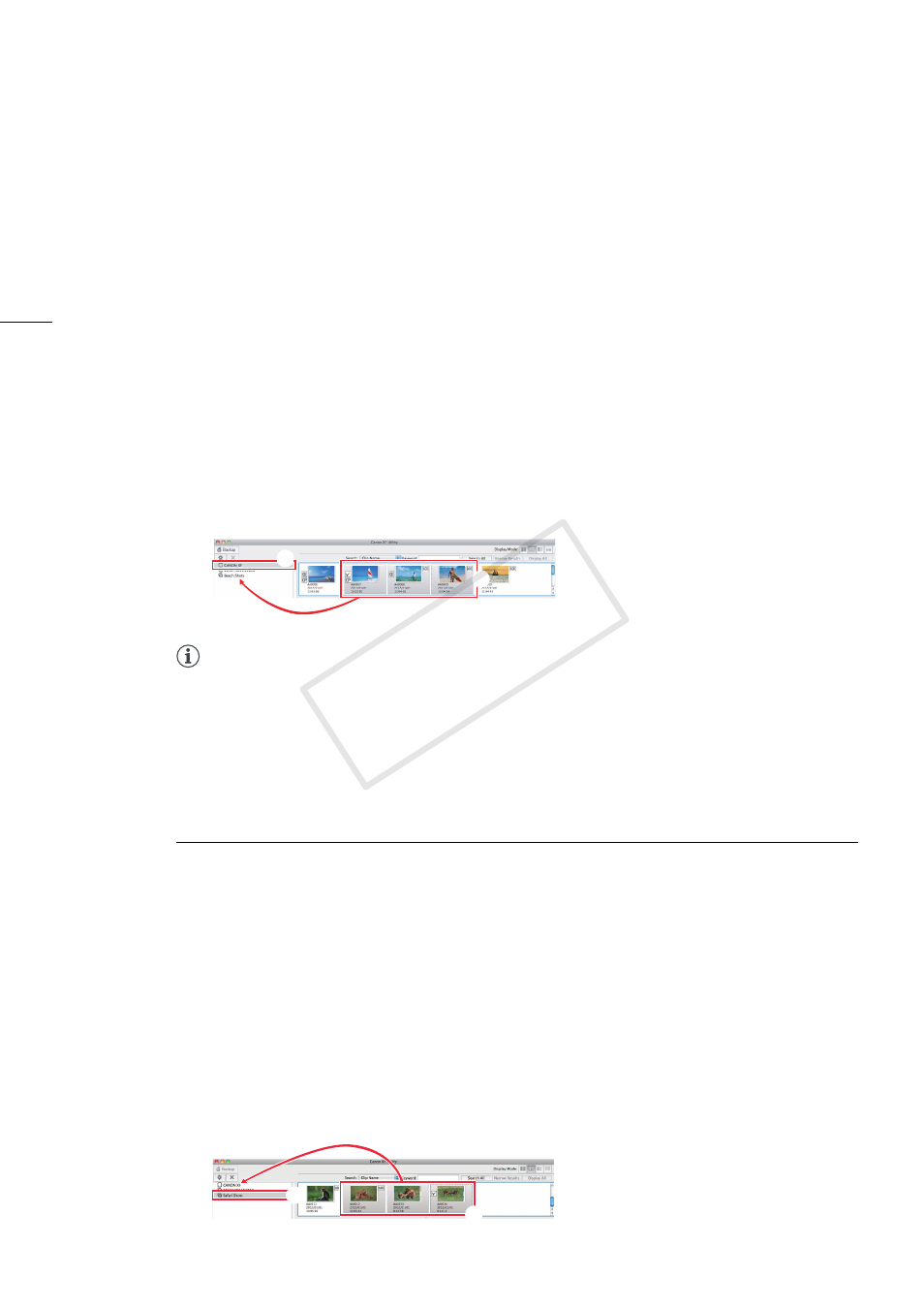
Importing and Writing Back Clips
14
Importing selected clips
You can select which clips to import to the computer from the clips recorded on a CF card. In such
case, you will need to create in advance a virtual media in the local folder on the computer where you
want to save the clips.
1.
If necessary, create a new virtual media (0 22).
2.
In the media panel, select the CF card that contains the clips you want to import (
³
).
•
You can select multiple CF cards.
3.
In the clips panel, select the clips you want to import (
·
).
•
To select multiple, non-successive clips: Click the desired clips while holding the 2 key (2 +
Click).
•
To select multiple, successive clips: Click the first clip and then click the last clip while holding the
Shift (7) key (Shift + Click).
•
To select all clips: Click Edit > Select All.
4.
Drag the selected clips to the icon of the desired virtual media in the media panel (
»
).
•
The selected clips will be copied to the local folder corresponding to the selected virtual media.
•
Click Cancel to interrupt the operation.
NOTES
•
Depending on the system used (the computer’s performanc e specifications, transfer rate of the CF
card, etc.), importing clips can take some time.
Writing Back Clips onto CF Cards
You can transfer clips from the computer back onto a CF card in a card reader connected to the
computer. If your camcorder features a USB terminal, you can connect the camcorder to the computer
and transfer clips directly from the computer back to a CF card in the camcorder.
1.
In the media panel, select the virtual media that contains the clips you want to write back (
³
).
2.
In the clips panel, select the clips you want to write back (
·
).
•
Use Shift + Click or 2 + Click to select multiple clips or click Edit > Select All to select all clips.
3.
Drag the selected clips to the icon of the desired CF card in the media panel (
»
).
•
To write clips back onto the camcorder, connect the camcorder to the computer and drag the
selected clips to one of the CF cards in the camcorder.
•
The selected clips will be copied to the CF card.
•
Click Cancel to interrupt the operation.
•
You can also use the menu by clicking Edit > Copy and Edit > Paste.
³
»
·
³
»
·
COP
Y
