Using automatic e-mail printing -1, Using the brother mfc with a new power macintosh, G3, g4 or imac – Brother MFC-3200C User Manual
Page 21: Ibook
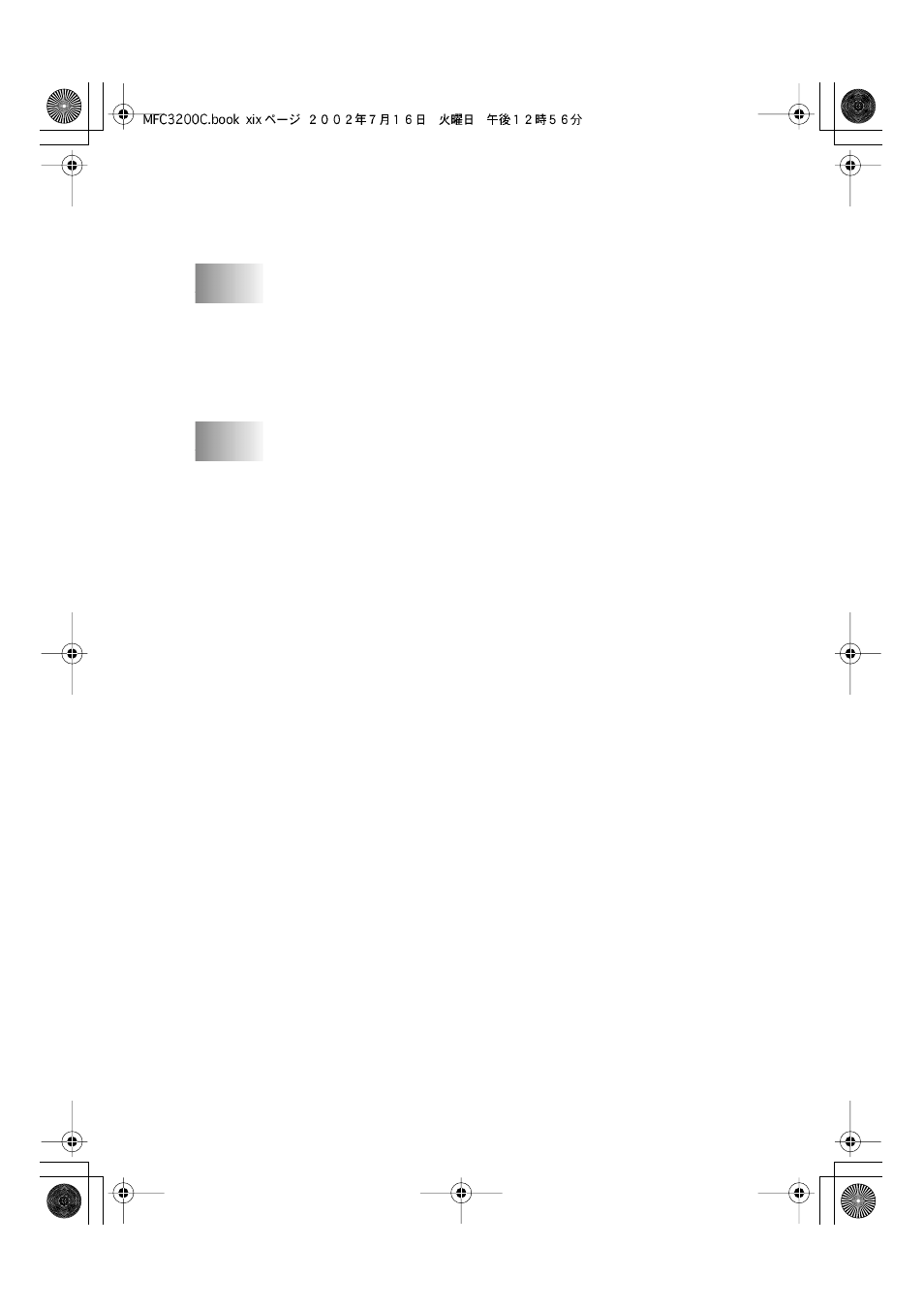
xix
MFC3200C-US-FM6.0
Redial .......................................................................... 19-13
Sending a File as a PC-FAX Using the Simple Style...... 19-13
Using Automatic E-Mail Printing .............................20-1
98, 98SE, Me only........................................... 20-1
Main Features .................................................................... 20-1
To Access the On-Line Documentation........................ 20-1
To Install Automatic E-mail Printing
(Optional Application): ............................................ 20-1
Using the Brother MFC with a New Power
Macintosh
Set Up Your USB-Equipped Apple
Mac OS X v.10.1 .................................................................. 21-1
Using Brother Printer Driver with Your Apple
(OS 8.5-9.2) .......................................................................... 21-1
Using Brother Printer Driver with Your Apple
(OS X v.10.1)........................................................................ 21-3
Choosing page setup options ............................................. 21-3
Printing a document........................................................... 21-3
Choosing printing options ................................................. 21-4
Sending a Fax from Your Macintosh
(For OS 8.5-9.2).................................................................... 21-5
Setting Up Your Address Book ......................................... 21-7
Adding a New Member................................................. 21-7
Adding a New Group .................................................... 21-8
Using Brother TWAIN Scanner Driver with Your Apple
(For OS 8.6-9.2)................................................ 21-9
Accessing the Scanner ..................................................... 21-10
Scanning a Document into Your Macintosh G3, G4 or
iMac ............................................................................ 21-11
Settings in the Scanner Window...................................... 21-11
Image........................................................................... 21-11
Scanning Area ............................................................. 21-12
Business Card Size...................................................... 21-13
Miscellaneous ............................................................. 21-13
Contrast ....................................................................... 21-13
Color Sync Dialog....................................................... 21-14
Scanner Profile............................................................ 21-15
PreScanning an Image ..................................................... 21-15
