Software section, Scan, Software section -8 – Brother MFC-3200C User Manual
Page 155: Scan -8
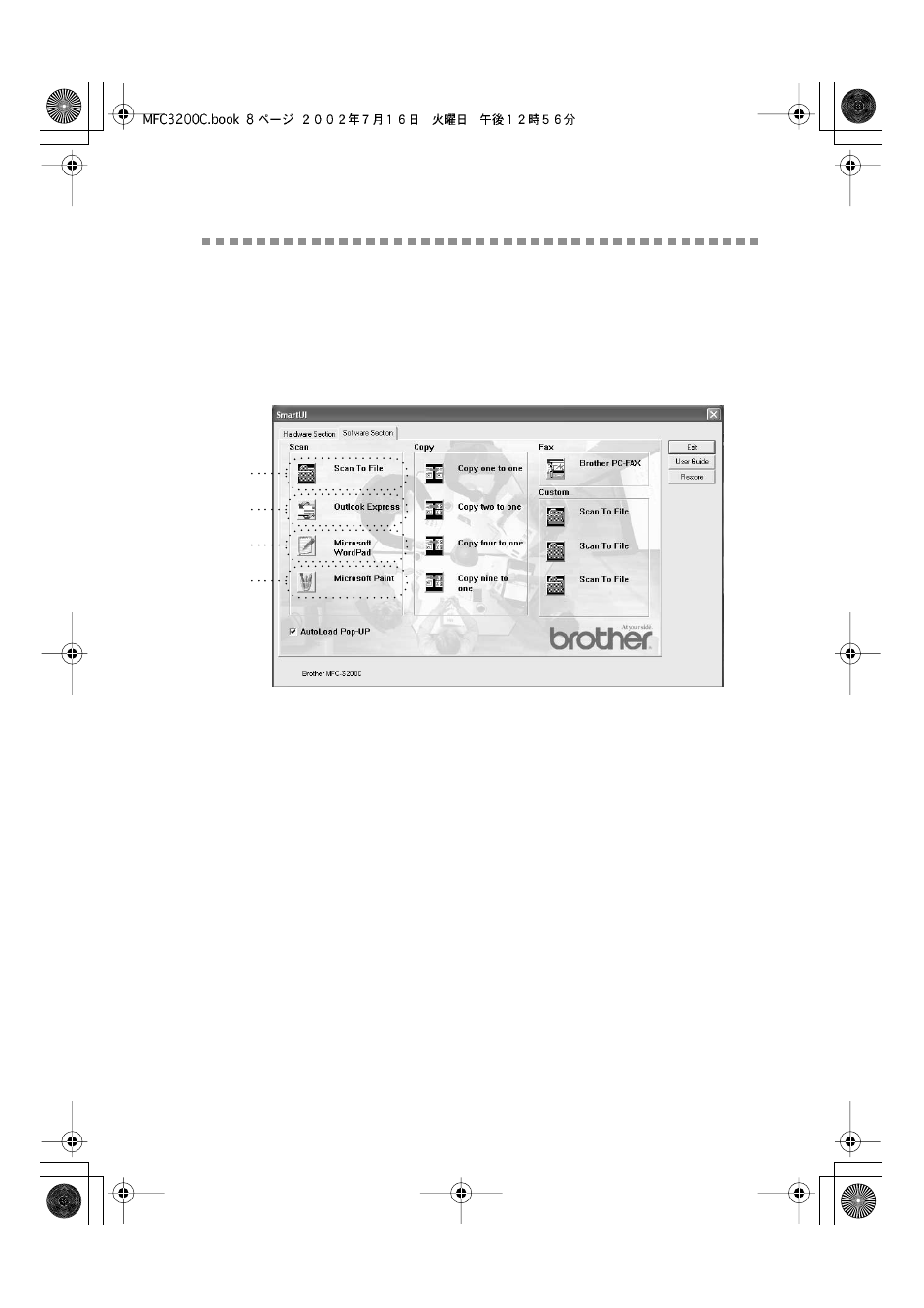
U S I N G T H E W I N D O W S
®
- B A S E D B R O T H E R S M A R T U I C O N T R O L C E N T E R ( F O R W I N D O W S
®
X P )
16 - 8
MFC3200C-US-FM6.0
Software Section
The Software Section contains four groups of scan to buttons. Each section has
a number of different buttons which are predefined for the most frequently used
applications. The Scan Section contains four buttons for Scan to File, Scan to
E-mail, Scan to Word Processor and Scan to Image applications. The Copy
Section contains four buttons for N to 1 copying. The Fax Section button is for
sending faxes using the Brother PC-FAX application and the Custom section
contains three buttons with which you can assign your own function.
Scan
*1
Scan to File
—enables you to scan directly to a disk file. You can change the
file type and destination directory, as needed.
*2
Scan to E-mail (Default: Outlook Express)
—enables you to scan a page or
document directly into an E-mail application as a standard attachment. You
have the option of selecting the file type and resolution for the attachment.
*3
Scan to Word Processor (Default: MS WordPad)
—enables you to scan a
page or document, automatically run ScanSoft TextBridge OCR and insert the
text (not graphic image) into a word processing program. You have the option
of selecting the destination word processing program, such as WordPad, MS
Word, Word Perfect or whichever word processing program is installed on your
computer.
*4
Scan to Graphic Application (Default: MS Paint)
—enables you to scan a
page directly into any graphic viewer/editor application. You can select the
destination application, such as MS Paint, Corel PhotoPaint, Adobe PhotoShop,
or any kind of image editor application you already have installed on your
computer.
*1
*2
*3
*4
