How to scan using windows – Brother MFC-3200C User Manual
Page 19
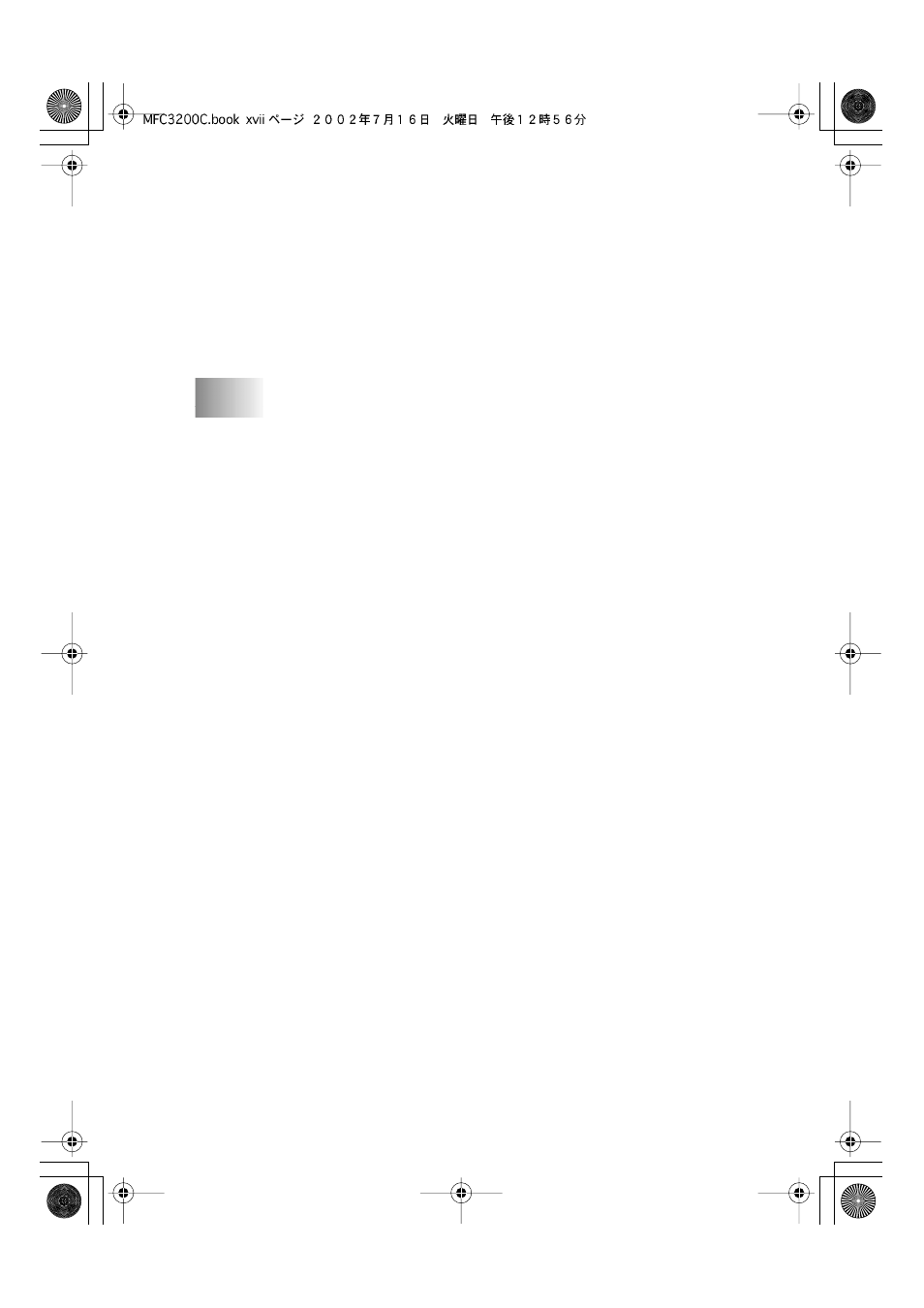
xvii
MFC3200C-US-FM6.0
Fax Setting (PC Fax using the Brother Fax Driver)............... 16-21
FAX Settings ................................................................... 16-22
Custom: User Defined Buttons .............................................. 16-23
Customizing a User Defined Button................................ 16-23
1. Select the Scan Action ............................................ 16-23
2. Select Configuration for the Scan Type.................. 16-24
3. Select Scan Settings. ............................................... 16-28
....................................17-1
98/98SE/Me and 2000 Professional) .......... 17-1
Scanning a whole page.................................................. 17-2
PreScanning to crop a portion you want to scan ............... 17-2
How to Use PreScan to Adjust an Image:..................... 17-2
Settings in the Scanner Window........................................ 17-3
Resolution: .................................................................... 17-3
Scan Type: .................................................................... 17-3
Brightness: .................................................................... 17-4
Contrast: ........................................................................ 17-4
Size:............................................................................... 17-4
Custom: ......................................................................... 17-5
Scanning a Document (For Windows
XP only)..................... 17-6
How to Access the Scanner ............................................... 17-6
Scanning a document into the PC...................................... 17-7
Brother Scanner Utility ................................................. 17-8
Using the Color Scan Key ........................................................ 17-9
Scan to E-mail ................................................................... 17-9
Scan Image ........................................................................ 17-9
Scan/OCR ........................................................................ 17-10
98/98SE/Me and 2000 Professional) ........ 17-11
Viewing Items in ScanSoft™ PaperPort
Organizing Your Items in Folders ................................... 17-12
Links to Many Other Applications .................................. 17-13
Using ScanSoft
(Converting Image Text to Text You Can Edit) ......... 17-13
