Brother MFC-3200C User Manual
Page 18
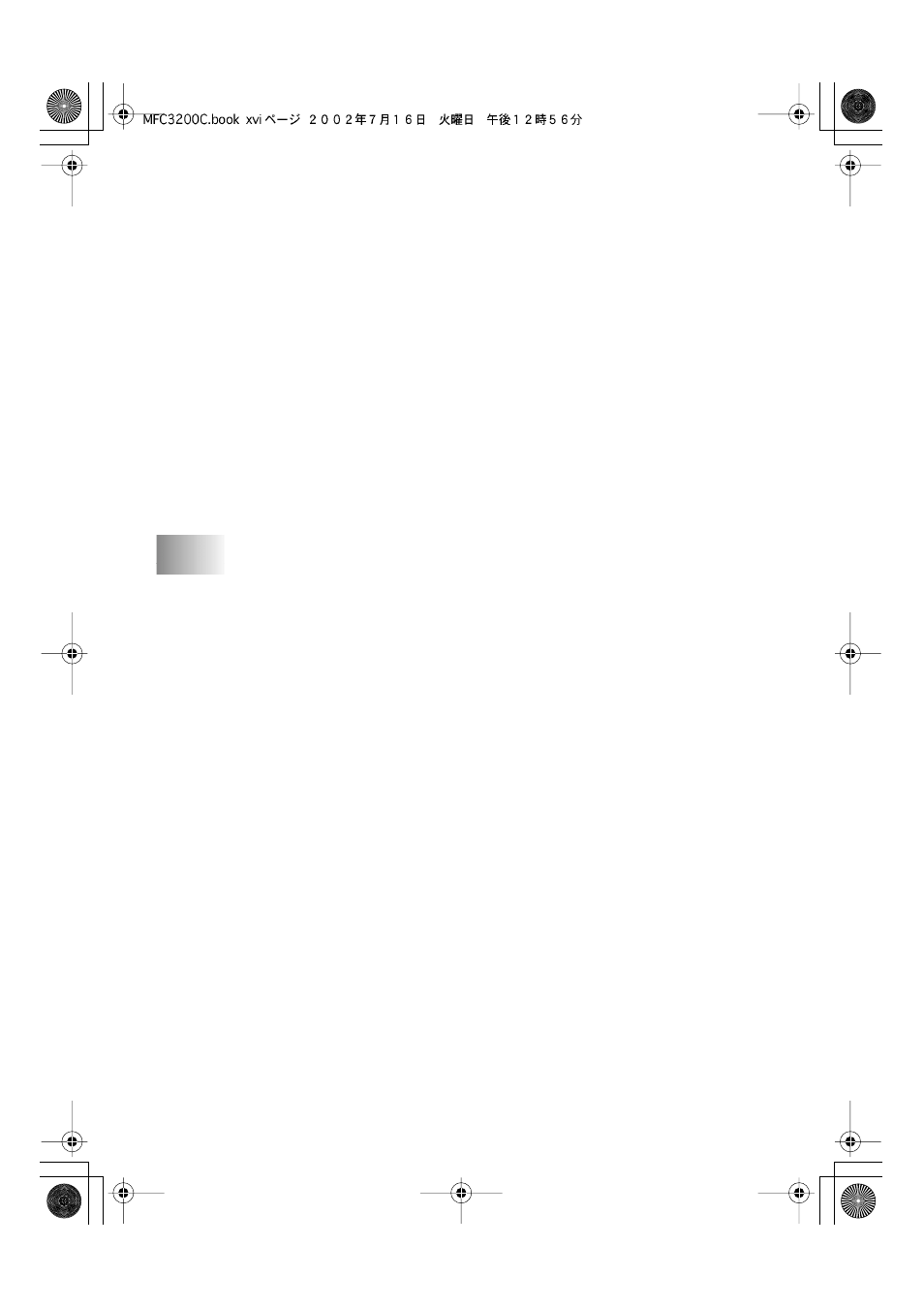
xvi
MFC3200C-US-FM6.0
Scan to Word Processor ......................................................... 15-10
Scanner Settings .............................................................. 15-10
Word Processor ............................................................... 15-11
User Defined Button............................................................... 15-12
Copy ....................................................................................... 15-12
Send a Fax .............................................................................. 15-13
Scanner Settings .............................................................. 15-13
FAX Settings ................................................................... 15-14
XP) ......................... 16-1
Brother SmartUI Control Center .............................................. 16-1
Brother Control Center Features .............................................. 16-3
Auto Configuration............................................................ 16-3
Hardware Section: Changing the Scan to
Button Configuration ............................................................ 16-4
Scan To E-mail .................................................................. 16-4
Scan To Image ................................................................... 16-5
Scan To OCR..................................................................... 16-6
Software Section....................................................................... 16-8
Scan ................................................................................... 16-8
Copy .................................................................................. 16-9
Fax ..................................................................................... 16-9
Custom............................................................................... 16-9
Scan to File............................................................................. 16-10
Scan to E-mail ........................................................................ 16-11
File Attachments.............................................................. 16-13
Scanner Settings .............................................................. 16-14
Scan to OCR (Word Processing Program) ............................. 16-15
Scan to Graphics Application
(example: Microsoft Paint) ................................................. 16-17
Copy ................................................................................ 16-19
