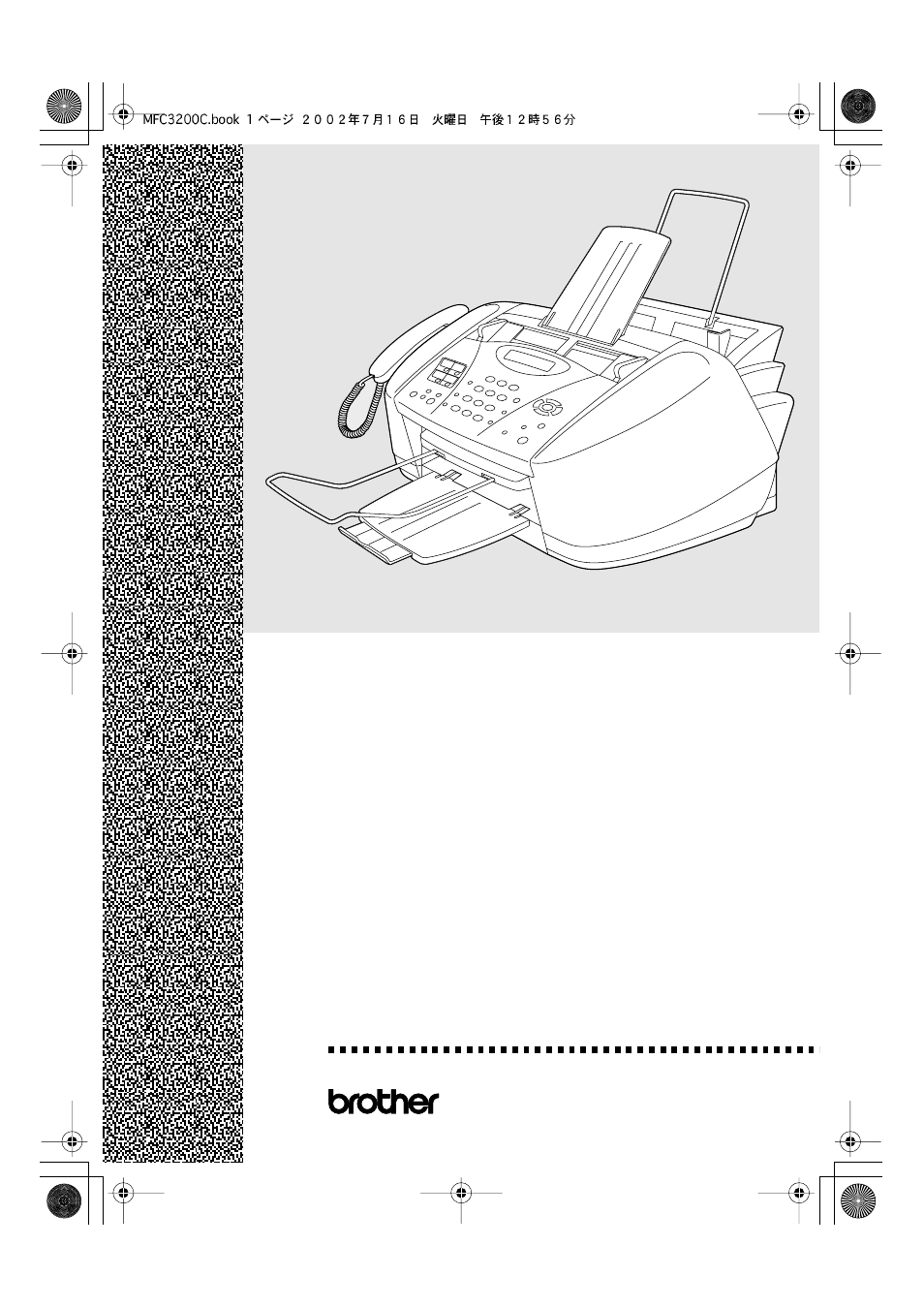Brother MFC-3200C User Manual
User’s guide, Mfc-3200c
Table of contents
Document Outline
- USER’S GUIDE MFC-3200C
- Brother Numbers
- Ordering Accessories and Supplies
- Quick Reference Guide
- Table of Contents
- 1 Introduction
- 2 Assembly and Connections
- 3 Paper
- 4 On-Screen Programming
- 5 Initial Setup
- Getting Started
- Setting Paper Type
- Setting Paper Size
- Setting Date and Time
- Setting Station ID
- Setting the Ring Volume
- Setting the Beeper Volume
- Setting the Speaker Volume
- Setting the Handset Volume
- Choosing the Handset Volume (For Volume Amplify)
- Setting Volume Amplify
- Turning On Automatic Daylight Savings Time
- Setting Tone/Pulse Dialing Mode
- Memory Storage
- Getting Started
- 6 Setup Receive
- 7 Setup Send
- 8 Auto Dial Numbers and Dialing Options
- 9 Telephone Services
- 10 Remote Fax Options (Not Available for Color Faxes)
- 11 Printing Reports
- 12 Making Copies
- 13 Using the MFC as a Printer
- 14 Printer Driver Settings (For Windows® Only)
- 15 Using the Windows®-Based Brother MFL-Pro Control Center (For Windows® 98/98SE/Me and 2000 Profess...
- 16 Using the Windows®-Based Brother SmartUI Control Center (For Windows® XP)
- Brother SmartUI Control Center
- Brother Control Center Features
- Hardware Section: Changing the Scan to Button Configuration
- Software Section
- Scan to File
- Scan to E-mail
- Scan to OCR (Word Processing Program)
- Scan to Graphics Application (example: Microsoft Paint)
- Fax Setting (PC Fax using the Brother Fax Driver)
- Custom: User Defined Buttons
- 17 How to scan using Windows®
- Scanning a Document (For Windows® 98/98SE/Me and 2000 Professional)
- Scanning a Document (For Windows® XP only)
- Using the Color Scan Key
- Using ScanSoft™ PaperPort® 6.5 and TextBridge® OCR (For Windows® 98/98SE/Me and 2000 Professional)
- Viewing Items in ScanSoft™ PaperPort® for Brother
- Organizing Your Items in Folders
- Links to Many Other Applications
- Using ScanSoft™ TextBridge® OCR (Converting Image Text to Text You Can Edit)
- Importing Items from Other Applications
- Exporting Items in Other Formats
- Viewing items
- Organizing your items in folders
- Quick links to other applications
- ScanSoft™ TextBridge® OCR lets you convert image text in to text you can edit
- You can Import items from other applications
- You can Export items in other formats
- 18 Using Remote Setup (For Windows® Only)
- 19 Using PC-FAX (For Windows® Only)
- PC FAX Sending
- Setting Up Speed Dial
- The Address Book
- Setting Up a Member in the Address Book
- Setting Up a Group for Broadcasting
- Editing Member Information
- Deleting a Member or Group
- Exporting the Address Book
- Importing to the Address Book
- Setting Up a Cover Page
- Sending a File as a PC-FAX Using the Facsimile Style
- Sending a File as a PC-FAX Using the Simple Style
- 20 Using Automatic E-Mail Printing
- 21 Using the Brother MFC with a New Power Macintosh® G3, G4 or iMac™/iBook™
- Set Up Your USB-Equipped Apple® Macintosh® G3, G4 or iMac™ or iBook™ with Mac OS 8.5-9.2 or Mac O...
- Using Brother Printer Driver with Your Apple® Macintosh® (OS 8.5-9.2)
- Using Brother Printer Driver with Your Apple® Macintosh® (OS X v.10.1)
- Sending a Fax from Your Macintosh® Application (For OS 8.5-9.2)
- Using Brother TWAIN Scanner Driver with Your Apple® Macintosh® (For OS 8.6-9.2)
- 22 Important Information
- 23 Troubleshooting and Routine Maintenance
- Specifications
- Glossary
- Index
- Remote Retrieval Access Card
- brother