19 using pc-fax (for windows® only), Pc fax sending, Setting up user information – Brother MFC-3200C User Manual
Page 196: Using pc-fax (for windows, Only) -1, Pc fax sending -1, Setting up user information -1, Using pc-fax
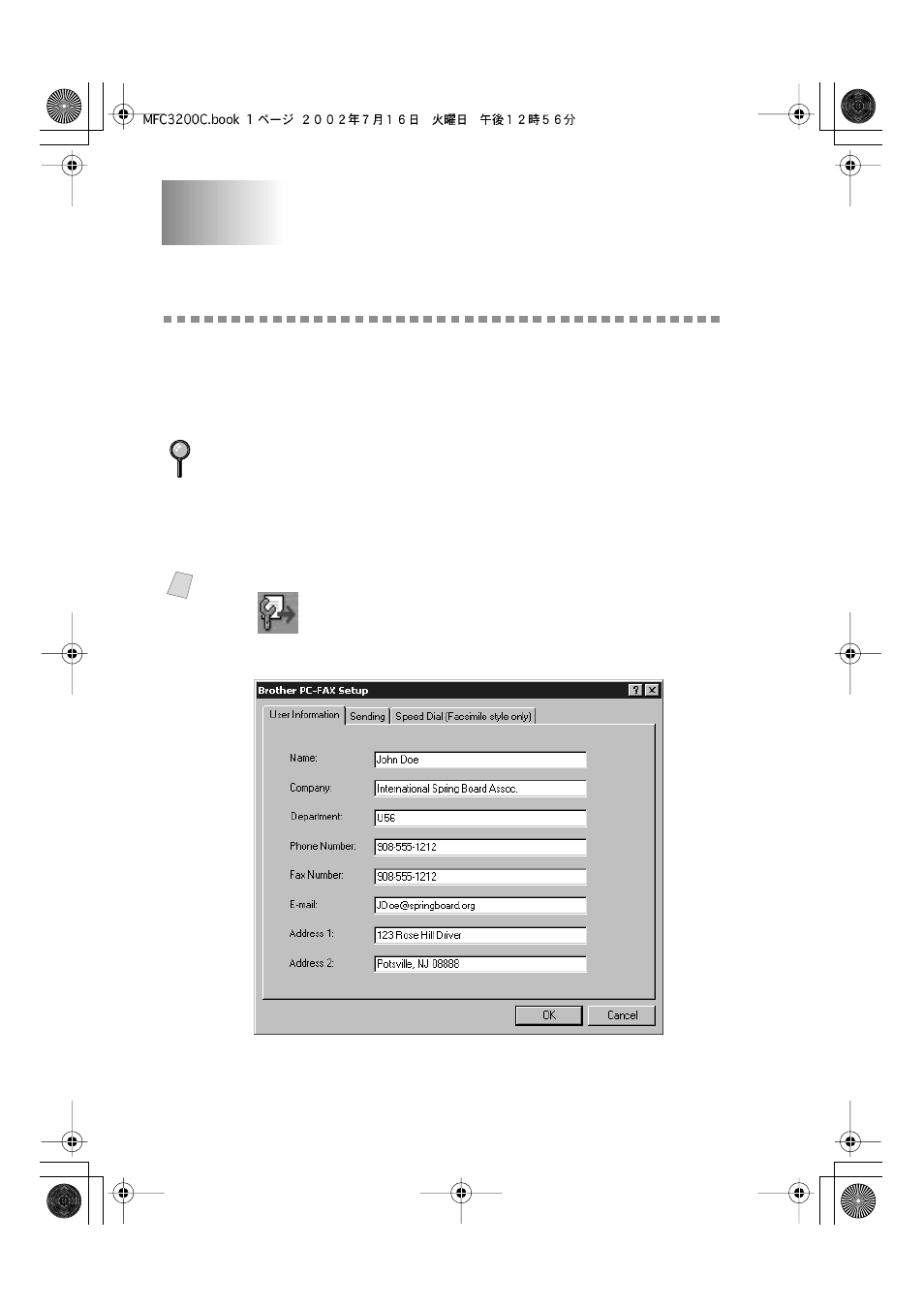
19 - 1
U S I N G P C - F A X ( F O R W I N D O W S
®
O N L Y )
19
MFC3200C-US-FM6.0
19
Using PC-FAX
(For Windows
®
Only)
PC FAX Sending
The Brother PC FAX feature allows you to use your PC to send a file. You can
create a file in any application on your PC, and then send it as a PC FAX. You
can even attach a cover page note. All you have to do is set up the receiving
parties as Members or Groups in your PC FAX Address Book. Then you can use
the Address Book Search feature to quickly find them to address your fax.
Setting Up User Information
1
From the
Start
menu, select
Programs
,
Brother
,
Brother MFL Pro Suite
, and
then select
PC-FAX Setting
.
The Brother PC Fax Setup dialog box will appear:
2
Enter the required User information. This information is required to create the
Fax Header and Cover Page.
3
To save the User Information, click
OK
.
PC FAX is available in Black & White only.
Note
You can access the User Information from the FAX Sending dialog box by
clicking
Sending a File as a PC-FAX Using the Facsimile Style
