Installing the printer driver, Macintosh, Improper setup – Brother HL-4070CDW User Manual
Page 59
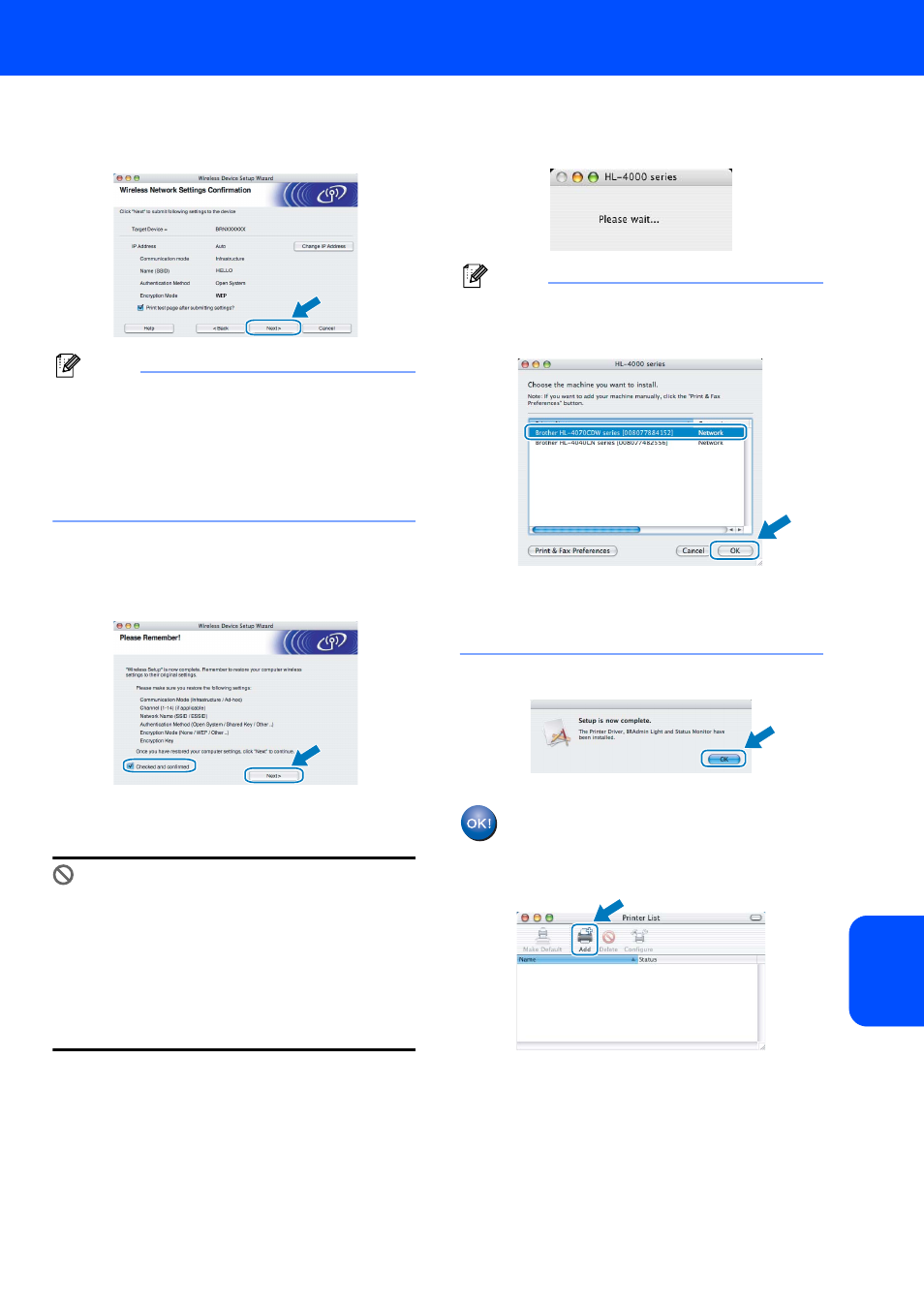
Installing the Printer Driver
57
Macintosh
®
Ma
ci
nt
osh
®
Wi
rel
es
s
Ne
two
rk
15
Click Next. The settings will be sent to your
printer. The settings will remain unchanged if
you click Cancel.
Note
• If you want to manually enter the IP address
settings of your printer, click Change IP Address
and enter the necessary IP address settings for
your network.
• The control panel settings will be automatically
changed to
WLAN when the wireless settings are
sent to your printer.
16
Using the information you recorded in
9, return
the wireless settings of your computer back to
their original settings. Check the box if you
confirm this step, and then click Next.
Installing the printer driver
Improper Setup
• DO NOT try to cancel any of the screens during
this installation.
• If your wireless settings fail, and error
message will appear during the installation of
the printer driver and the installation will be
terminated. If you encounter this failure,
please go to step
1 and setup the wireless
connection again.
17
The driver installation starts.
For Mac OS
®
X 10.3 or greater users:
For Mac OS
®
X 10.2.4 to 10.2.8 users:
18
The Brother software will search for the Brother
printer. During this time the following screen
will appear.
Note
If more than one printer is available, the following
list appears. Choose the printer you wish to
connect, and then click OK.
• If there is more than one of the same printer
model connected on your network, the
Ethernet address (MAC address) will be
displayed after the model name.
19
When this screen appears, click OK.
For Mac OS
®
X 10.3 or greater users:
Setup is now complete.
20
When this screen appears, click Add.
