For shared network printer users, Step 2, Installing the printer driver – Brother HL-4070CDW User Manual
Page 24: Windows
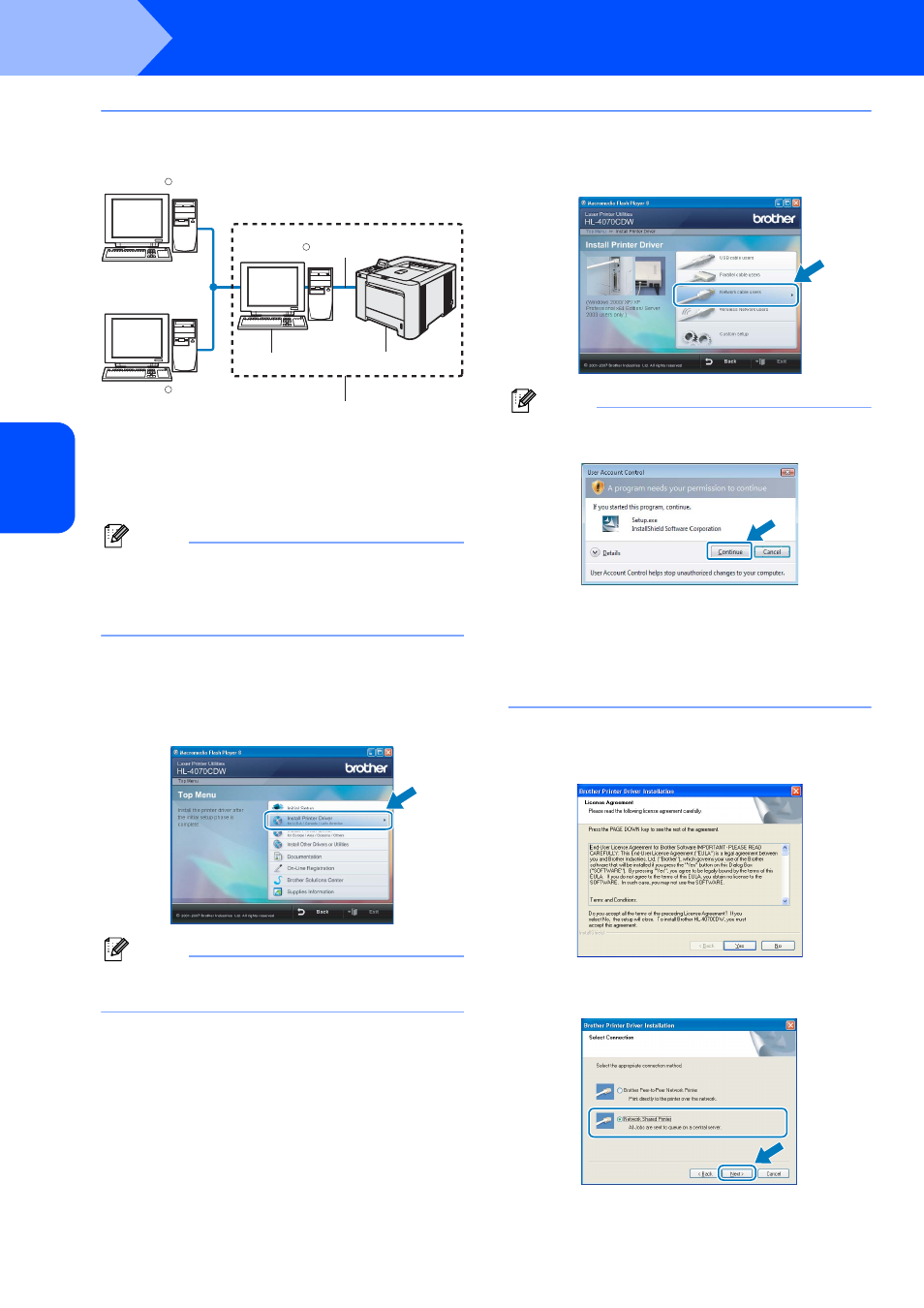
Installing the Printer Driver
22
STEP 2
Windows
®
W
indow
s
®
Wi
re
d
Ne
tw
o
rk
For shared network printer users
1
Network Shared
2
Also known as “Server” or “Printer server”
3
Printer
4
TCP/IP, USB or Parallel
Note
If you are going to connect to a shared printer on
your network, we recommend that you ask your
system administrator about the queue or share
name for the printer prior to installation.
Installing the driver and choosing the correct
printer queue or share name
1
Click Install Printer Driver on the menu
screen.
Note
Choose the Install Printer Driver icon for your
region.
2
Click Network cable users.
Note
• For Windows Vista™, when the User Account
Control screen appears, click Continue.
• If you want to install the PS driver (Brother’s
BR-Script Driver), choose Custom setup and
then follow the on-screen instructions. When the
Select Components screen appears, check
PS(PostScript Emulation) Driver, and then
continue following the on-screen instructions.
3
When the License Agreement window
appears, click Yes if you agree to the License
Agreement.
4
Choose Network Shared Printer, and then
click Next.
Windows
R
Windows
R
Windows
R
TCP/IP
3
2
1
4
