Tray selection, Duplex (2-sided) copying, Duplex copy (long edge flip) – Brother MFC 9560CDW User Manual
Page 57
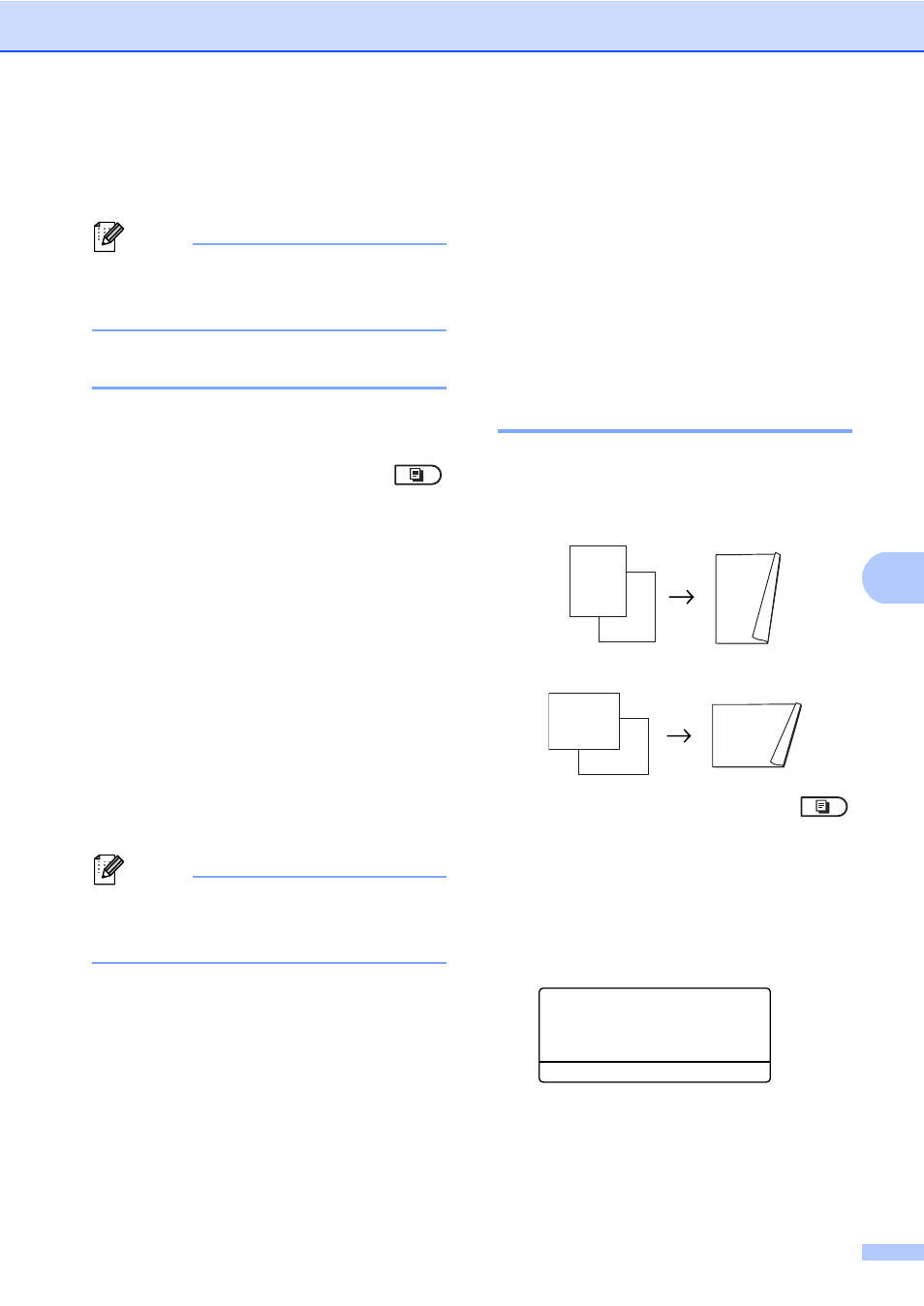
Making copies
51
7
g
Press Black Start or Color Start. The
machine scans the other side of the card
and prints the page.
Note
When 2 in 1 ID Copy is chosen, the
machine sets the quality to Photo and the
contrast to +2 (-nnnno+).
Tray selection
7
You can change the Tray Use only for the
next copy.
a
Make sure you are in Copy mode
.
b
Load your document.
c
Use the dial pad to enter the number of
copies (up to 99).
d
Press Options. Press a or b to choose
Tray Select
. Press OK.
e
Press d or c to choose the MP>T1,
M>T1>T2
, T1>MP, T1>T2>M
,
#1(XXX)
, #2(XXX)
.
1
T2 and #2 appears only if the optional lower
tray is installed.
2
XXX is the paper size you set in Menu, 1, 2, 2.
f
Press Black Start or Color Start.
Note
To change the default setting for Tray
Select, see Tray Use in copy mode in
Chapter 2 of the Basic User's Guide.
Duplex (2-sided)
copying
7
If you want to use the automatic duplex copy
feature, load your document in the ADF.
If you get an Out of Memory message while
you are making duplex copies, try installing
extra memory. (See Installing extra memory
on page 86.)
Duplex Copy (long edge flip)
7
MFC-9460CDN
1 sided i 2 sided L
Portrait
Landscape
a
Make sure you are in Copy mode
.
b
Load your document.
c
Enter the number of copies (up to 99)
using the dial pad.
d
Press Duplex and a or b to select
1sidedi2sided L
.
Duplex
a
1sidedi2sided L
1sidedi2sided S
b
Off
Select ab or OK
Press OK.
e
Press Black Start or Color Start to
copy the document.
1
2
11
2
1
1
2
1
2
