Brother MFC 9560CDW User Manual
Page 30
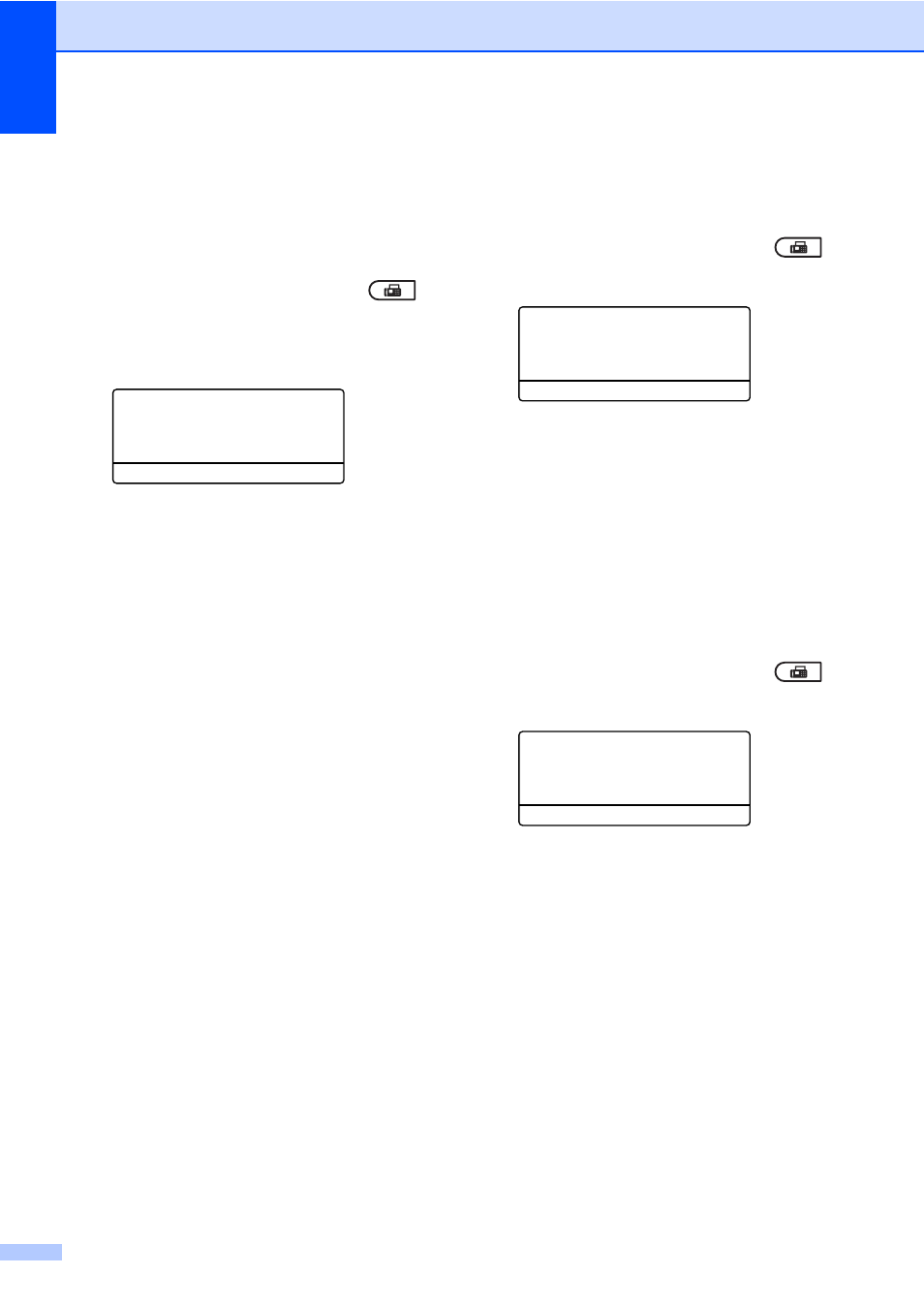
Chapter 3
24
Send a cover page for the next fax
3
If you want to send a cover page only for the
next fax, your machine will ask you to enter
the number of pages you are sending so it
can be printed on the cover page.
a
Make sure you are in Fax mode
.
b
Load your document.
c
Press Menu, 2, 2, 7.
22.Setup Send
7.Coverpg Setup
a
Next Fax:On
b
Next Fax:Off
Select ab or OK
d
Press a or b to choose Next Fax:On
(or Next Fax:Off).
Press OK.
e
Press a or b to choose a comment.
Press OK.
f
Enter two digits to show the number of
pages you are sending.
Press OK.
For example, enter 0, 2 for 2 pages or
0, 0 to leave the number of pages blank.
If you make a mistake, press d or Clear
to back up and re-enter the number of
pages.
Send a cover page for all faxes
3
You can set the machine to send a cover
page whenever you send a fax.
a
Make sure you are in Fax mode
.
b
Press Menu, 2, 2, 7.
22.Setup Send
7.Coverpg Setup
a
Next Fax:On
b
Next Fax:Off
Select ab or OK
c
Press a or b to choose On (or Off).
Press OK.
d
Press a or b to choose a comment.
Press OK.
Using a printed cover page
3
If you want to use a printed cover page that
you can write on, you can print the sample
page and attach it to your fax.
a
Make sure you are in Fax mode
.
b
Press Menu, 2, 2, 7.
22.Setup Send
7.Coverpg Setup
a
Next Fax:On
b
Next Fax:Off
Select ab or OK
c
Press a or b to choose Print Sample.
Press OK.
d
Press Black Start or Color Start.
e
After the machine prints a copy of your
cover page, press Stop/Exit.
