Paging, Fax storage, Paging fax storage – Brother MFC 9560CDW User Manual
Page 33: 4paging
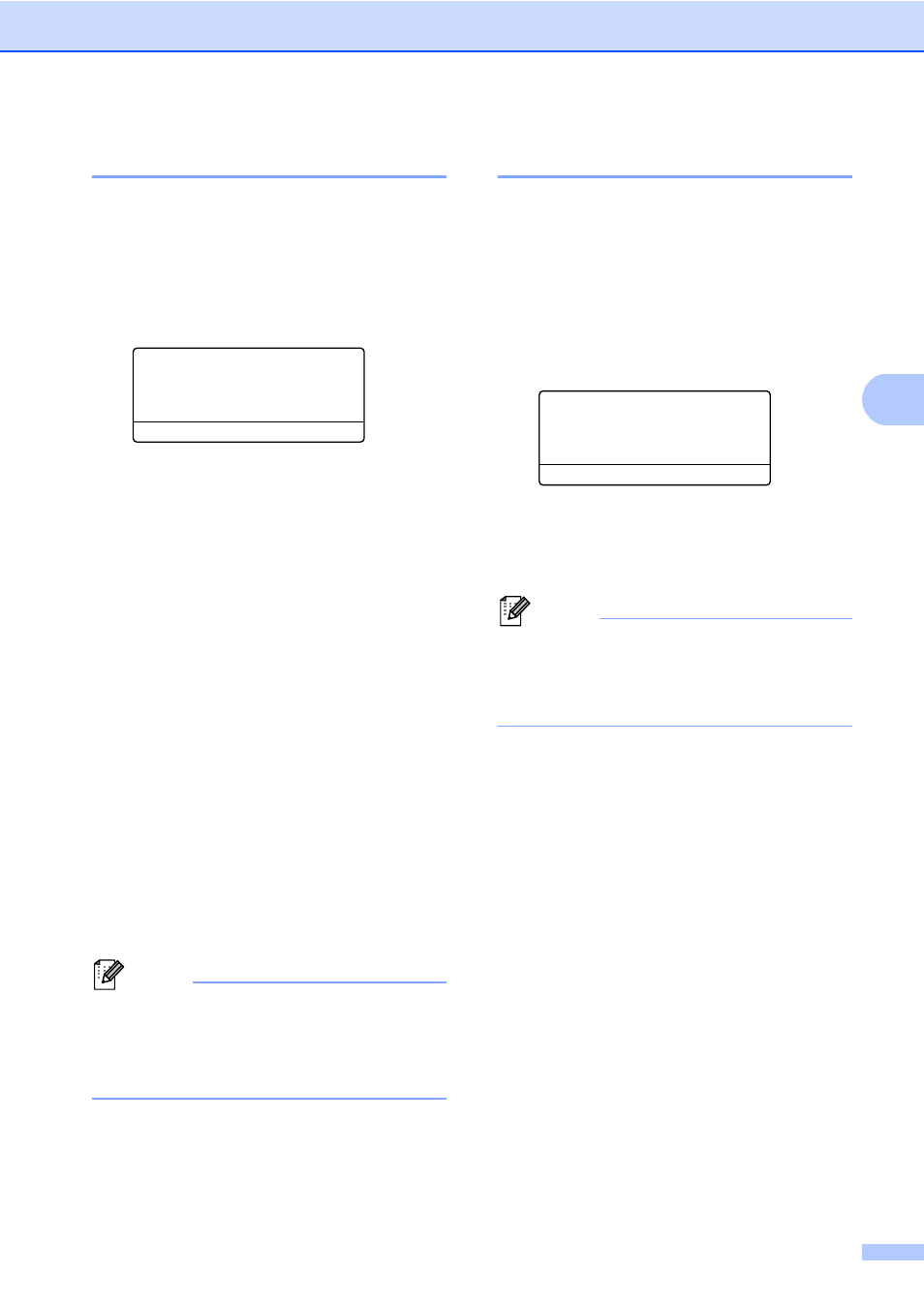
Receiving a fax
27
4
Paging
4
When Paging is chosen, the machine dials
the cell phone number you programmed. This
activates your cell phone or pager so you will
know that you have a fax message in the
machine’s memory.
a
Press Menu, 2, 5, 1.
25.Remote Fax Opt
1.Fwd/Page/Store
a
Off
b
Fax Forward
Select ab or OK
b
Press a or b to choose Paging.
Press OK.
c
Enter your cell phone number followed
by # # (up to 20 digits). Press OK.
Do not include the area code if it is the
same as that of your machine.
For example, press
1 8 0 0 5 5 5 1 2 3 4 # #.
d
Do one of the following:
If you pager needs a PIN, enter the
PIN, press #, press Redial/Pause,
enter your fax number followed by
##. Press OK. (For example, press:
1 2 3 4 5 # Redial/Pause 1 8 0 0 5
5 5 6 7 8 9 # #)
If you do not need a PIN, press OK.
If you are programming a cell phone
number, press OK.
e
Press Stop/Exit.
Note
• If you have set Paging, a backup copy will
automatically be printed at the machine.
• You cannot change a Paging or PIN
number remotely.
Fax Storage
4
The Fax Storage feature lets you store your
received faxes in the machine’s memory. You
can retrieve stored fax messages from a fax
machine at another location using the remote
retrieval commands. (See Retrieving fax
messages on page 31.) Your machine will
automatically print a copy of the stored fax.
a
Press Menu, 2, 5, 1.
25.Remote Fax Opt
1.Fwd/Page/Store
a
Off
b
Fax Forward
Select ab or OK
b
Press a or b to choose Fax Storage.
Press OK.
c
Press Stop/Exit.
Note
If Fax Storage is turned on your
machine cannot receive a color fax unless
the sending machine converts it to black &
white.
