Setting up the public user mode, Setting up restricted users, 2setting up the public user mode – Brother MFC 9560CDW User Manual
Page 15
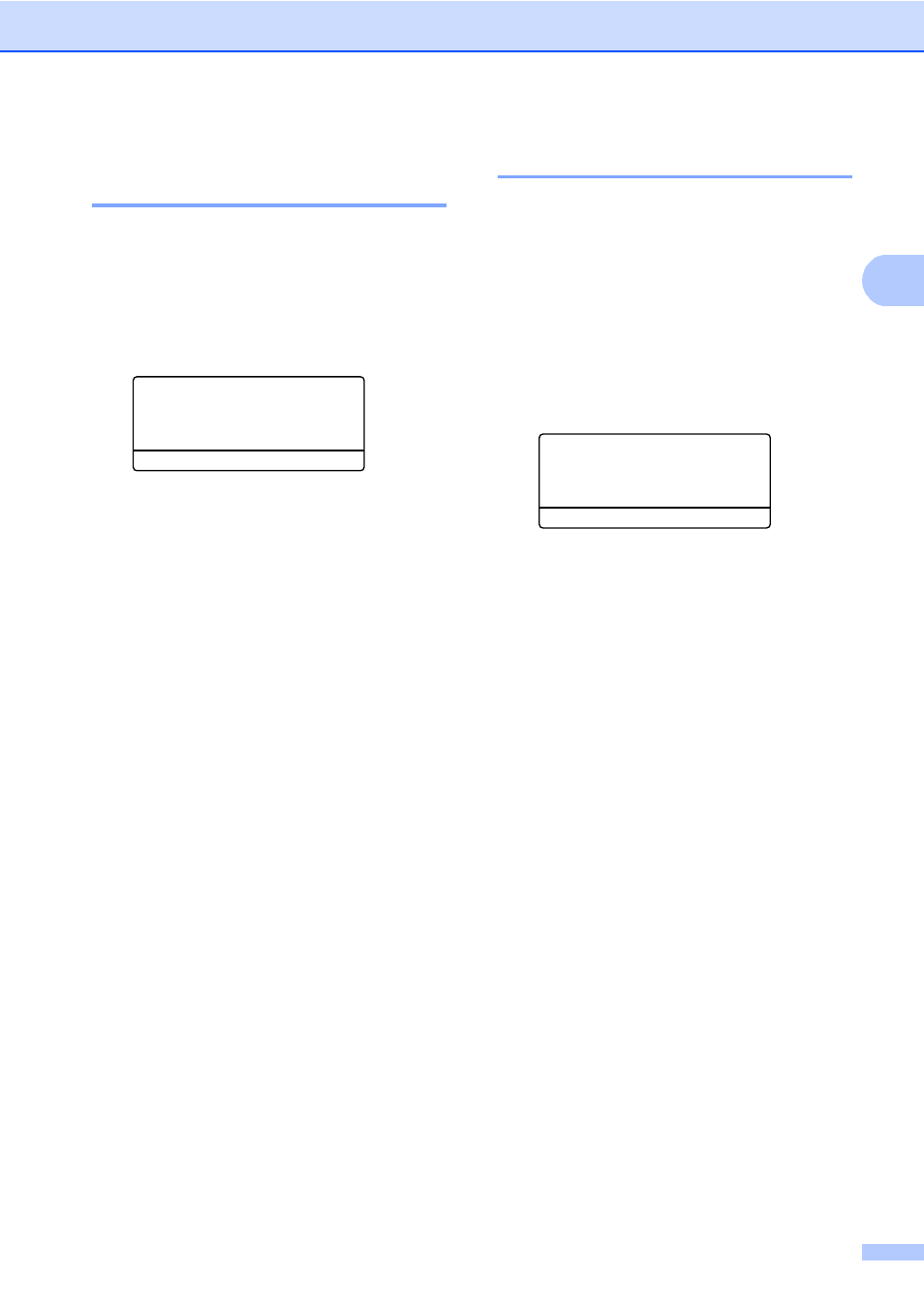
Security features
9
2
Setting up the public user
mode
2
Public user mode restricts the functions that
are available for Public users. Public users do
not need to enter a password to access the
features made available through this setting.
You can set up one Public user.
a
Press Menu, 1, 7, 1.
17.Security
1.Function Lock
a
Set Password
b
Setup ID
Select ab or OK
b
Press a or b to choose Setup ID.
Press OK.
c
Enter the administrator password.
Press OK.
d
Press a or b to choose Public.
Press OK.
e
Press a or b to choose Enable or
Disable
for Fax Tx.
Press OK.
After you have set Fax Tx, repeat this
step for Fax Rx, Copy, Scan,
USB Direct
, PC Print and
Color Print
. When the LCD shows
Exit
, press OK.
f
Press Stop/Exit.
Setting up restricted users
2
You can set up users with restrictions and a
password for functions that are available to
them. You can set up more advanced
restrictions, such as by page count or PC
user login name, through Web Based
Management. (For more information, see the
Network User's Guide.) You can set up to 25
restricted users with restrictions and a
password.
a
Press Menu, 1, 7, 1.
17.Security
1.Function Lock
a
Set Password
b
Setup ID
Select ab or OK
b
Press a or b to choose Setup ID.
Press OK.
c
Enter the administrator password.
Press OK.
d
Press a or b to choose User01.
Press OK.
e
Use the numeric keys to enter the user
name. (See Entering text in Appendix C
of the Basic User's Guide.)
Press OK.
f
Enter a four-digit password for the user.
Press OK.
g
Press a or b to choose Enable or
Disable
for Fax Tx.
Press OK.
After you have set Fax Tx, repeat this
step for Fax Rx, Copy, Scan,
USB Direct
, PC Print and
Color Print
. When the LCD shows
Exit
, press OK.
h
Repeat steps d to g for entering each
additional user and password.
