Turning off remote fax options, Remote retrieval, Setting a remote access code – Brother MFC 9560CDW User Manual
Page 36: Important
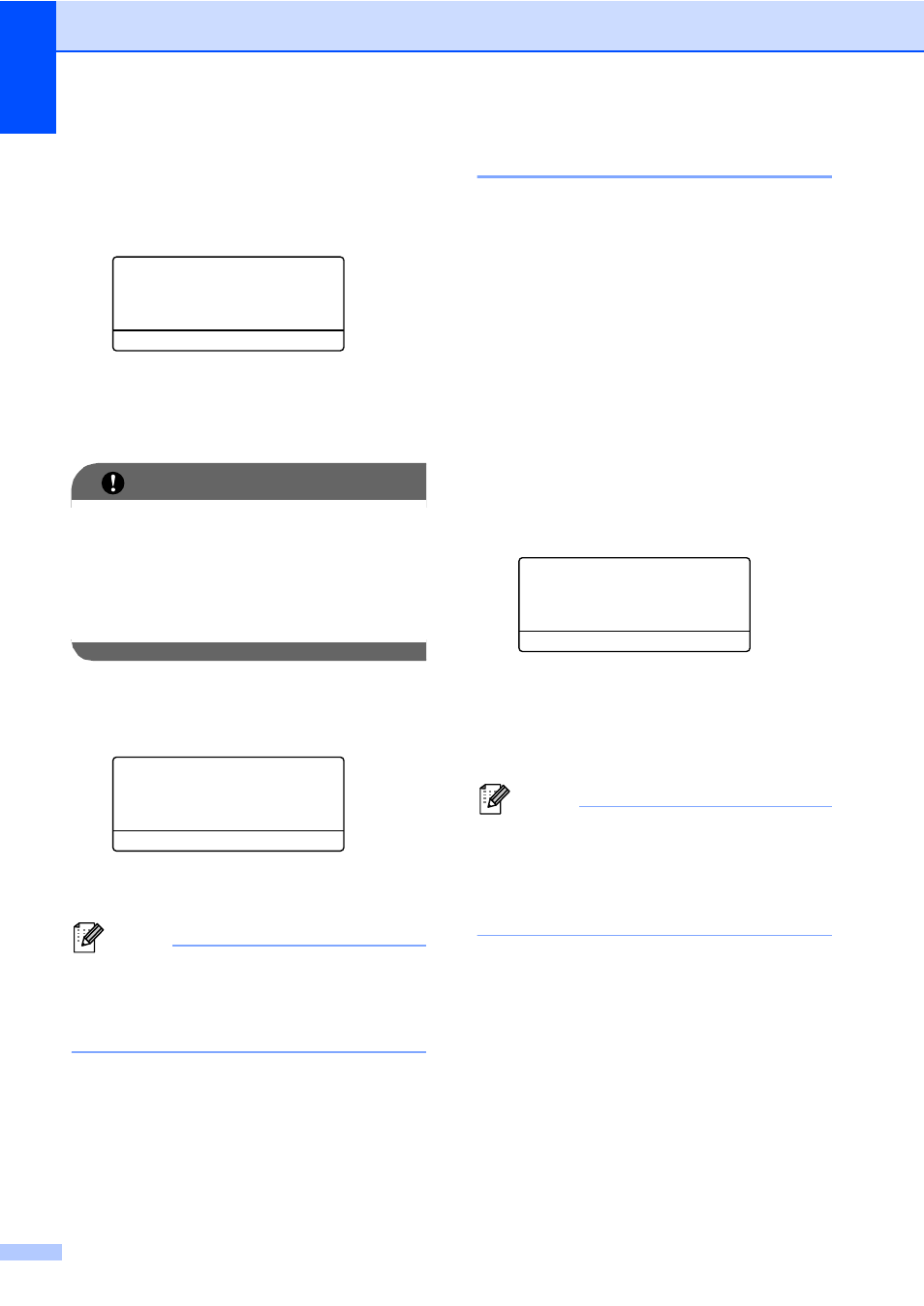
Chapter 4
30
If you press 2, faxes in the memory will not
be erased or transferred to your PC and
the setting will be unchanged.
The LCD will ask you the following message:
25.Remote Fax Opt
Backup Print
a
Off
b
On
Select ab or OK
Press a or b to choose On or Off.
Press OK.
Press Stop/Exit.
IMPORTANT
If you choose Backup Print On, the
machine will also print the fax at your
machine so you will have a copy. This is a
safety feature in case there is a power
failure before the fax is forwarded or a
problem at the receiving machine.
Turning off Remote Fax Options
4
a
Press Menu, 2, 5, 1.
25.Remote Fax Opt
1.Fwd/Page/Store
a
Off
b
Fax Forward
Select ab or OK
b
Press a or b to choose Off.
Press OK.
Note
The LCD will give you options if there are
received faxes still in your machine’s
memory. (See Changing Remote Fax
Options on page 29.)
c
Press Stop/Exit.
Remote retrieval
4
The remote retrieval feature lets you retrieve
your stored fax messages when you are not
at the machine. You can call your machine
from any touch tone telephone or fax
machine, then use the Remote Access Code
to retrieve your messages.
Setting a Remote Access Code
4
The Remote Access Code feature lets you
access the remote retrieval features when
you are away from your machine. Before you
use the remote access and retrieval features,
you have to set up your own code. The
default code is an inactive code: – – –l.
a
Press Menu, 2, 5, 2.
25.Remote Fax Opt
2.Remote Access
Access Code:---*
Enter & OK Key
b
Enter a three-digit code using the
numbers 0 – 9, l or #.
Press OK.
c
Press Stop/Exit.
Note
DO NOT use the same code used for your
Fax Receive Code (l51) or Telephone
Answer Code (#51). (See Using Remote
Codes in Chapter 6 of the Basic User's
Guide.)
You can change your code at any time. If you
want to make your code inactive, press Clear
and then OK in b to restore the inactive
setting – – –l.
