Improving copy quality – Brother MFC 9560CDW User Manual
Page 51
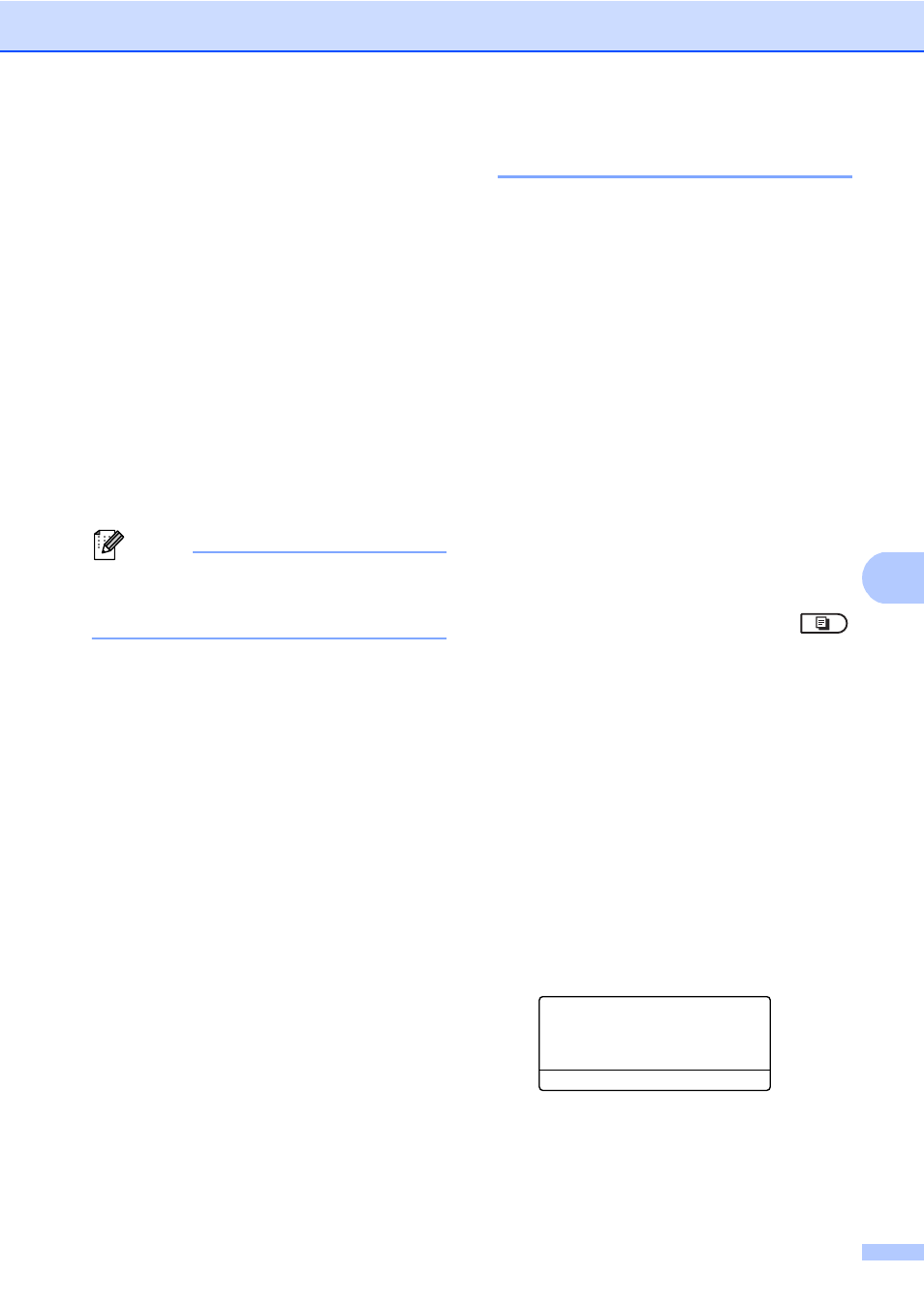
Making copies
45
7
e
Do one of the following:
Press a or b to choose the
enlargement or reduction ratio you
want.
Press OK.
Press a or b to choose
Custom(25-400%)
.
Press OK.
Use the dial pad to enter an
enlargement or reduction ratio from
25%
to 400%. (For example, press
5 3 to enter 53%.)
Press OK.
f
Press Black Start or Color Start.
Note
Page Layout Options 2 in 1 (P), 2 in 1 (L),
2 in 1 (ID), 4 in 1 (P) and 4 in 1 (L) are not
available with Enlarge/Reduce.
Improving copy quality
7
You can choose from a range of quality
settings. The default setting is Auto.
Auto
Auto is the recommended mode for
ordinary printouts. Suitable for documents
that contain both text and photographs.
Text
Suitable for documents containing only
text.
Photo
Suitable for copying photographs.
Graph
Suitable for copying receipts.
To temporarily change the quality setting,
follow the steps below:
a
Make sure you are in Copy mode
.
b
Load your document.
c
Use the dial pad to enter the number of
copies (up to 99).
d
Press Quality.
e
Press d or c to choose Auto, Text,
Photo
or Graph.
Press OK.
f
Press Black Start or Color Start.
To change the default setting, follow the
steps below:
a
Press Menu, 3, 1.
31.Quality
a
Auto
Text
b
Photo
Select ab or OK
b
Press a or b to choose the copy quality.
Press OK.
c
Press Stop/Exit.
