Changing address book names or numbers – Brother MFC-J4710DW User Manual
Page 86
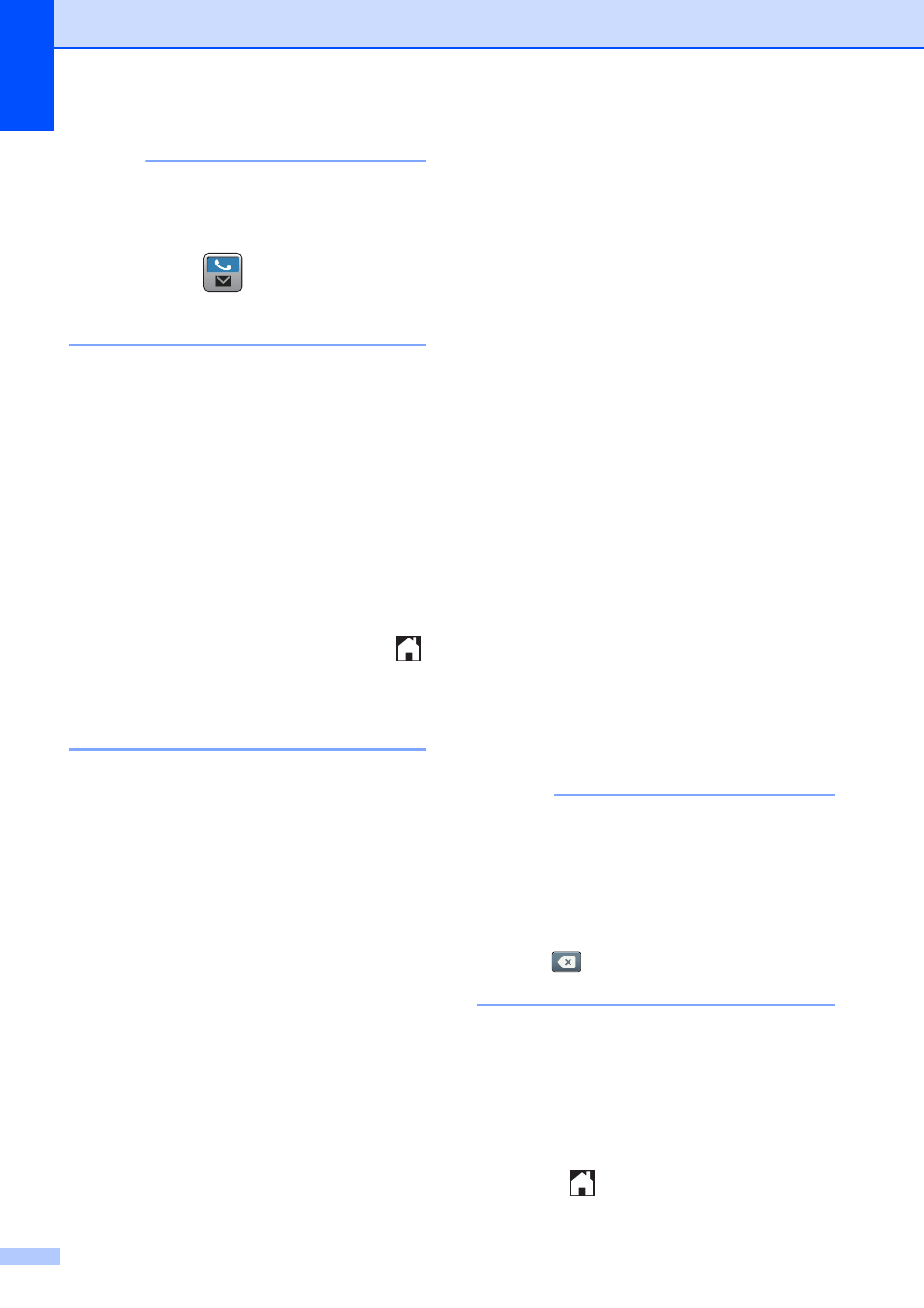
Chapter 7
72
NOTE
If you downloaded Internet Fax:
If you want to store an E-mail address to
use with Internet Fax or Scan to E-mail
server, press
and enter the E-mail
address and press OK. (See Entering Text
on page 179.)
i
If you want to store the second fax or
telephone number, press Address 2.
Enter the second fax or telephone
number using the keyboard on the
Touchscreen (up to 20 digits).
Press OK.
j
Press OK to confirm.
k
Do one of the following:
To store another Address Book
number, repeat steps c to j.
To finish storing numbers, press
.
Changing Address Book
names or numbers
7
You can change or delete an Address Book
name or number that has already been
stored.
a
Press Fax.
b
Press Address Book.
c
Press Edit.
d
Do one of the following:
Press Change to edit the names or
numbers. Go to step e.
Press Delete to display Delete.
Delete the numbers you want to
delete by pressing them to display a
red check mark.
Press OK.
Press Yes to confirm. Go to step i.
e
Swipe up or down, or press a or b to
display the number you want to change.
f
Press the number you want to change.
g
Do one of the following:
If you want to change the name,
press Name.
Enter the new name (up to 16
characters) using the keyboard on
the Touchscreen. (To help you enter
letters, see Entering Text
on page 179.)
Press OK.
If you want to change the first fax or
telephone number, press
Address 1.
Enter the new fax or telephone
number (up to 20 digits) using the
keyboard on the Touchscreen.
Press OK.
If you want to change the second fax
or telephone number, press
Address 2.
Enter the new fax or telephone
number (up to 20 digits) using the
keyboard on the Touchscreen.
Press OK.
NOTE
How to change the stored name or
number:
If you want to change a character or a
stored number, press d or c to position the
cursor to highlight the character or the
number you want to change, and then
press
. Enter the new character or
number.
h
Do one of the following:
Press OK to finish.
To change another Address Book
number, repeat steps c to h.
To change more details, go to g.
i
Press .
