Brother MFC-J4710DW User Manual
Page 106
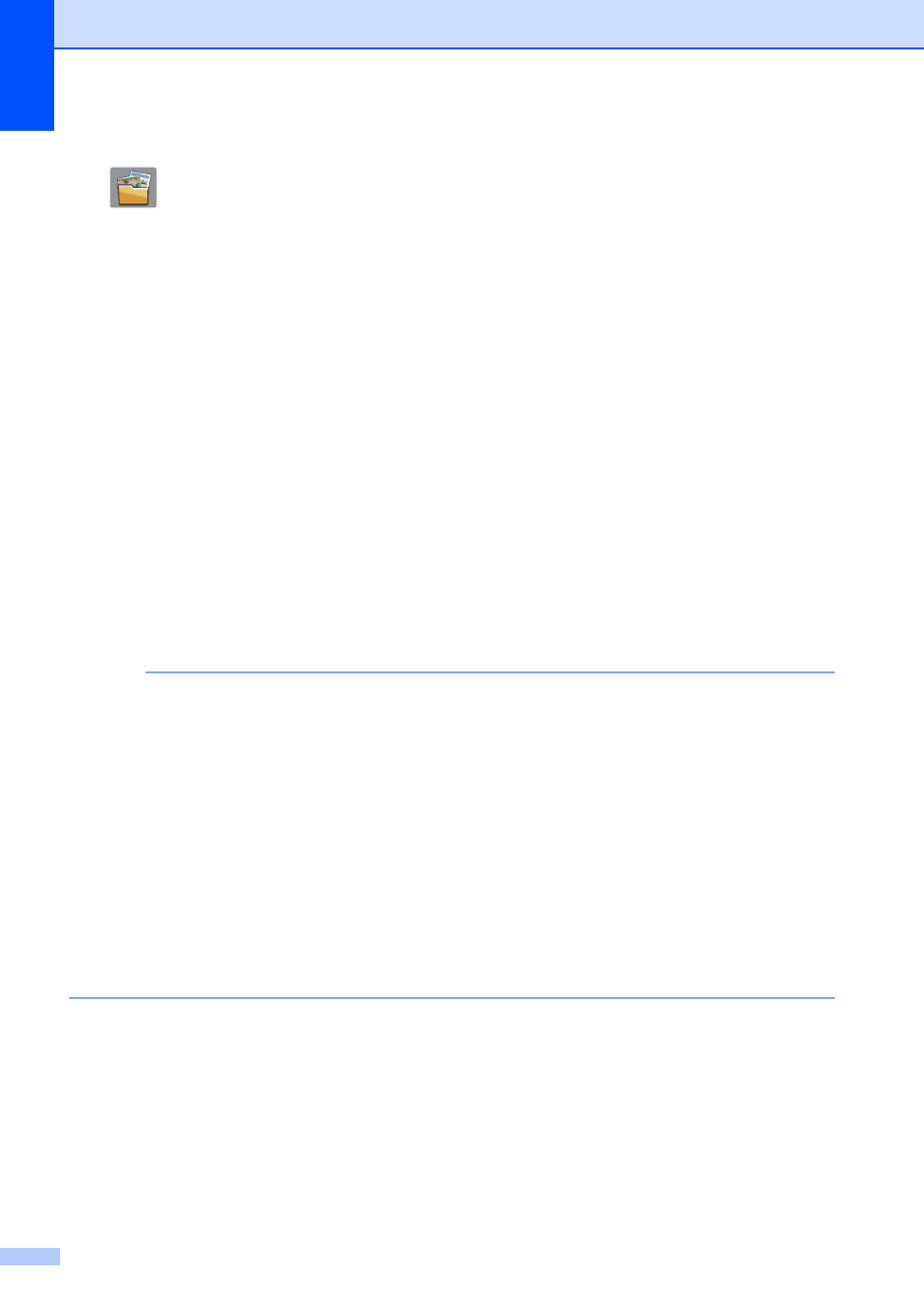
Chapter 11
92
d
Press to File.
will be displayed in the center of the Touchscreen highlighted in blue.
e
Press OK.
When the machine is connected to a network, press the PC Name.
Do one of the following:
If you want to use the default settings, go to step j.
If you want to change the default settings, go to step f.
f
Press Options.
g
Press Set with Touch Panel.
Press On.
h
Choose the settings for 2-sided Scan
, Scan Type, Resolution, File Type,
Skip Blank Page
and Remove Background Color as needed.
1
(For MFC-J4710DW)
i
Press OK.
j
Press Start.
The machine starts the scanning process.
NOTE
The following scan modes are available.
• to OCR
• to File
• to Image
• to Media
• to E-mail
• to E-mail Server
• to FTP
• to Network
• WS Scan
1
Windows
®
users only. (Windows Vista
®
SP2 or later and Windows
®
7)
(See Software User’s Guide: Using Web Services for scanning on your network (Windows Vista
®
SP2 or later and
Windows
®
7).)
