Fax preview (black & white only), How to preview a received fax, Setting fax preview – Brother MFC-J4710DW User Manual
Page 72: Using fax preview
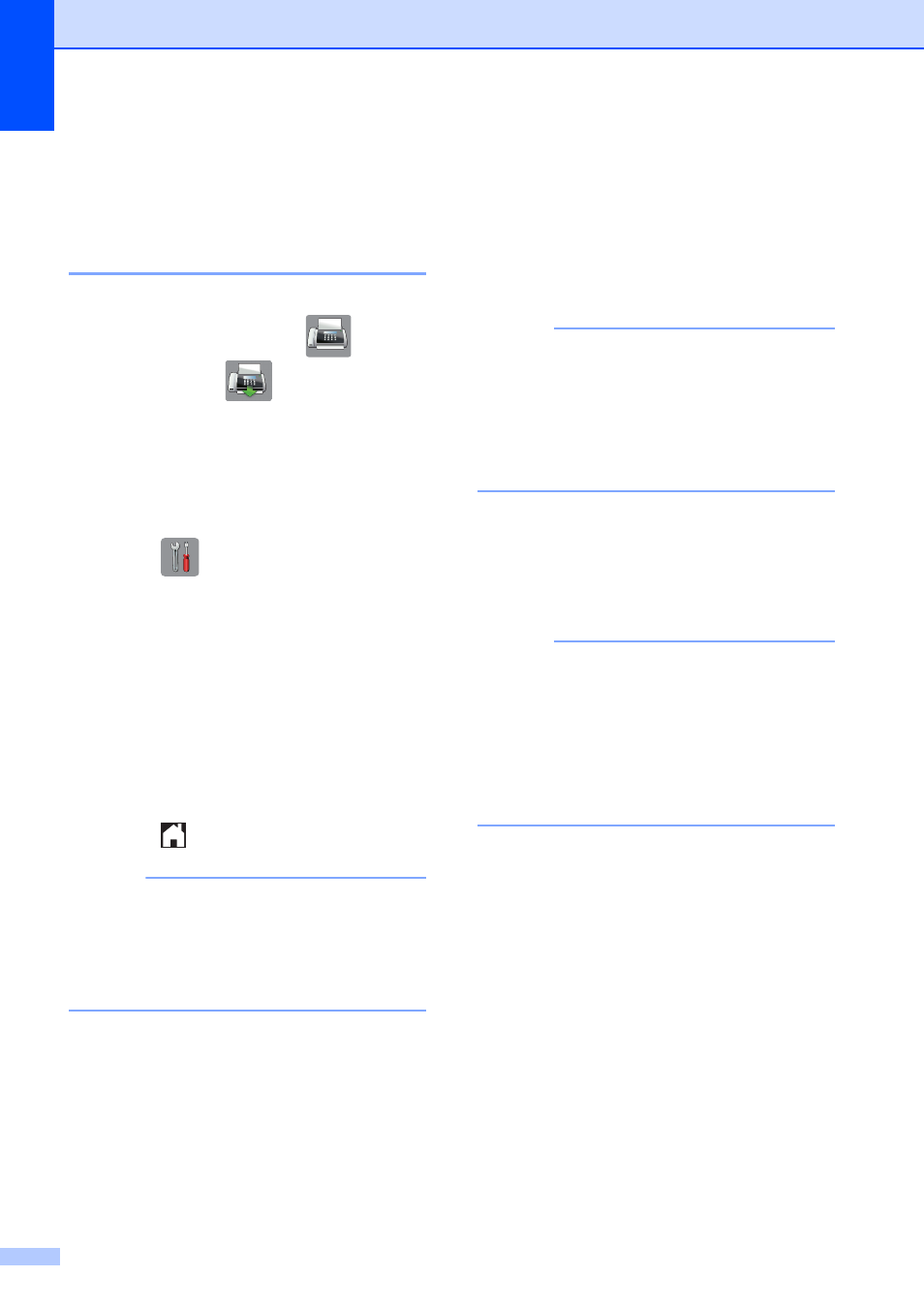
Chapter 5
58
Fax Preview
(Black & White only)
5
How to preview a received fax
5
You can view received faxes on the
Touchscreen by pressing Fax
and then
Received Faxes .
When
the
machine is in Ready mode, a popup message
will appear on the Touchscreen to alert you of
new faxes.
Setting Fax Preview
5
a
Press .
b
Press Fax Preview.
c
Press On (or Off).
d
Press Yes.
e
The Touchscreen will tell you that any
future faxes will not be printed as you
receive them.
Press Yes.
f
Press .
NOTE
When Fax Preview is turned on, a backup
copy of received faxes will not be printed
for Fax Forwarding and PC-Fax Receiving
operations, even if you have set Backup
Print to On.
Using Fax Preview
5
When you receive a fax, you will see a pop-up
message on the Touchscreen. (For example:
New Fax:01 [View])
a
Press View.
The Touchscreen will display the fax list.
NOTE
• The fax list includes the old faxes and the
new fax. The new fax is indicated by a
blue mark next to the fax.
• If you want to see a fax that has already
been previewed, press Fax and
Received Faxes.
b
Swipe up or down, or press a or b to
display the fax number of the fax you
want to see.
c
Press the fax you want to see.
NOTE
• If your fax is large there may be a delay
before it is displayed.
• The Touchscreen will show the current
page number and total pages of the fax
message. When your fax message is over
99 pages the total number of pages will be
shown as “XX.”
