Transmission verification report – Brother MFC-J4710DW User Manual
Page 66
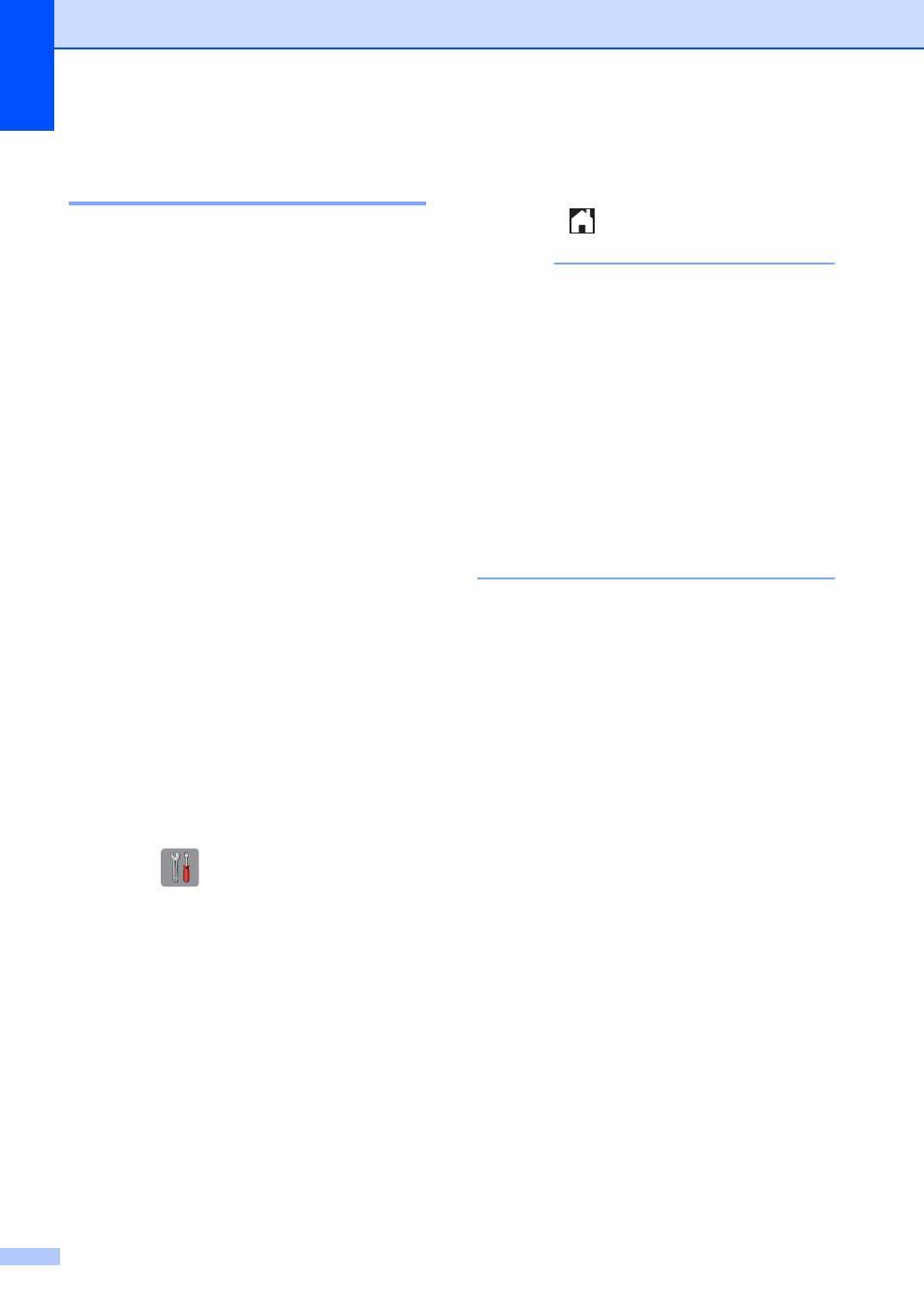
Chapter 4
52
Transmission Verification
Report
4
You can use the Transmission Verification
Report as proof that you sent a fax. This
report lists the sender’s name or fax number,
the time and date of the transmission,
duration of the transmission, number of
pages sent, and whether or not the
transmission was successful.
There are several settings available for the
Transmission Verification Report:
On: Prints a report after every fax you
send.
On+Image: Prints a report after every fax
you send. A portion of the fax’s first page
appears on the report.
Off: Prints a report if your fax is
unsuccessful due to a transmission error.
The report will also print if you send a color
fax that the receiving machine prints in
black & white. Off is the default setting.
Off+Image: Prints a report if your fax is
unsuccessful due to a transmission error.
The report will also print if you send a color
fax that the receiving machine prints in
black & white.
A portion of the fax’s first page appears on
the report.
a
Press .
b
Press All Settings.
c
Swipe up or down, or press a or b to
display Fax.
d
Press Fax.
e
Swipe up or down, or press a or b to
display Report Setting.
f
Press Report Setting.
g
Press Transmission.
h
Press On, On+Image, Off or
Off+Image.
i
Press .
NOTE
• If you choose On+Image or Off+Image
the image will only appear on the
Transmission Verification Report if Real
Time Transmission is set to Off. The
image will not appear on the report when
you send a color fax.
(See Advanced User’s Guide: Real Time
Transmission.)
• If your transmission is successful, “OK” will
appear next to “RESULT” on the
Transmission Verification Report. If the
transmission is not successful, “NG” will
appear next to “RESULT.”
