Brother PT-P750W User Manual
Page 4
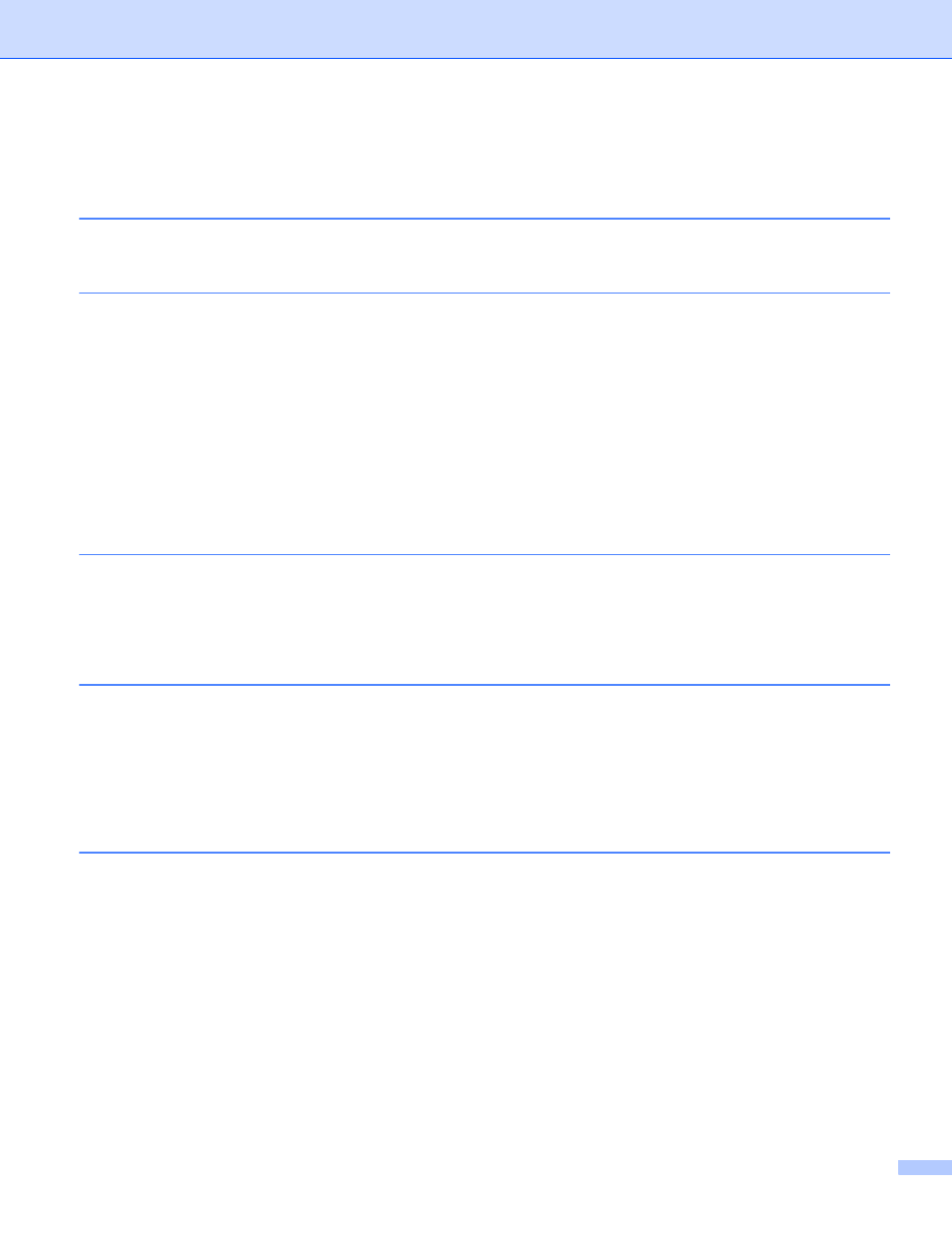
iii
Table of Contents
Wireless Network Connection Methods
Available Applications for Use with Computers .........................................................................................2
Installing P-touch Editor and the Printer Driver..........................................................................................4
Using WPS (Wi-Fi Protected Setup™) ................................................................................................5
Establishing a Connection in the Infrastructure Mode .........................................................................6
Establishing a Connection Using Wireless Direct................................................................................7
Using P-touch Editor (For Windows
) .................................................................................................8
Available Applications for Use with iOS Devices.....................................................................................14
Installing Applications ..............................................................................................................................14
Connecting the P-touch labeler to Your iOS Device................................................................................15
Printing from Your iOS Device.................................................................................................................15
Printing from Android™ Devices
Available Applications for Use with Android™ Devices ...........................................................................16
Installing Applications ..............................................................................................................................16
Connecting the P-touch labeler to Your Android™ Device......................................................................17
When Your Android™ Device Supports NFC (Near Field Communication)......................................17
When Your Android™ Device Does Not Support NFC (Near Field Communication)........................18
Printer Setting Tool (for Windows
Settings Dialog Box ...........................................................................................................................20
Menu Bar ...........................................................................................................................................21
General Tab.......................................................................................................................................24
Wireless LAN Tab..............................................................................................................................26
Wireless Direct Tab ...........................................................................................................................30
Applying Setting Changes to Multiple Printers ..................................................................................31
