5 printer setting tool (for windows®), Using the communication settings, Printer setting tool (for windows – Brother PT-P750W User Manual
Page 24
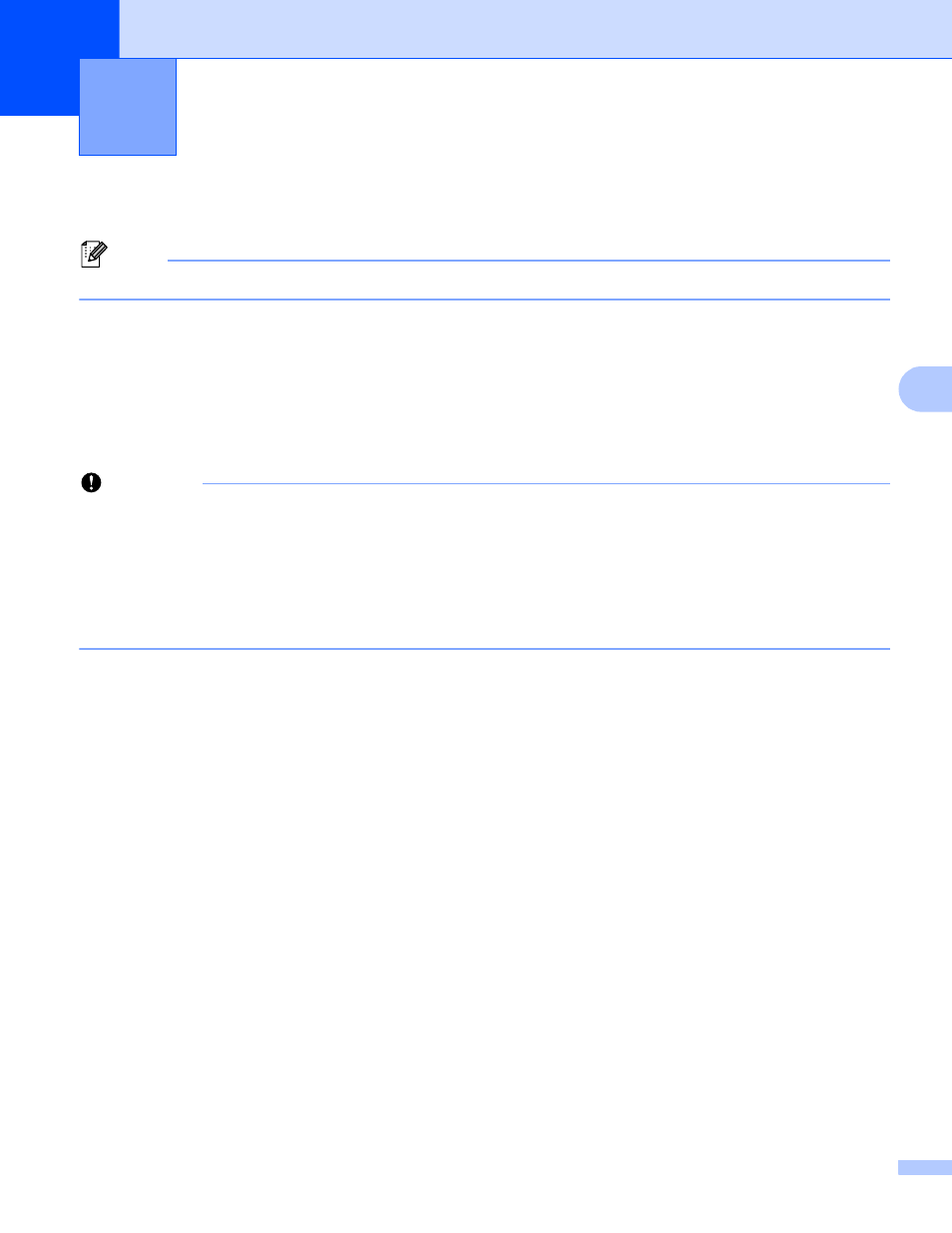
19
5
5
By using the Printer Setting Tool, the printer’s communication settings and device settings can be specified
from the computer.
Note
The Printer Setting Tool is installed at the same time as other software such as the printer driver.
Using the Communication Settings
5
With [Communication settings] in the Printer Setting Tool, the printer communication information can be
specified or changed when connecting the printer and computer with a USB cable. Not only can you change
the communication settings for one printer, but you can also easily apply the same settings to multiple
printers.
Important
• Before connecting the USB cable to the computer, check that the Editor Lite lamp is not lit. If the Editor
Lite lamp is lit, press and hold down the Editor Lite button until the lamp goes off.
• Make sure that the AC adapter is connected to an AC power outlet.
• Make sure that the printer driver has been installed and is functional.
• Connect this printer to a computer with a USB cable.
With this tool, settings cannot be specified using a wireless LAN connection.
a
Connect the P-touch labeler to the computer.
b
For Windows Vista
®
/ Windows
®
7 / Windows Server
®
2008/2008 R2
From the Start menu, click [All Programs] - [Brother] - [Label & Mobile Printer] - [Printer Setting Tool].
For Windows
®
8 / Windows
®
8.1 / Windows Server
®
2012/2012 R2
On the [Apps] screen, click [Printer Setting Tool].
The main window appears.
c
Select the P-touch labeler to be configured from the [Printer] drop-down list and then click
[Communication settings]. The [Communication settings] window appears.
d
Specify or change the settings.
Printer Setting Tool (for Windows
®
)
5
