Using p-touch editor (for macintosh), Starting p-touch editor – Brother PT-P750W User Manual
Page 16
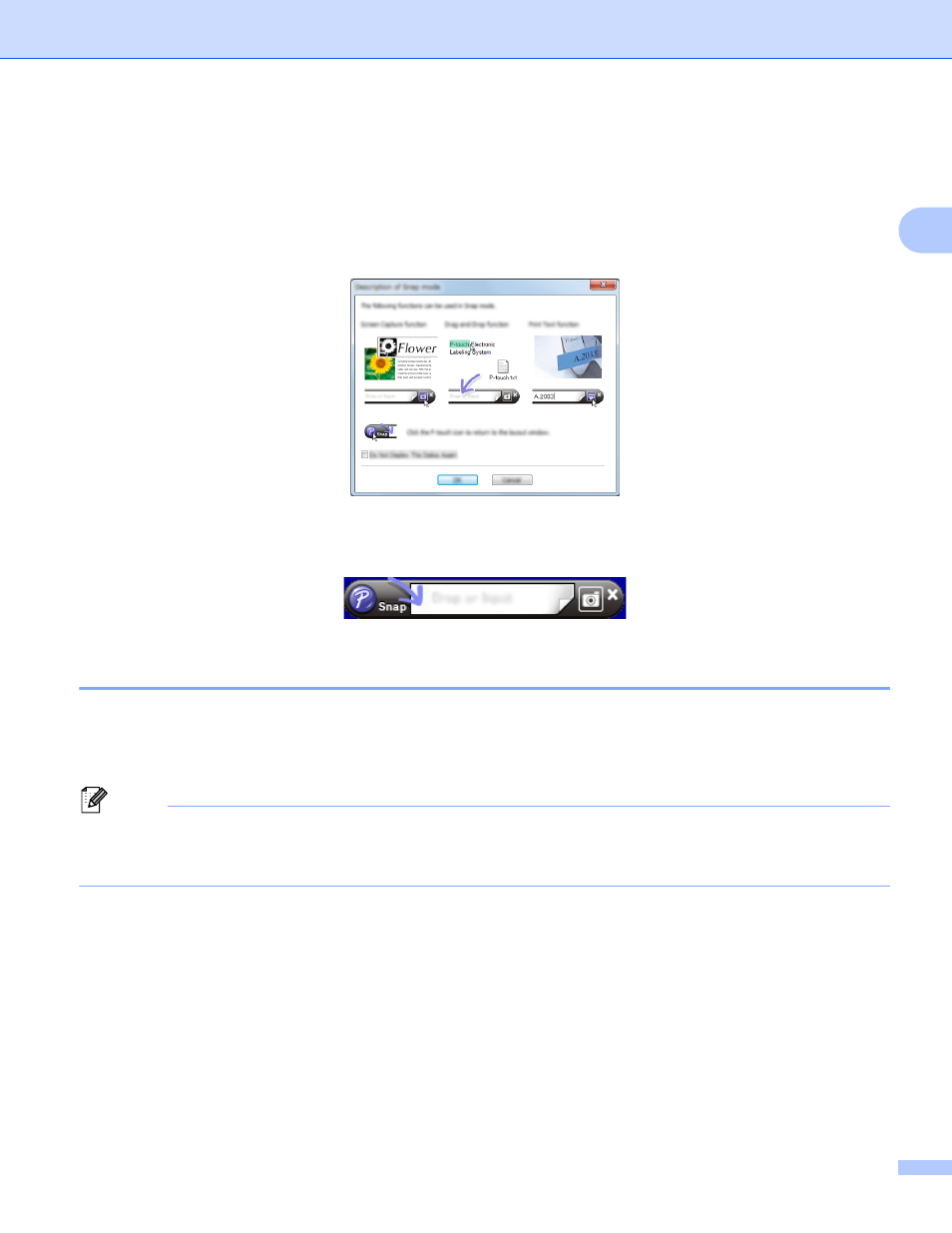
Printing from Computers
11
2
Snap mode
2
This mode allows you to capture all or a portion of your computer screen content, print it as an image, and
save it for future use.
a
Click the [Snap] mode selection button.
The [Description of Snap mode] dialog box is displayed.
b
Click [OK].
The [Snap] mode palette is displayed.
Using P-touch Editor (For Macintosh)
2
Starting P-touch Editor
2
a
Double-click the [P-touch Editor] icon on the desktop.
Note
The following method can also be used to start P-touch Editor.
Double-click [Macintosh HD] - [Applications] - [P-touch Editor] and then the [P-touch Editor] application
icon.
P-touch Editor starts.
If a message is displayed instructing you to choose the CUPS printer driver
2
When printing, a message may be displayed instructing you to choose the CUPS printer driver depending on
the version of your OS. If this occurs, choose the CUPS printer driver using the following procedure.
a
Choose the Apple Menu - [System Preferences] – [Print & Scan] or [Printers & Scanners].
b
Choose your Brother printer in the [Printers] section.
