Error messages – Brother QL-650TD User Manual
Page 55
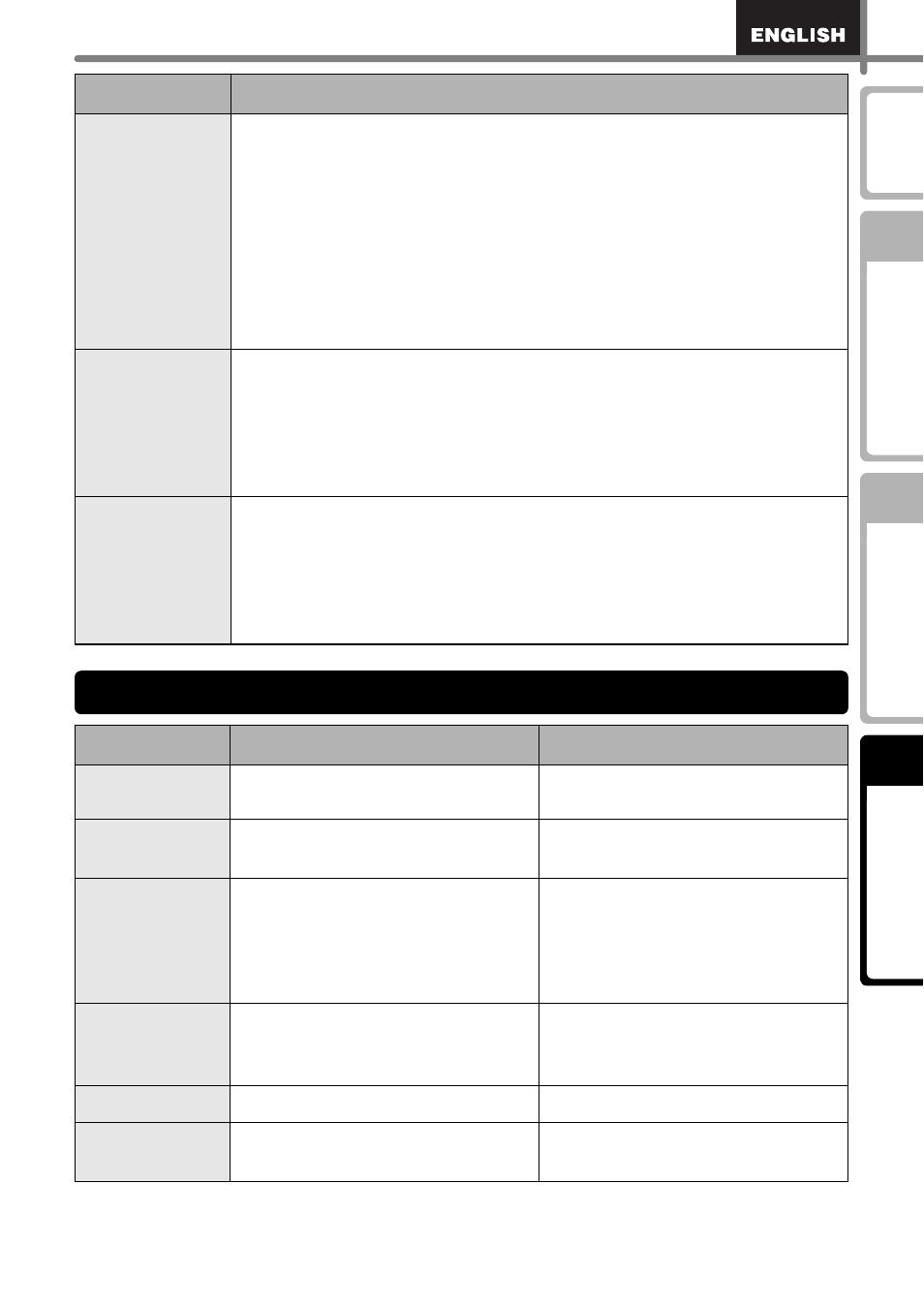
55
STEP
1
STEP
2
STEP
3
•
Labels are
jammed in the
cutter or are
not ejected
correctly after
printing.
•
Is the cutter blade getting dull?
Does the cutter error occur frequently?
Replace the cutter unit. For details, refer to
Î
•
Is there dirt or lint on the roller preventing it from rolling freely?
Clean the roller using the cleaning sheet. For details, refer to
Î
"Roller maintenance" in page 48.
•
Is the label outlet stained?
Remove stains from the label outlet. For details, refer to
Î
outlet maintenance" in page 49.
•
The Add-in
feature icon is
not displayed
on Microsoft
®
Word.
•
Is Microsoft
®
Word started up from Microsoft
®
Outlook
®
?
•
Is Microsoft
®
Word chosen for the editor usually used for Microsoft
®
Outlook
®
?
Due to program limitations, the Add-in feature of Microsoft
®
Word is
unable to be used with the above settings. Quit Microsoft
®
Outlook
®
,
and restart Microsoft
®
Word.
•
I would like to
clear the
printer settings
and the data
transferred
from the PC.
•
Reset the printer.
With the power supply off, press the ON/OFF button while at the
same time holding the Up arrow button and Feed button. The printer
is reset and its settings and data transferred from the PC is deleted.
The clock and date settings will not be affected.
Error message
Cause
Solution
System Error
No.*!
A system error occurs.
Contact your service representative.
Please Close
Cover!
The DK Roll cover is open.
Close the DK Roll cover and do
the operation over again.
Cutter Error!
The cutter is not set to the home
position.
Turn off the printer, and then turn
the printer on again.
If the problem cannot be
corrected, contact your service
representative.
Paper Cannot
be Fed!
The DK Roll is not fed properly.
Or, the DK Tape has run out.
Set the DK Roll properly again. If
the DK Tape has run out, insert a
new roll.
Roll End!
The DK Label has run out.
Insert a new DK label roll.
Please Insert
Label Roll!
Printing or cutting is operated
without installing DK Roll.
Install the DK Roll.
Problem
Solution
Error messages
