Creating a label using a template, Selecting a template – Brother QL-650TD User Manual
Page 32
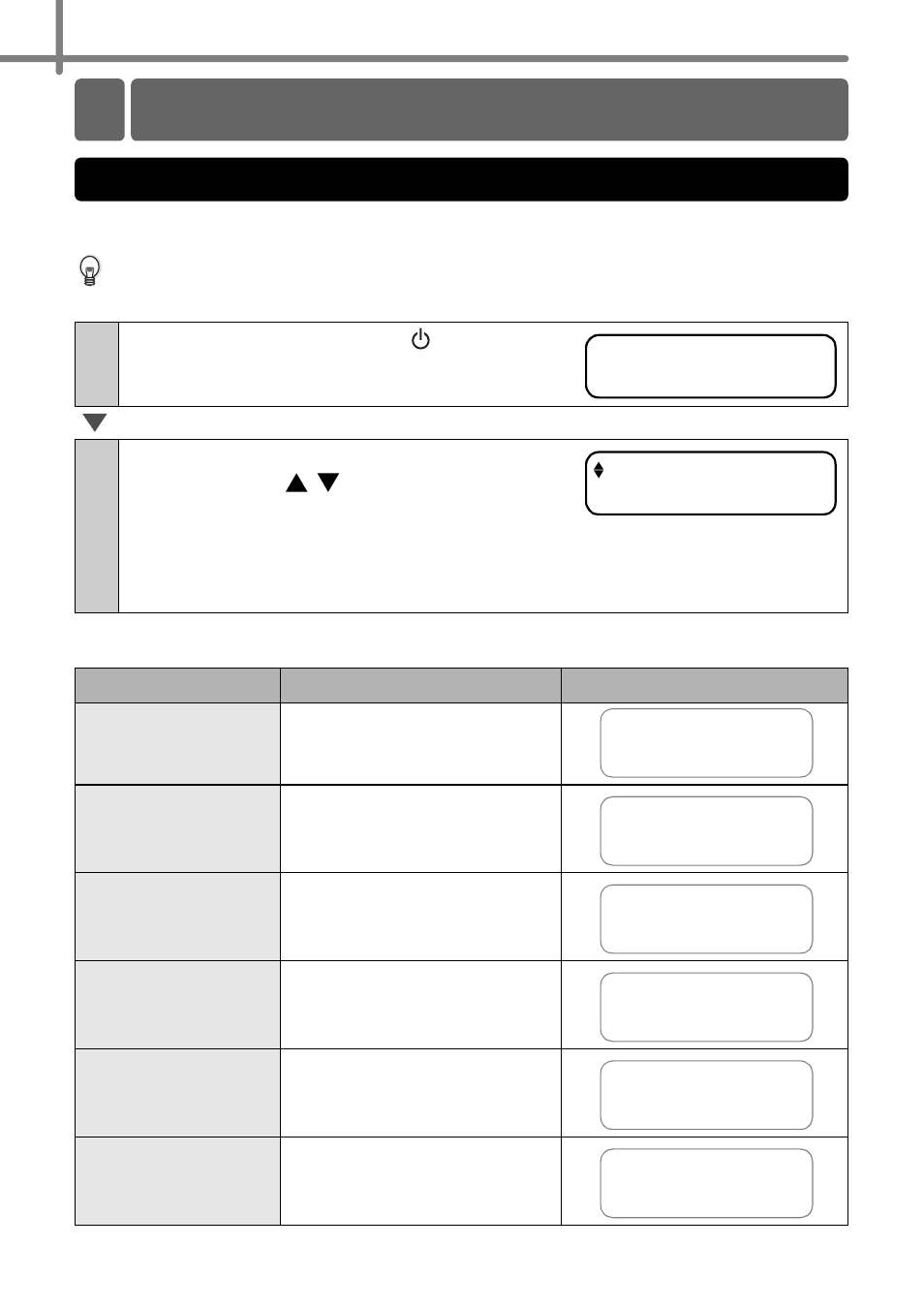
STEP2 Creating and printing a label
32
Select the template of the label you want to create. This printer has eight built-in
templates available for your convenience.
It is also possible to create templates using your personal computer. For details, refer
to P-touch Editor Help.
Template Types
1
Press the ON/OFF button ( ) to turn on
the power.
Time Display mode is displayed.
2
Select a template using the up or down
arrow buttons ( / ) and press the OK
button to select.
When selecting a template which includes a
particular message (Msg), select the message and then press the OK button.
The selected template is chosen and the screen returns to Time Display mode.
For details on the available templates, refer to "Template Types" below.
Name of template
Content
Sample of printing
[P01]Date
Date
[P02]Time
Time
[P03]Message
Message
[P04]Date+Time
Date + time
[P05]Msg+Date
Message + date
[P06]Msg+Time
Message + time
Creating a label using a template
1.Selecting a template
12:34 [P01]
2009/1/20
[P07]Msg+D+T
2009/1/20
12:34
Received
2009/1/20
12:34
Received
2009/1/20
Received
12:34
