Connecting the power supply, 5 connecting the power supply, Plug the power cord into an electrical outlet – Brother QL-650TD User Manual
Page 25
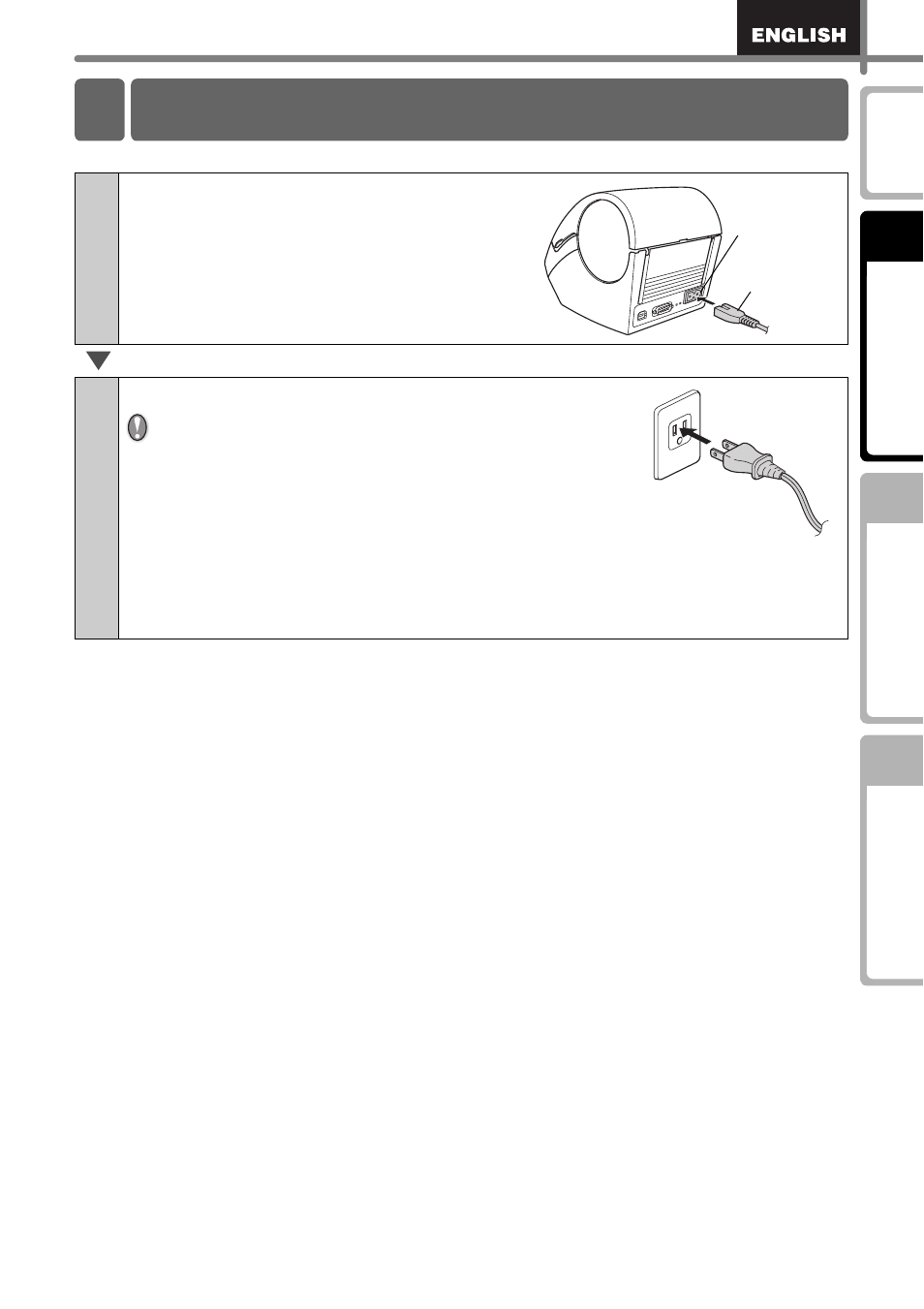
25
STEP
1
STEP
2
STEP
3
1
Insert the power cord into the power
cord slot on the rear side of the
printer.
2
Plug the power cord into an electrical outlet.
•
Check that the electrical outlet is 120VAC before
plugging the power cord.
•
Unplug the power cord from the electrical outlet after
you have finished using the QL-650TD.
•
Do not pull the power cord when unplugging it from
the electrical outlet. The wire in the power cord may
become damaged.
•
Do not connect the QL-650TD to the computer until directed to do so when
installing the printer driver. For how to install the printer driver and software,
refer to Î"Software installation Guide".
5 Connecting the power supply
Power cord Slot
Power cord
See also other documents in the category Brother Tools:
- REPLACING POWER SUPPLY BOARD BES-1216 (3 pages)
- P-TOUCH PT-65 (4 pages)
- P-TOUCH PT-7100 (1 page)
- QL-500 (2 pages)
- P-TOUCH PT-80 (1 page)
- P-TOUCH PT-1880 (1 page)
- 2430PC (4 pages)
- P-TOUCH PRO DX PT-9200DX (80 pages)
- P-touch PT-1290 (2 pages)
- P-TOUCH 1830 (1 page)
- PT-1230PC (2 pages)
- DIE-KUT DK1240 (1 page)
- LX-900 (50 pages)
- P-touch LN7629001 (2 pages)
- P-touch LN7808001 (2 pages)
- P-TOUCH QL-500A (4 pages)
- LN9953001 (1 page)
- QL-500 (65 pages)
- QL-500 (48 pages)
- QL-650TD (4 pages)
- P-Touch LA3776001 (2 pages)
- Label Printer QL-700 (8 pages)
- P-TOUCH PT-1700 (82 pages)
- LN7424001 (2 pages)
- QL-1050 (41 pages)
- QL-1050 (2 pages)
- QL-1050 (2 pages)
- QL-1050 (4 pages)
- QL-1050 (2 pages)
- P-TOUCH PT-97OOPC (118 pages)
- P-TOUCH PT-1500PC (55 pages)
- PT-2730 (88 pages)
- PT-2730 (1 page)
- P-TOUCH PT-1600 (2 pages)
- QL-710W (23 pages)
- QL-710W (93 pages)
- QL-710W (23 pages)
- QL-710W (48 pages)
- P-TOUCH LN6645001 (1 page)
- P-touch PT-55 (2 pages)
- PT-2430PC (2 pages)
- PT-2430PC (32 pages)
- PT-2430PC (1 page)
- QL-570 (100 pages)
